Create a Document from Existing Pages
With Confluence, it's easy to create new content from scratch. But oftentimes the content already exists, and it would be more convenient to simply compile that content as a new document, especially for repetitive documents like business proposals or new contracts.
In this article you’ll learn how to create a document from existing Confluence pages anywhere in your Confluence system.
How to Create a Document with Already Existing Pages
To create a new document with already existing pages, follow the steps below:
Click on Scroll Documents in the Apps section.
In the Document Library, click New document > select Start from scratch.
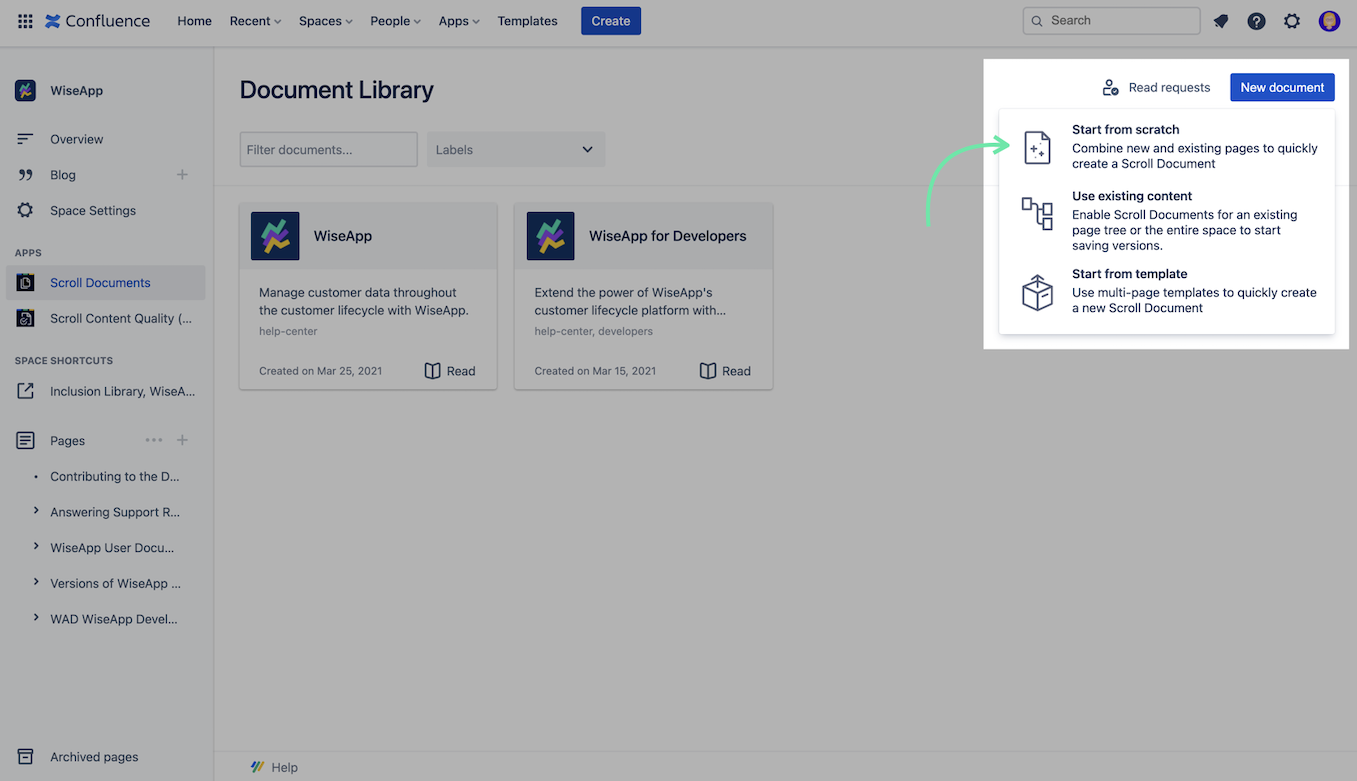
Add a Document title, the rest of the metadata is optional to define.
Click Next.
In the Organize Page Tree dialog, search for a page you want to add to your document:
Drag and drop the page under the root page of your document.
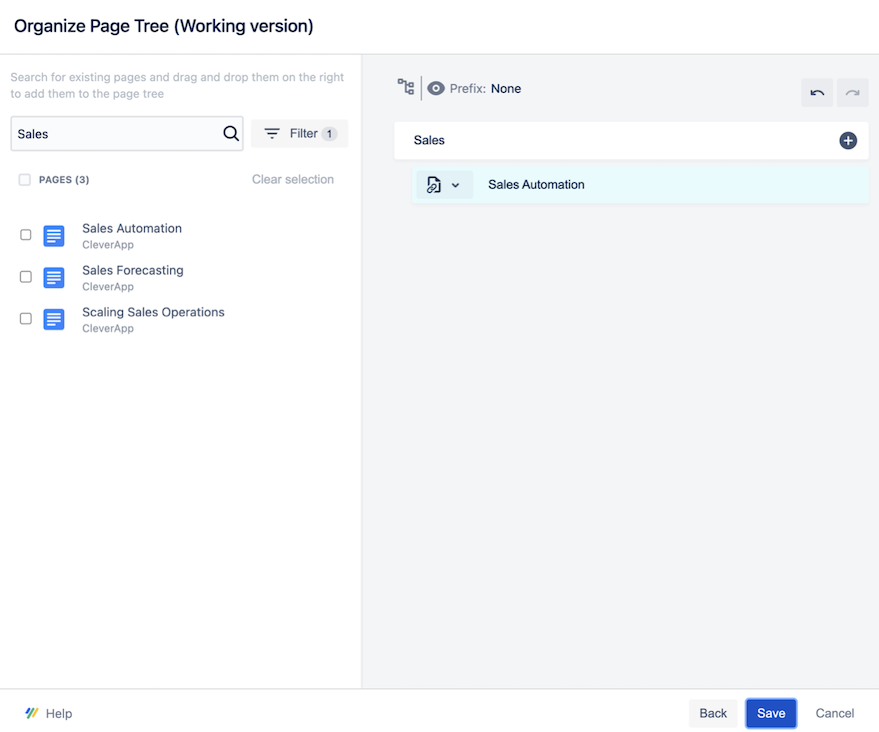
Click on the page icon for the page you just moved over > choose Copy page or Include page depending on what makes most sense for your case.
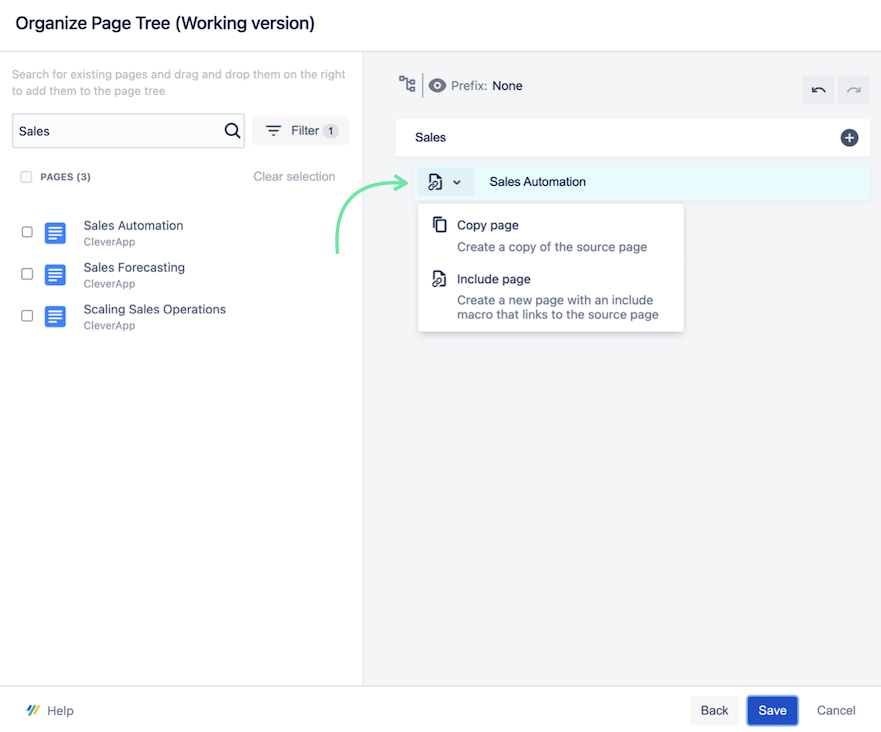
Repeat step 5a- 5c for each page you want to add to the document.
Click Prefix and add a prefix to your pages in order to prevent conflicting page titles.
 To keep in mind: The prefix will be a part of the page title, but this will be filtered out if you publish the documentation as a help center or export it to a PDF or Word format.
To keep in mind: The prefix will be a part of the page title, but this will be filtered out if you publish the documentation as a help center or export it to a PDF or Word format.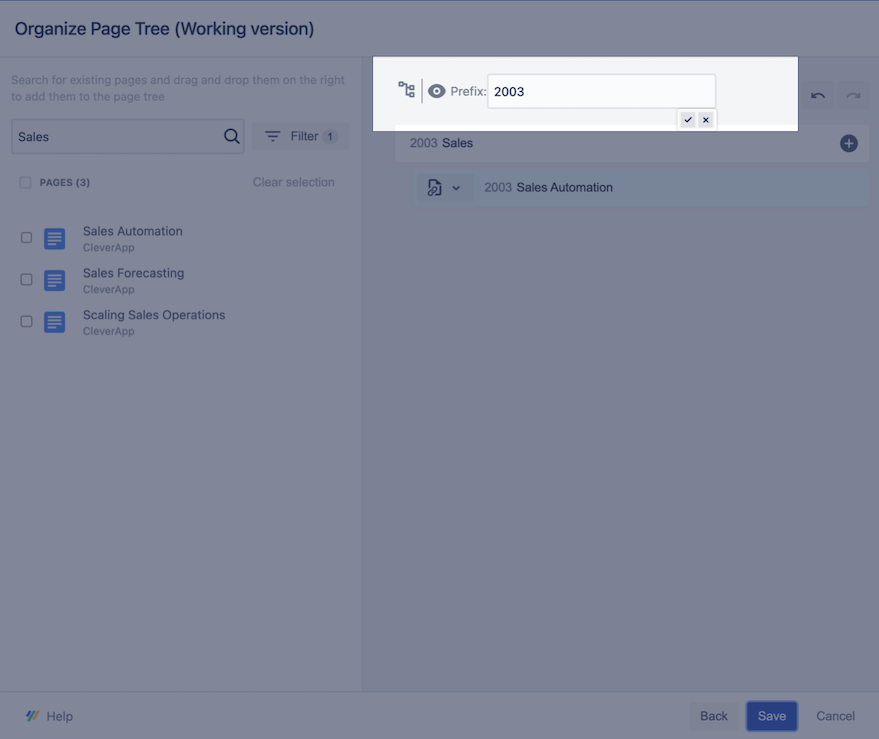
Click Save when you have added all necessary pages.
Congratulations
You have successfully assembled a document consisting of existing Confluence pages.
