Numbering Headings
In addition to being able to define a particular style for headings exported from Confluence, you can also number them.
Prerequisites
To add numbering to heading levels in Word exports, you need to add the specific Scroll Paragraph styles for heading levels to the Word template.
Define numbered headings
- Open your Word template, insert some text and highlight it
- Following this, assign the Scroll Heading 1 paragraph style to the text (via the Styles Pane)
- Then, click the Home tab and select the menu drop-down icon for Multilevel List option
- Click Define New Multilevel List:
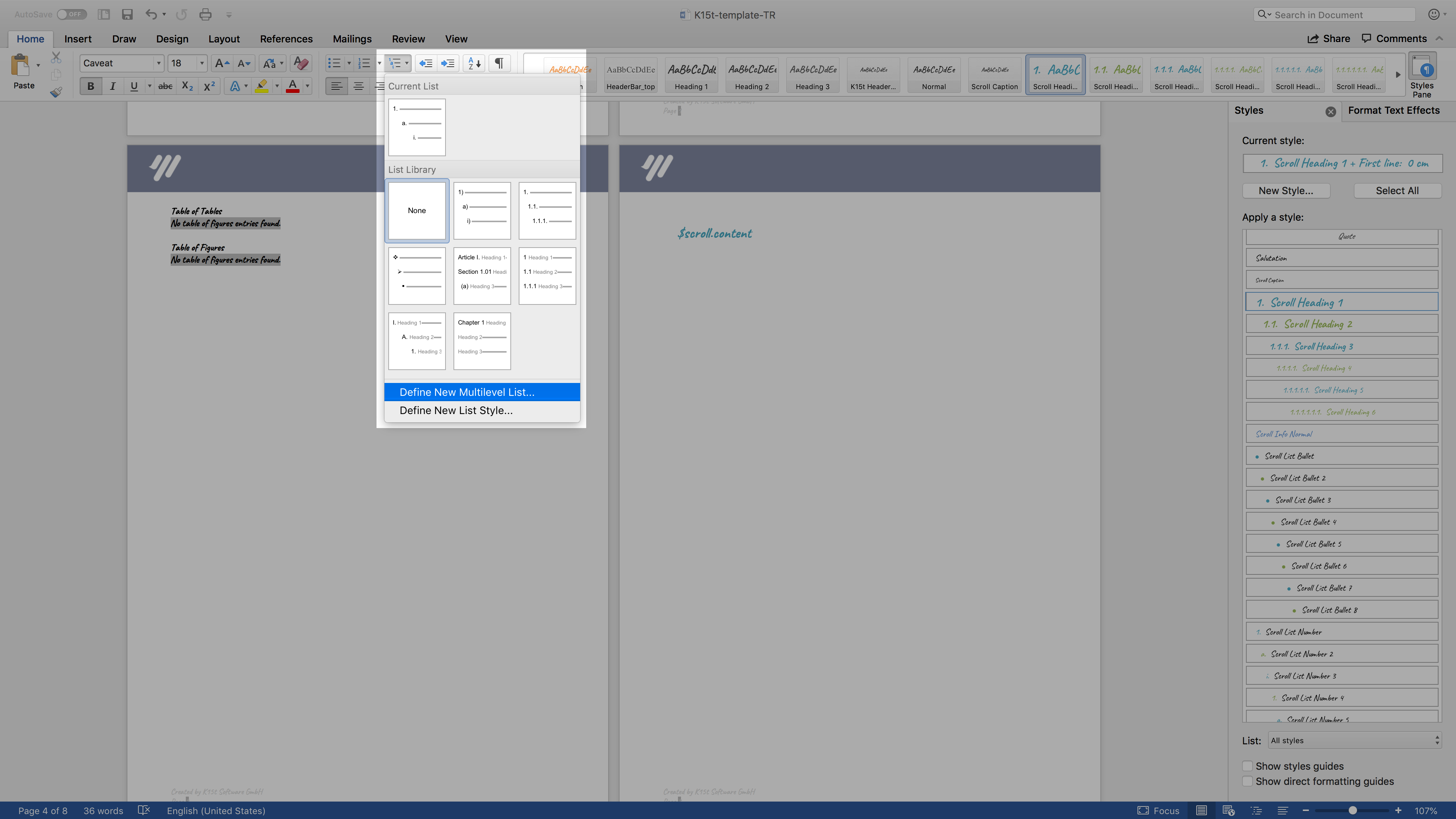
Alternatively, you can also use one of the pre-defined numbering options from the List library - Within the Customize Outline Numbered list dialog box you can format the numbering for your heading level
You can use the Level picker on the left hand side, to define the numbering of each heading level - Importantly, make sure you link the particular Scroll Heading style to the appropriate level, using the Link level to style option:
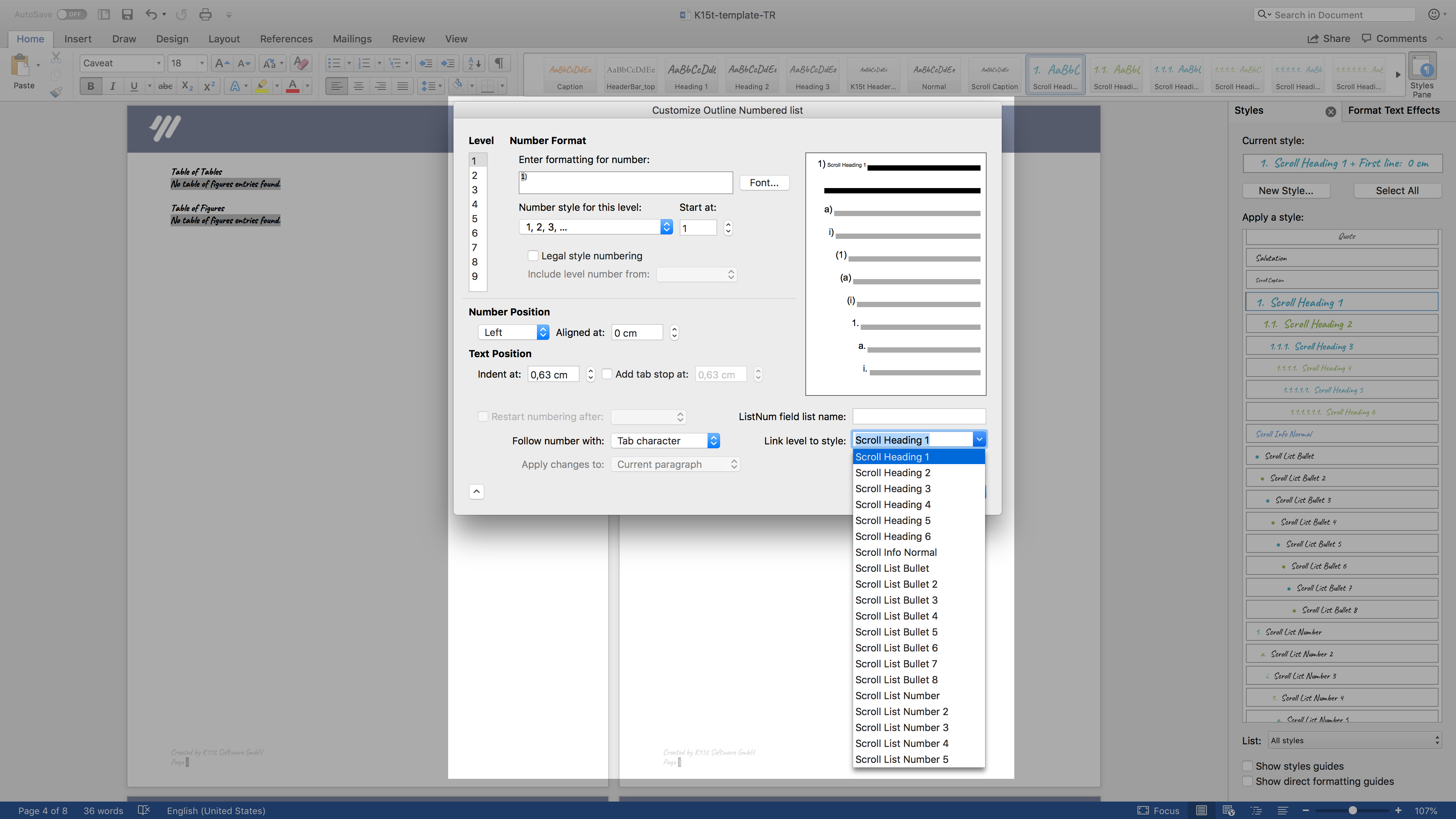
- Once confirmed for all heading levels, remove the inserted text from the Word template and save
You have now successfully numbered your headings
