Creating a Table of Code Blocks
A Table of Code Blocks is a list of all the Code Blocks in your document. This article explains how to add one to your Word template.
Add a Table of Code Blocks
- Firstly, in your Word template, select References → Insert Caption and create a New Label called “Code Block” and select ok
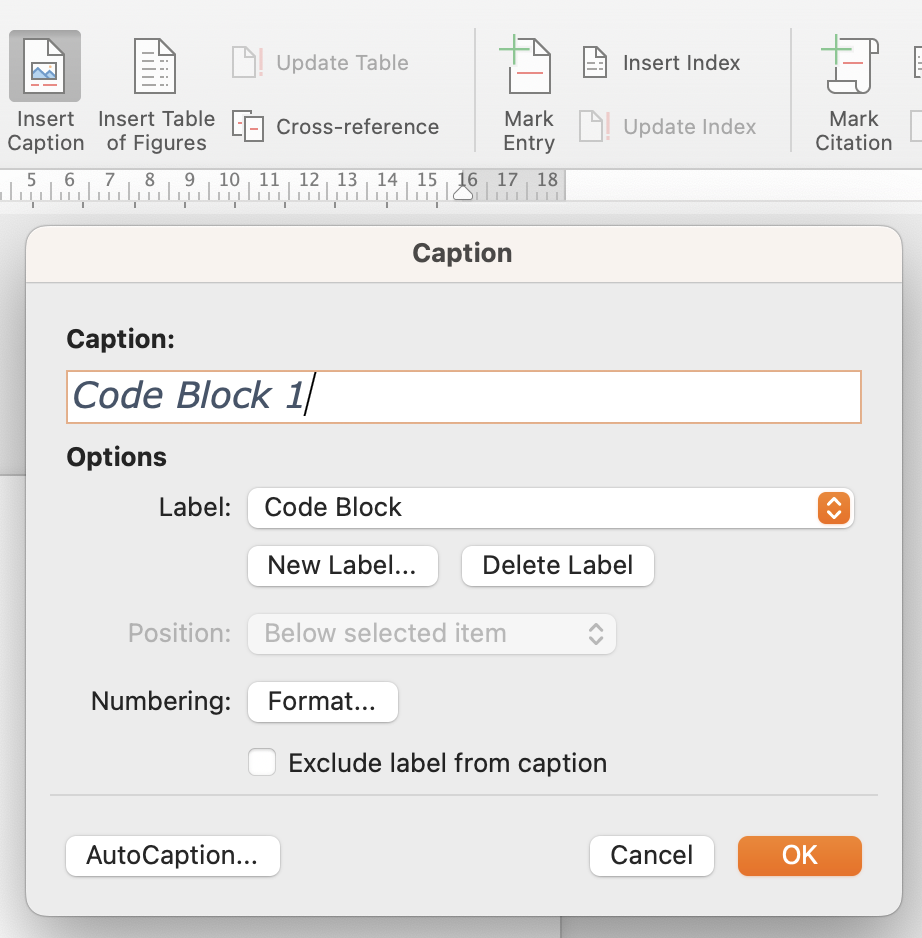
- Next, to create a Table Code Blocks, go to References → Insert Table of Figures
- After this select the caption label “Code Block” (that was created in step 1)
- Then select ok and the Table of Code Blocks will be generated into the template file.
A message displaying No table of figures entries found is displayed in your template, because there aren't yet any code block elements which could be listed there. These will be automatically added in the export.
Style a Table of Code Blocks
Now you can edit the appearance of your Table of Code Blocks.
- Select the table, and click References > Insert Table of Figures
- Next, choose the Code Block caption label
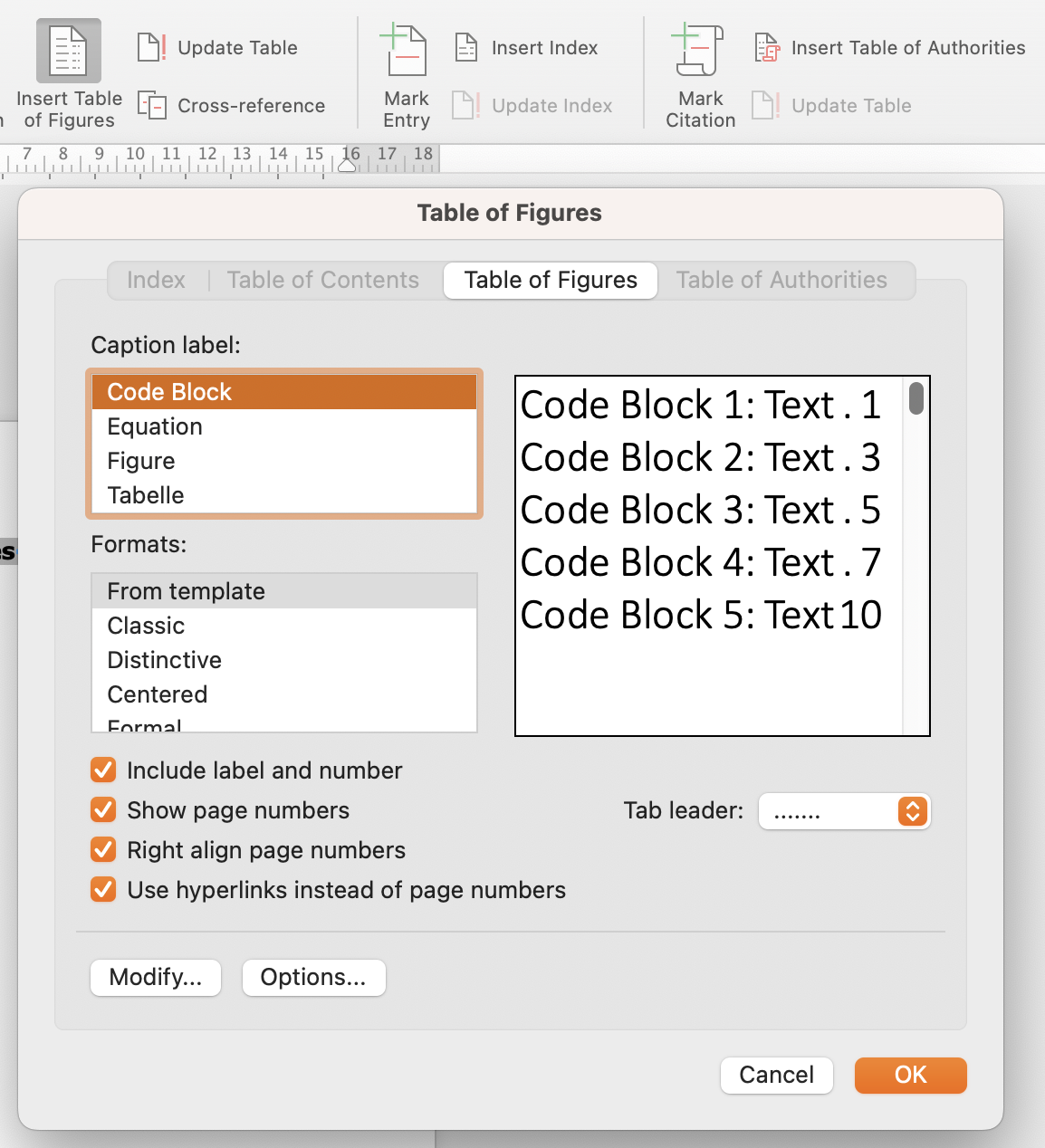
- After this choose either from a predefined style in the Formats section or choose From template and then Modify
- Make the necessary style changes for the Table of Code Blocks and then confirm by selecting ok
