Get started
We're happy that you've decided to get started with Scroll Word Exporter. In a few simple steps, this guide demonstrates how to perform your first export.
Prefer to watch the video?
Click here if you want to watch the Scroll Word Exporter Get Started video
- Once Scroll Word Exporter is installed on Confluence, navigate to a page you want to export to Word.
- In the page actions Click Tools > Export to Word:
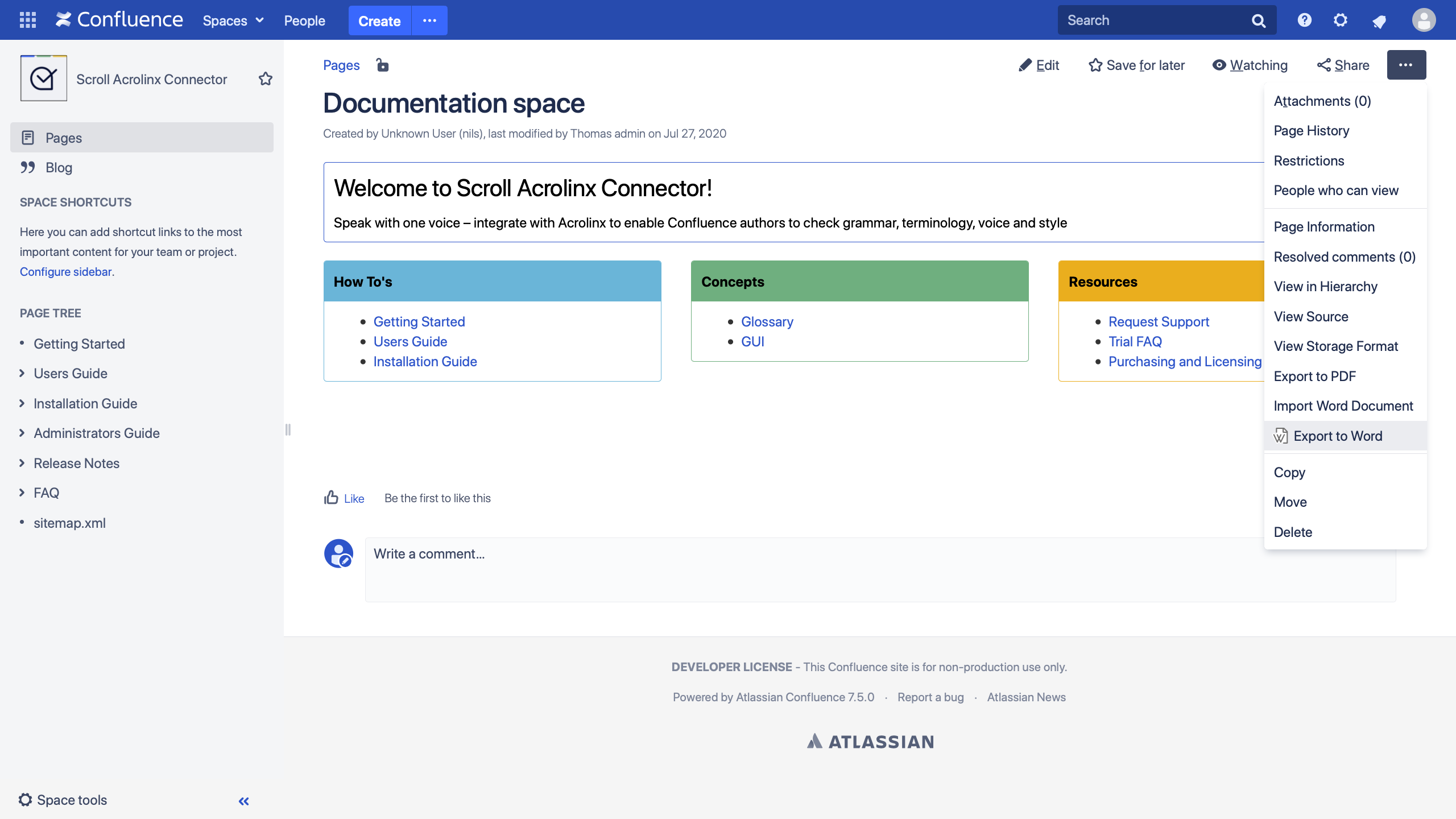
- Scroll Word Exporter comes with 2 bundled templates that you can use straight out of the box. Use the Documentation Template, and export This page and its children:
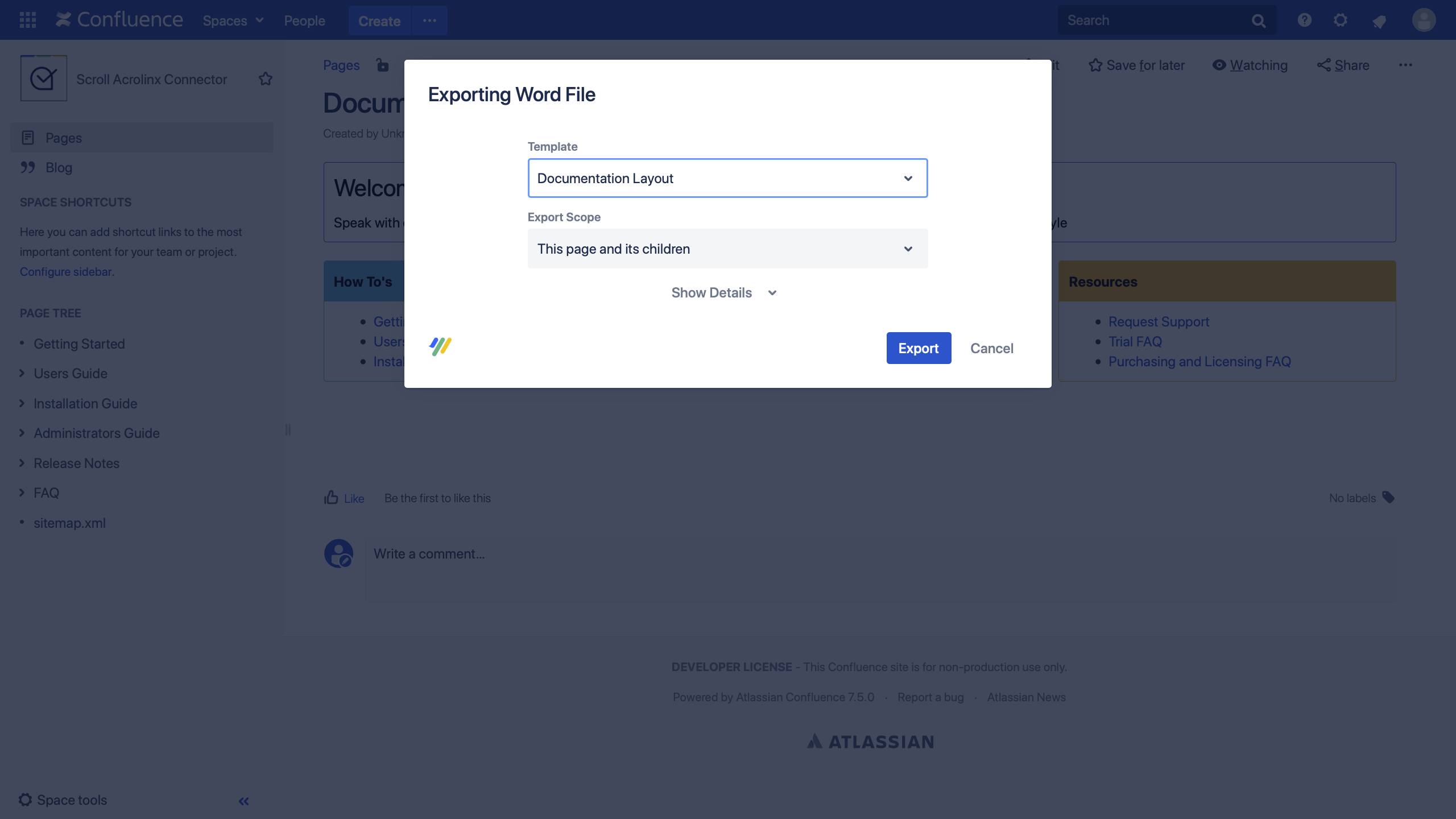
- When the export is complete, the Word file will download automatically:
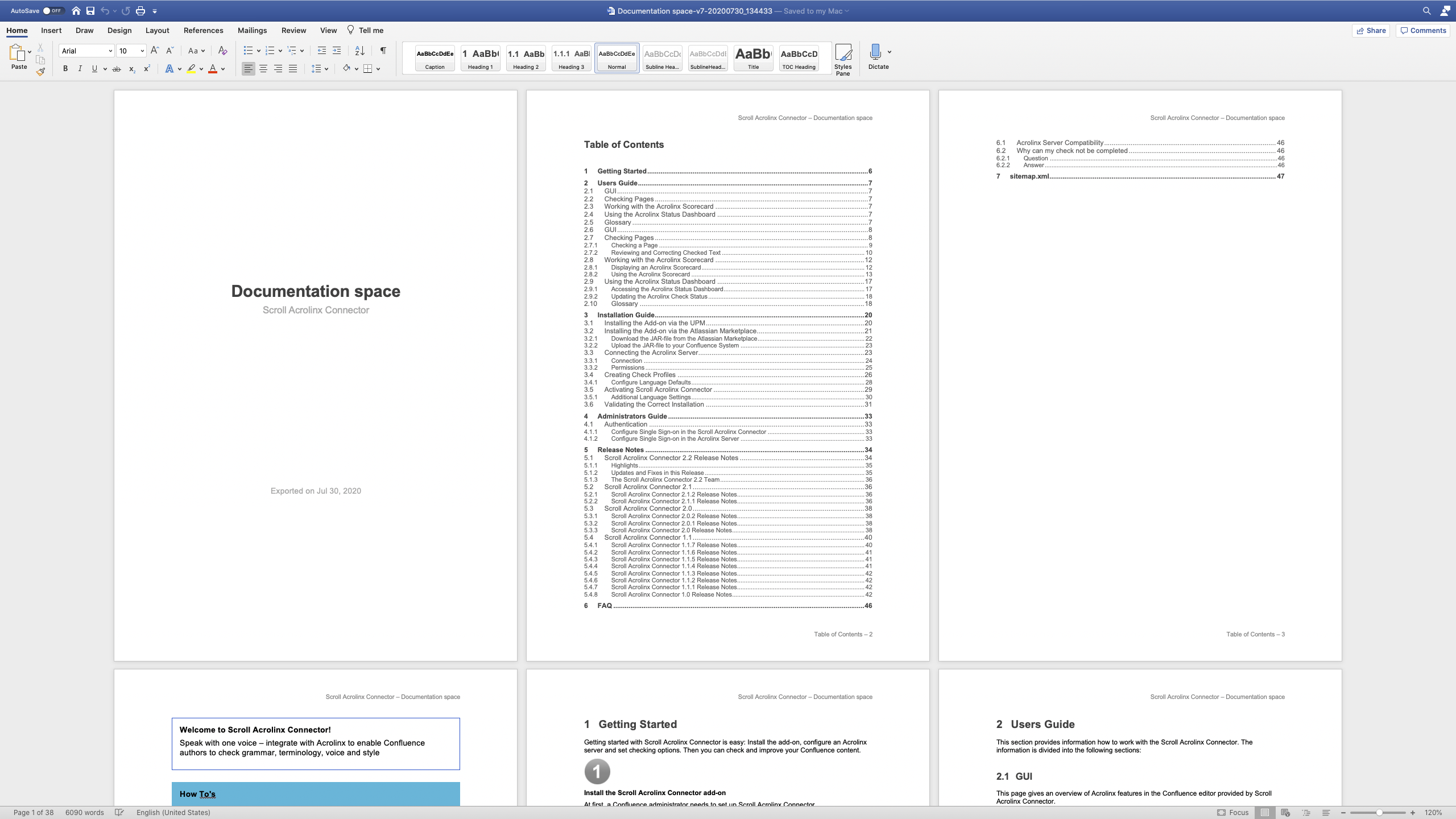
Next steps
Congratulations – you've exported your first Word document from Confluence!
Now, you can learn the basic steps required to use the full functionality of Scroll Word Exporter.
