Define the Template Settings & Export Properties
You can configure the default template settings and export properties of your export template. The settings and properties include defining the scope of the export (i.e. what Confluence pages gets exported), control how certain macros are rendered, and define how other elements are displayed in the export.
By default, these are the setting and properties that will be used for this export template. Every time a user exports using this template, in the export dialogue they can also override these settings on a one-off basis for their export.
Define the Template Settings
You can change the default template settings via Space tools > Apps > Scroll Word Exporter > then click the actions icon (•••) for name of the export template you want to edit > Edit
Once you have selected Edit, the template editor will open and you can define the Template Settings - it is in this section where you upload your Word file, choose the default export scope for the template and define any labels for template pre-selection:
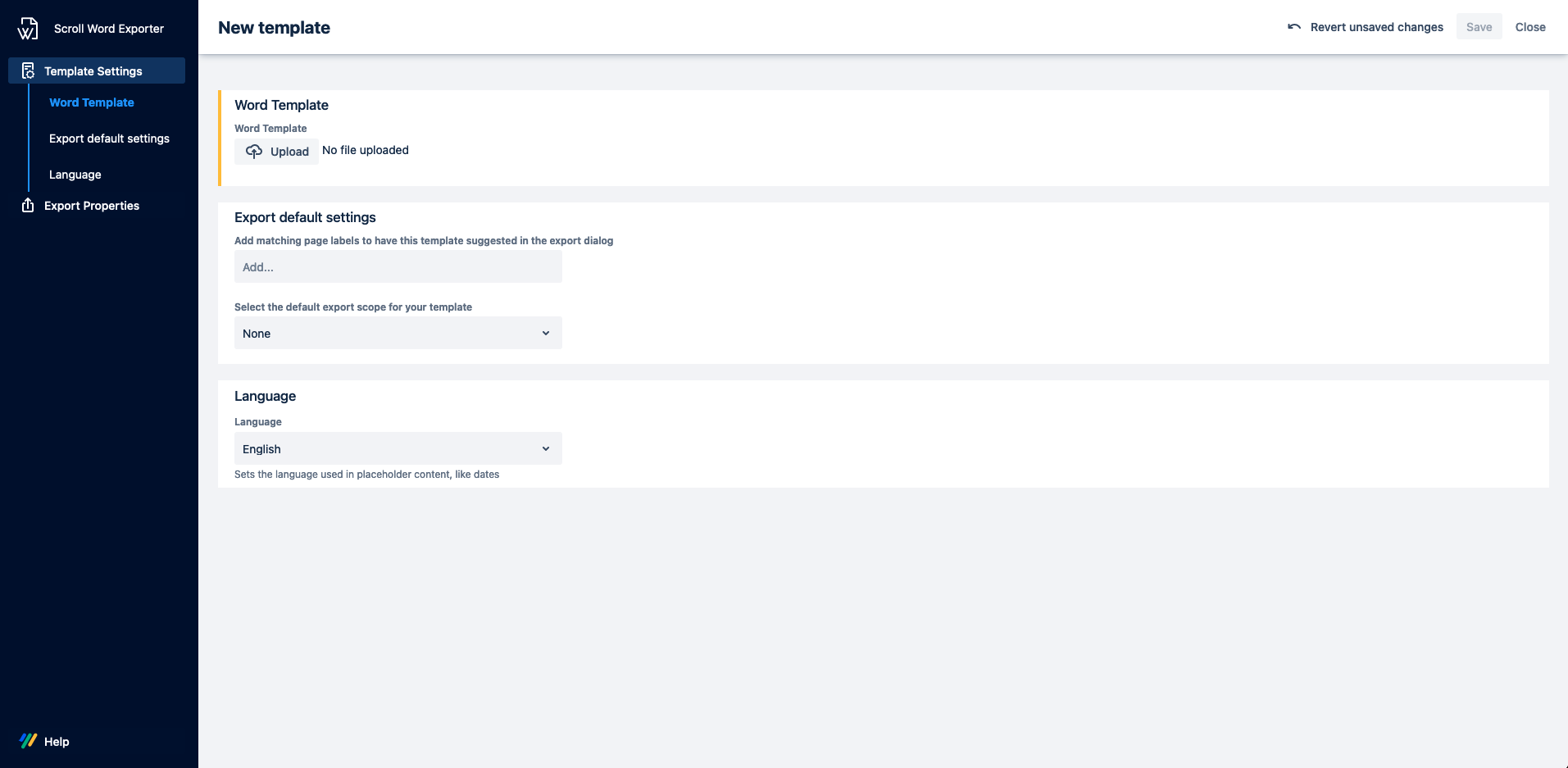
After this you can then navigate to the Export Properties tab and define the settings associated with how certain content is handled in the export:
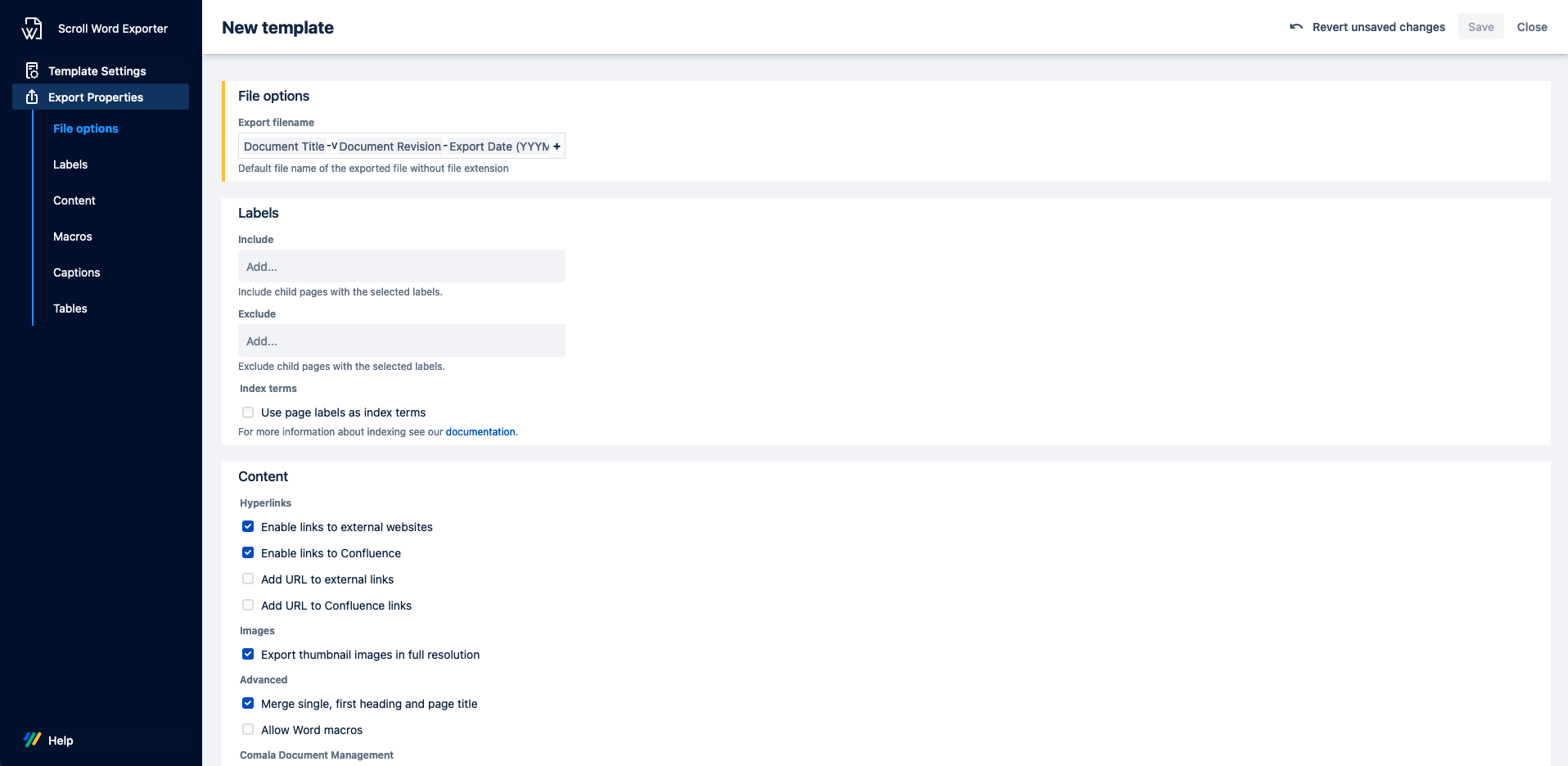
Within this section it is also possible to define which export properties will be visible in the export dialogue (when selecting "Show details"). To ensure specific export properties remain unavailable in the export dialogue, simply enable the lock icon for the export property:
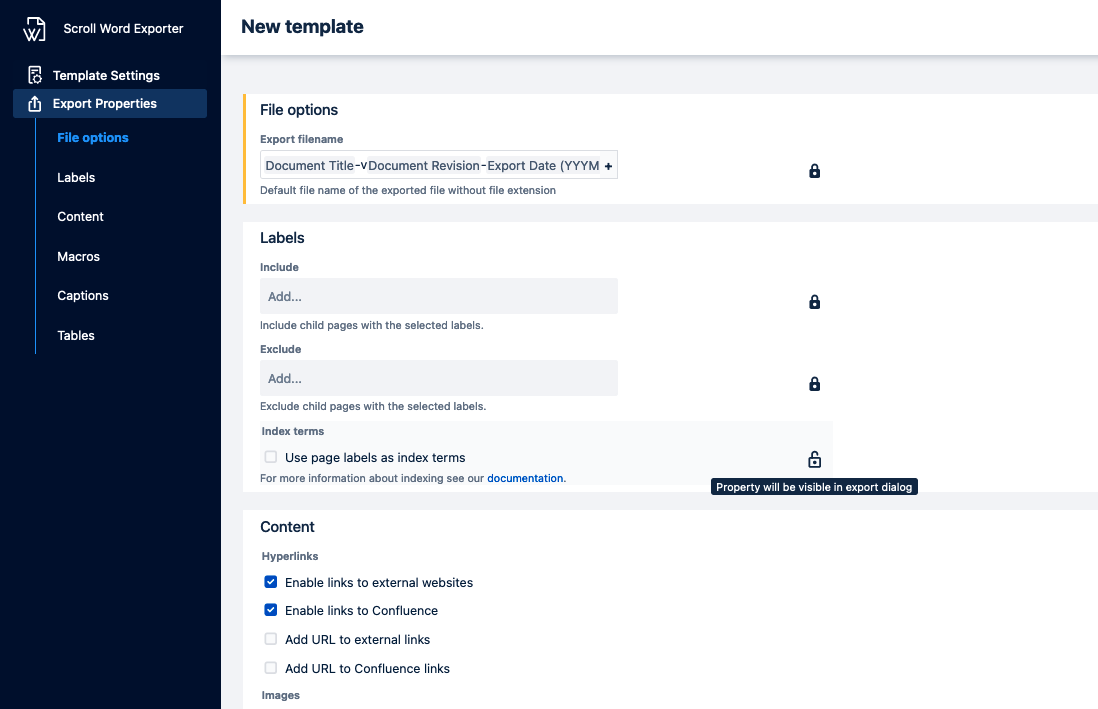
An overview of the available Export Properties is provided below:
| Property | Name | Description |
|---|---|---|
| Labels | Include/exclude | Include/exclude child pages with particular page labels. You can find further information about this here. |
| Use page labels as index terms | Check to use page labels as index terms | |
| Content | Enable links to external websites | If checked, web links in the Word file will be clickable |
| Enable links to Confluence | If checked, links to your Confluence site in the Word file will be clickable | |
| Add URL to external links | If checked, the complete URL for the external link will also be printed in brackets next to the link | |
| Add URL to Confluence links | If checked, the complete URL for the Confluence link will also be printed in brackets next to the link | |
| Export thumbnail images in full resolution | If checked, Confluence thumbnail images get exported in full quality (however they'll still be displayed in the size as defined in Confluence). | |
Merge single, first heading and page title | If checked, single first headings are merged with the page title. You can find further information about this here. | |
| Allow Word macros | If checked, Word macros included in the template will be included in the export | |
| Export only the last published versions of the pages | Only available if Comala Workflows is installed on the Confluence system. | |
| Hide the workflow header and footer | ||
| Macros | Show "Table Of Content" macro output | If checked, the Confluence Table of Contents Macro content will be displayed in the export |
| Show "Children" macro output | If checked, the Confluence Children Macro content will be displayed in the export | |
| Convert image gallery tables to lists | If checked, images in the Confluence Gallery Macro will be displayed in a list rather than a grid | |
| Keep multi-column page layouts | If checked, content in the Confluence Section Macro will be exported in tables. Additionally, multi-column page layouts will also be preserved. | |
| Captions | Figure caption position | If an image or table is assigned a caption using the Scroll Title Macro, you can select whether to display that caption before or after the image or table |
| Figure caption | Define the text shown for Scroll Title Macro for figures. The following placeholders are available for the figure captions:
| |
| Table caption position | If an image or table is assigned a caption using the Scroll Title Macro, you can select whether to display that caption before or after the image or table | |
| Table caption | Define the text shown for Scroll Title Macro for tables. The following placeholders are available for the figure captions:
| |
| File Options | Export Filename | Use placeholders and/or text to define the filename for the generated Word file. Selecting the + icon provides a selection of placeholders that can be used. If this field is empty, the filename will revert to the default. i.e. Document Title-Document Revision-Export date |
| Optimize links for print | Page number of link target (to pages, figures and tables) will be appended to internal link. | |
Only accessible within template's Export Properties. Define prefix/suffix text that will be added for links to pages in the document when "Optimize export for printing" is enabled. The following placeholder is available for the internal page links:
| ||
Only accessible within template's Export Properties. Define prefix/suffix text that will be added for links to figures (within Scroll Title macro) in the document when "Optimize export for printing" is enabled. The following placeholders are available for the figure/table caption links:
| ||
Only accessible within template's Export Properties. Define prefix/suffix text that will be added for links to tables (within Scroll Title macro) in the document when "Optimize export for printing" is enabled. The following placeholders are available for the figure/table caption links:
| ||
| Tables | Table fitting | Choose if the table is exported to fit the content, window or keeps the fixed width |
| Language | Language | Sets the language for the text used in placeholder content. For example, the Export date placeholder, when defined to print the month name in full text, will use this set language for the translation. |
| Document Properties | Document Properties | Add placeholders (via the + icon) or static text within the related fields to provide values for the following Document Properties types that are stored in the generated Word Export: Title, Subject, Author, Manager, Company, Category, Keywords, Comments |
