Welcome to Scroll Viewport for Confluence Cloud!
We're delighted that you've chosen to get started with Scroll Viewport for Confluence Cloud. This page will give you an overview of Scroll Viewport's key functionality.
Create Your First Site
With Scroll Viewport, publishing your Confluence content as a professional-looking help center website can be done in a matter of minutes.
To start, navigate to the Apps menu and choose Scroll Viewport. In the New site form, you’ll now see the following:
Site name: This will only appear in the Confluence interface – it won’t be live anywhere on your help center. You can name your site anything you’d like.
URL: The chosen site name will appear as the first part of the URL in your published site. It’s always followed by ".scrollhelp.site" as default. You can configure a custom domain after site creation.
Theme: The Help Center theme is pre-select as it’s the only theme currently available. You can style and customise the theme to fit your brand after site creation.
Site language: Optimizes site metadata and texts in the theme. Can be changed and extended later under site settings. Learn more: Set Site Language(s)
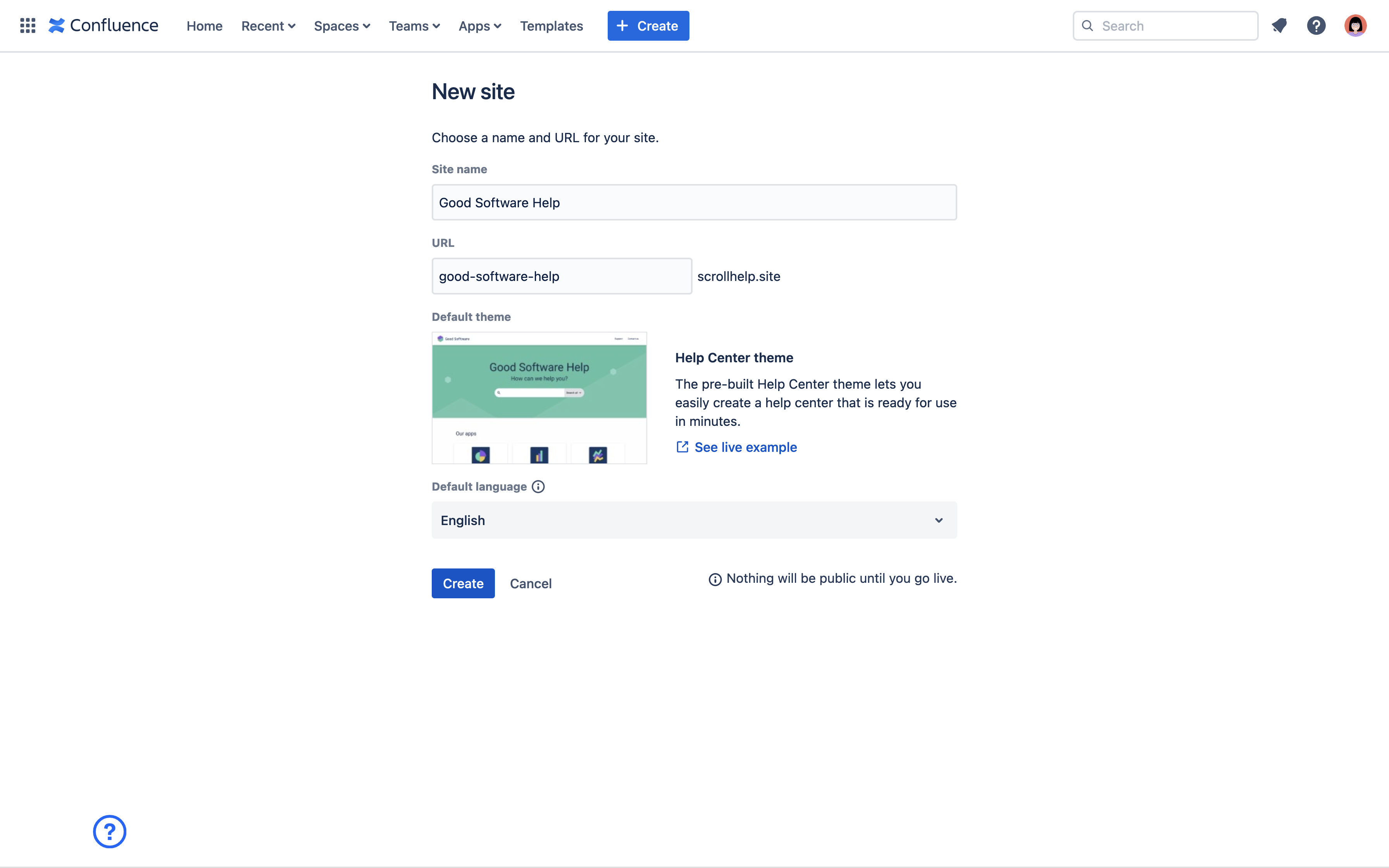
Don't hesitate to click the Create button. Nothing will be extracted from Confluence at this point.
Done! You are now ready to add your first content source to your help center site.
