Integrate Release Notes from Released.so
Integrate Release Notes from the Jira app Released into your Viewport site.
Released is a Jira app that helps you create release notes straight out of your Jira issues using the assistance of an AI copywriter. These release notes can then be published as an announcement page or widget.
This guide will show you how you can embed your Released announcement page or widget into your Viewport help center.
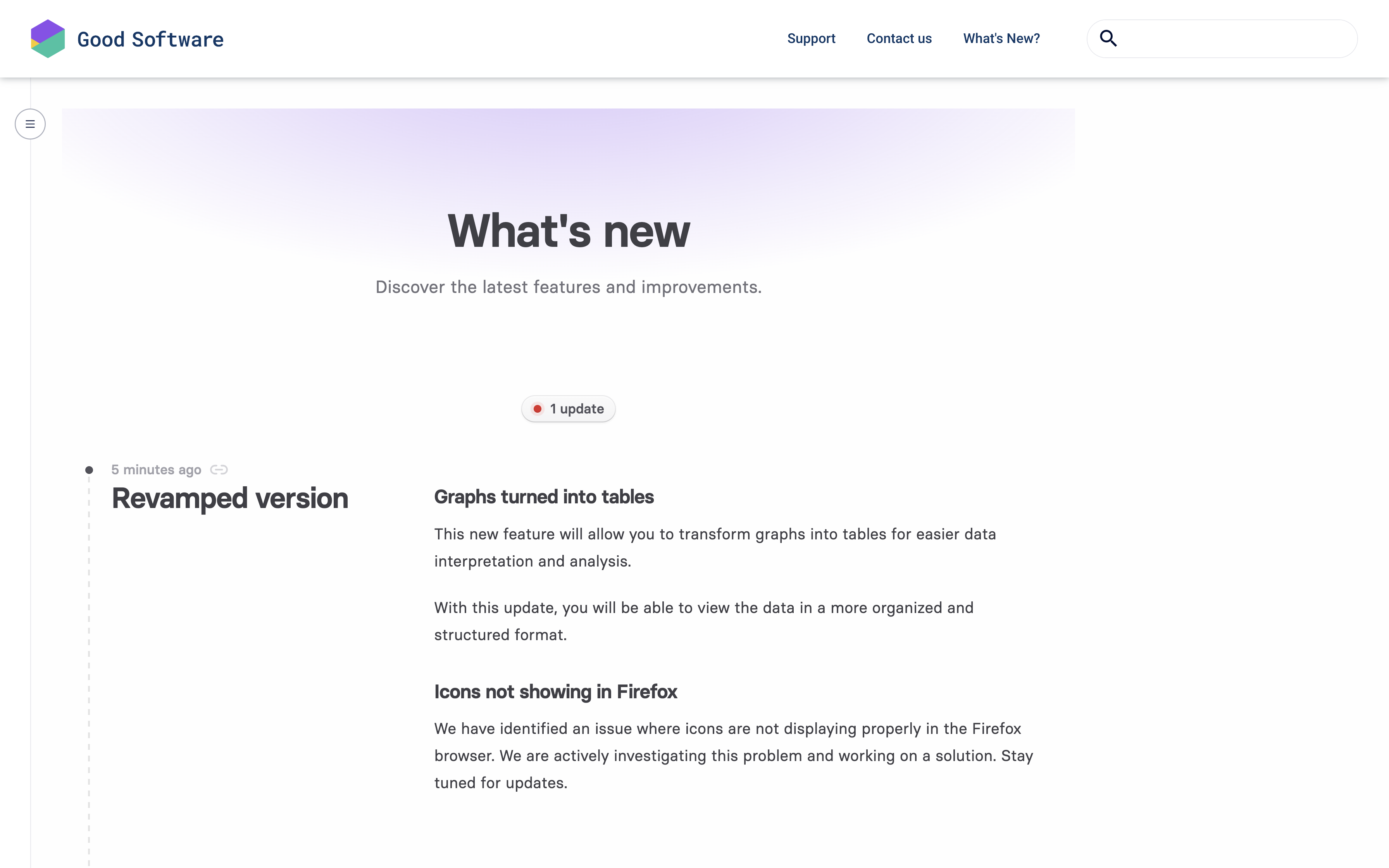
The Released announcement page embedded into a Viewport help center
The announcement page is ideal if you would like the Released content to tightly integrate with the rest of your documentation. The widget is best if you would like to let your users easily find out what’s new from everywhere in your help center.
Embed the Announcement Page from Released into Viewport
Released lets you publish all your release posts into a standalone announcement page. You can make this announcement page and its content appear on one of your Viewport pages. For that we will use an empty page that acts as a placeholder.
This page will always reflect the latest updates that you publish with Released, without having to update your Viewport site. You can embed the announcement page following these steps:
Create a new Confluence page, right where you want the announcement page to appear in your Viewport documentation.
Enter a page title and leave the rest of the page empty.
Publish the Confluence page
Note down the page ID from the URL of the Confluence page. The URL will look as follows: https://example.atlassian.net/wiki/spaces/space-key/pages/page-ID/page-title
Navigate to the Released settings in your Jira project and locate the channel ID in the embed code of the Announcement Page settings.
Note down the channel ID from the embed code.
Copy the following Javascript code:
JSif (vp.source.confluencePageId === "PAGE_ID") { vp.loadScript('https://embed.released.so/1/embed.js').then(() => { document.getElementById("article-content").innerHTML = '<released-page channel-id="CHANNEL_ID" color-scheme="light" color-scheme="light" top-offset="80px" color-primary="#FFF"></released-page>' }); }Replace the CHANNEL_ID and PAGE_ID placeholders in the code above with the IDs noted in the previous steps.
Insert the complete code into Viewport’s Javascript editor.
Save and update your site.
When opening the specified page in Viewport, your announcement page will be rendered over it. Any changes you make in Released that affect the announcement page will automatically reflect on this page - no site update needed.
Embed the Widget from Released into Viewport
Embed the widget with the help of a simple widget code:
Navigate to the Released settings in your Jira project and locate the channel ID in the embed code of the Widget settings.
Note down the channel ID from the embed code.
Copy the following Javascript code:
JSvp.loadScript('https://embed.released.so/1/embed.js').then(() => { document.body.insertAdjacentHTML('beforeend', '<released-widget channel-id="CHANNEL_ID"></released-widget>') });Replace the CHANNEL_ID placeholders in the code above with the ID noted in the previous steps.
Insert the complete code into Viewport’s Javascript editor.
Save and update your site.
Your widget will now appear on all pages of your help center and can be opened with the help of a small icon from the bottom right corner of your pages.
