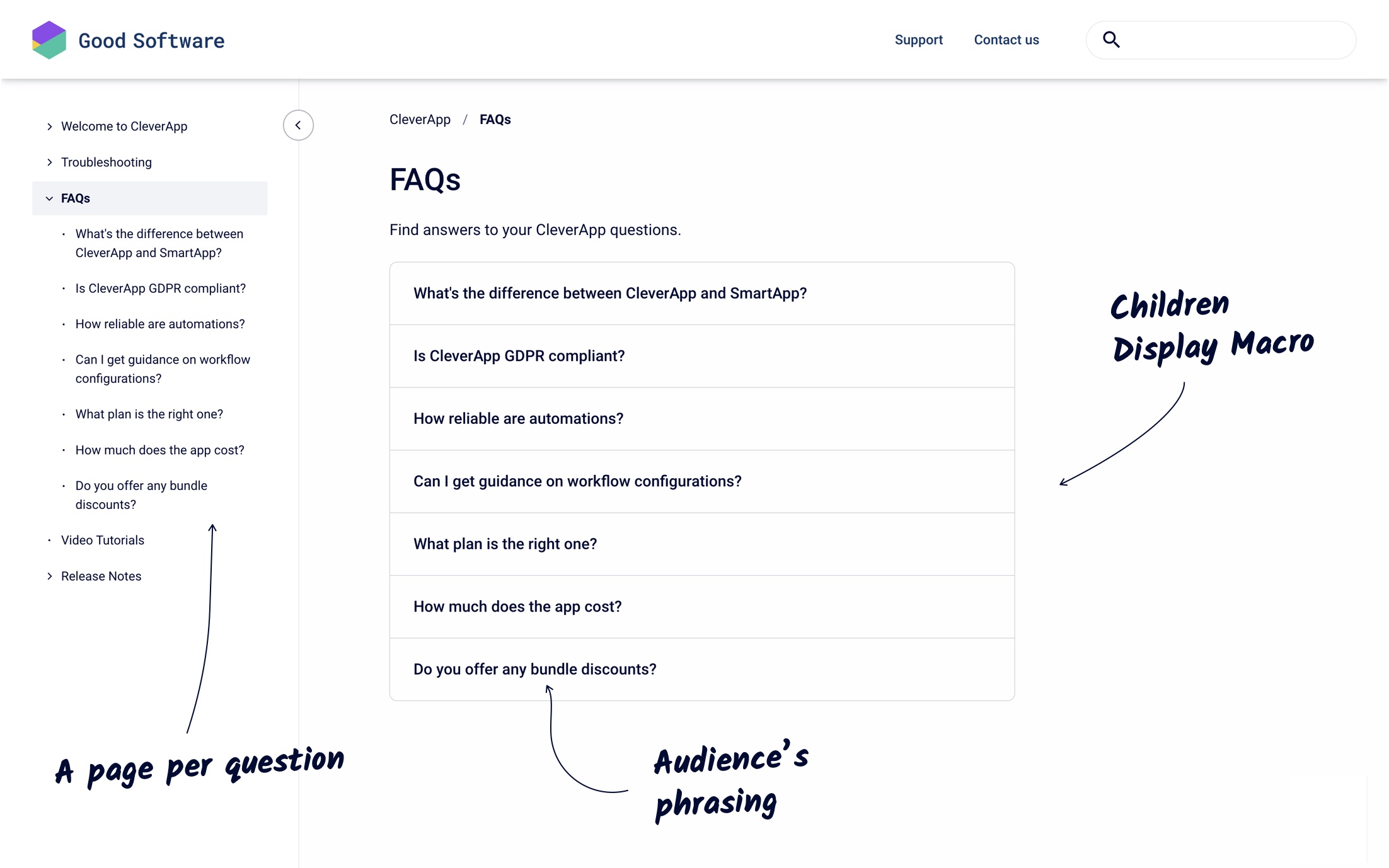FAQ Pages
Frequently asked questions are ideal content to include - and address - in your help center.
A dedicated FAQ section is a user and SEO-friendly format as your users will most likely look for answers to one or several of these questions when they land on your help center.
To increase the findability of the content, stay as close as possible to your users' own wording of the question- even if not that accurate - and put each question on a separate page.
Live Demo
Anatomy of the Page
How To Construct the Page
Learn how to re-create the page using the Confluence editor.
Note: The easiest way to insert editor elements and macros is by typing / followed by the macro name right into the page.
Click Create in the top level navigation to create a first page.
Click the placeholder Give this page a title and type a title. As this page will be the main page of your new FAQ section, call it ‘FAQs’ or similar.
Insert a Child pages macro (
/Child pages) in the page body. You won’t need to change any of the macro configuration.Click Publish to save the changes.
Click on the + icon that appears next to ‘FAQ’ page name in the page tree. A page will be created as a child page.
Click the placeholder Give this page a title and type a title. It’s best that the title is framed and phrased like a question that your audience would ask.
In the page body, add your answer.
Click Publish to save the changes.
Repeat steps 5 to 8 to create a page per question.