How To Upgrade to the New Asset Library
Easily Upload Images for your Theme with the Asset Library
With this latest release, we have added a new Asset Library to the visual theme editor. The Asset Library simplifies your theme creation and theme editing workflow.
You can now upload and manage all custom images used in your theme (like header logo or banner image) from one central place and without leaving the theme editor.
Update to Start Using the Asset Library
To make use of the new Asset Library, go to Scroll Viewport and open your single site overview (for each site if you have multiple sites). You will be prompted to start an update.
Clicking Start Update will:
Enable the asset library in the theme editor
Copy the existing custom images that you are already using in the theme from the Confluence pages to this new library.
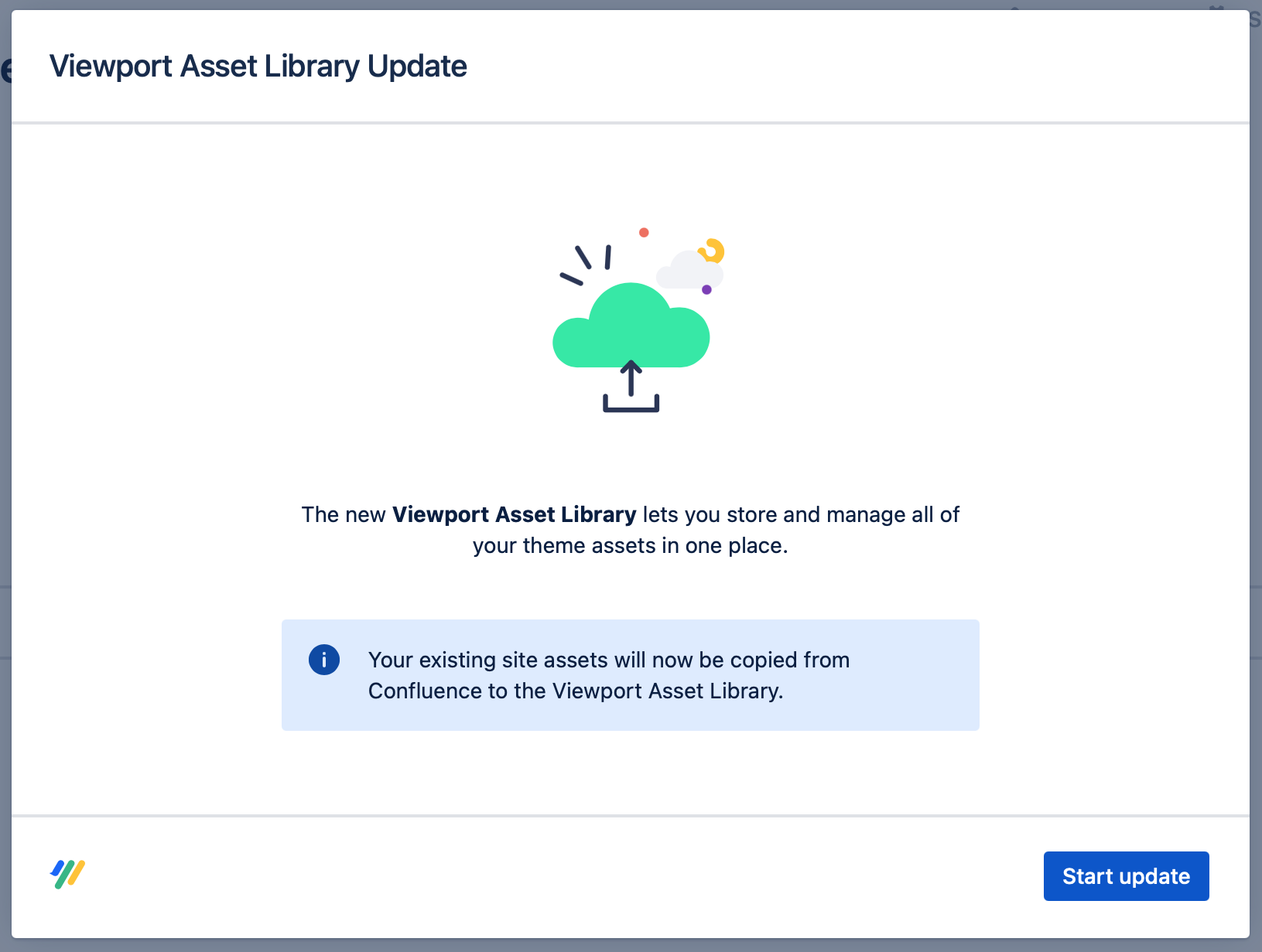
After the update, you can start using the new asset library in the theme editor. Your previously uploaded images are now part of the new library.
Your previously upload images are still available on the original Confluence pages. You can choose to delete those images there, as they have been safely copied to the asset library from where they are now being used for your theme.
Manage and Upload Images with the Asset Library
There is not need to switch between Confluence and Viewport anymore when uploading custom images that you would like to use in your theme.
From now on, whenever you want to replace or add a custom images to your header, footer or banner in the site, click Edit Theme > Templates.
From the templates section in the theme editor, find the element you’d like to change or customize. Currently you can add custom images for:
Header > Logo
Header > Favicon
Footer > Logo
Content Source > Banner image
Portal > Banner image
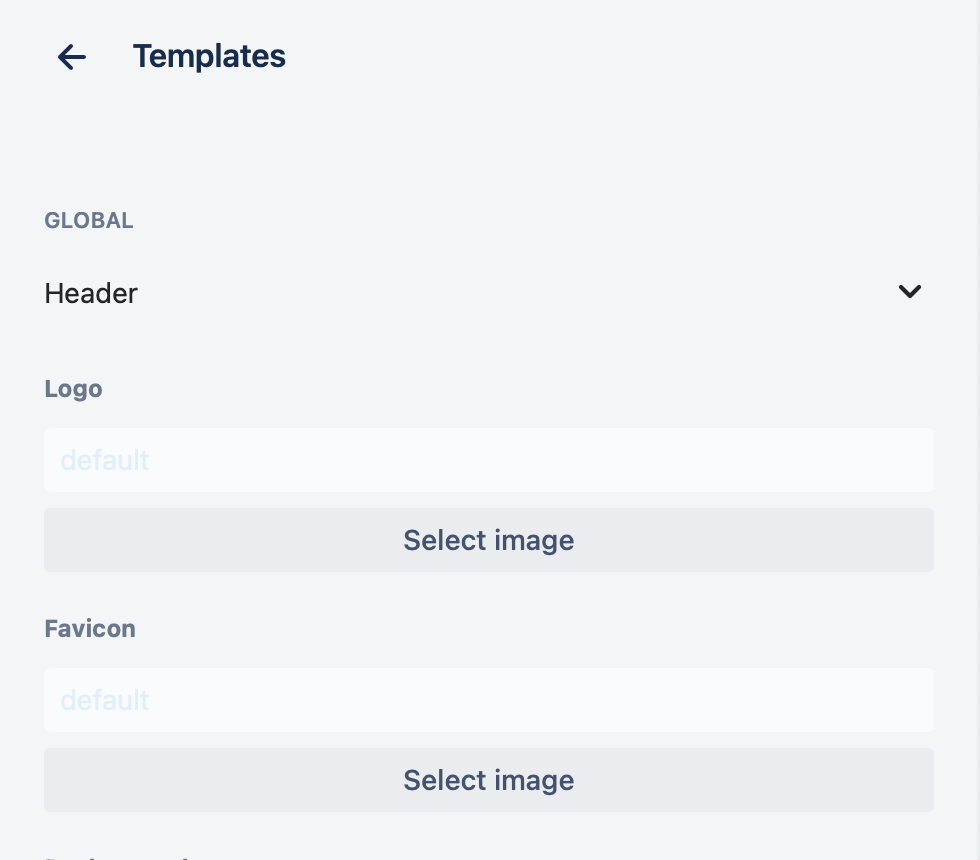
All uploaded images are viewable only from the theme editor of the Viewport site they are uploaded to. If you have multiple Viewport sites, you asset library will only show the assets of the current site.
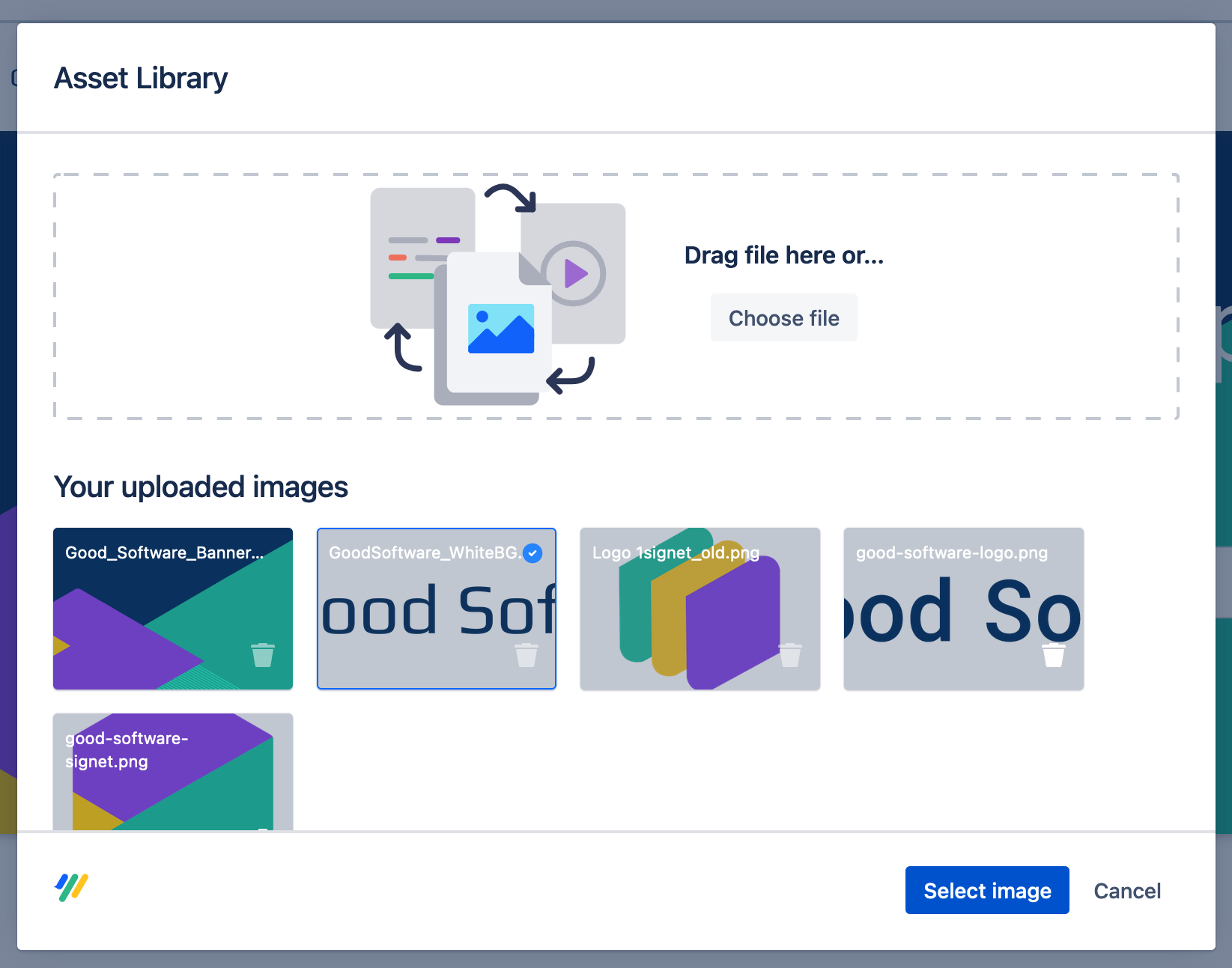
Ready to Customize your Site?
Browse our help topics on how to Style and Customize a Site.
