Structure Your Help Center
Learn about the options you have when it comes to structuring your content spaces and displaying them with the Help Center theme.
Concepts
Viewport
A viewport is configured within each space. When you create a viewport for a space, people with permission to view the space in Confluence can also view the pages and blog posts in the viewport.
Viewport collection
You can group multiple viewports together in one site by creating a viewport collection. A collection is an unordered set of viewports.
One viewport in the collection is known as the "root" viewport. All other viewports in the collection are referred to as "member" viewports. To define a viewport collection, the root viewport must be configured first. This is done in the URL tab of the viewport configuration.
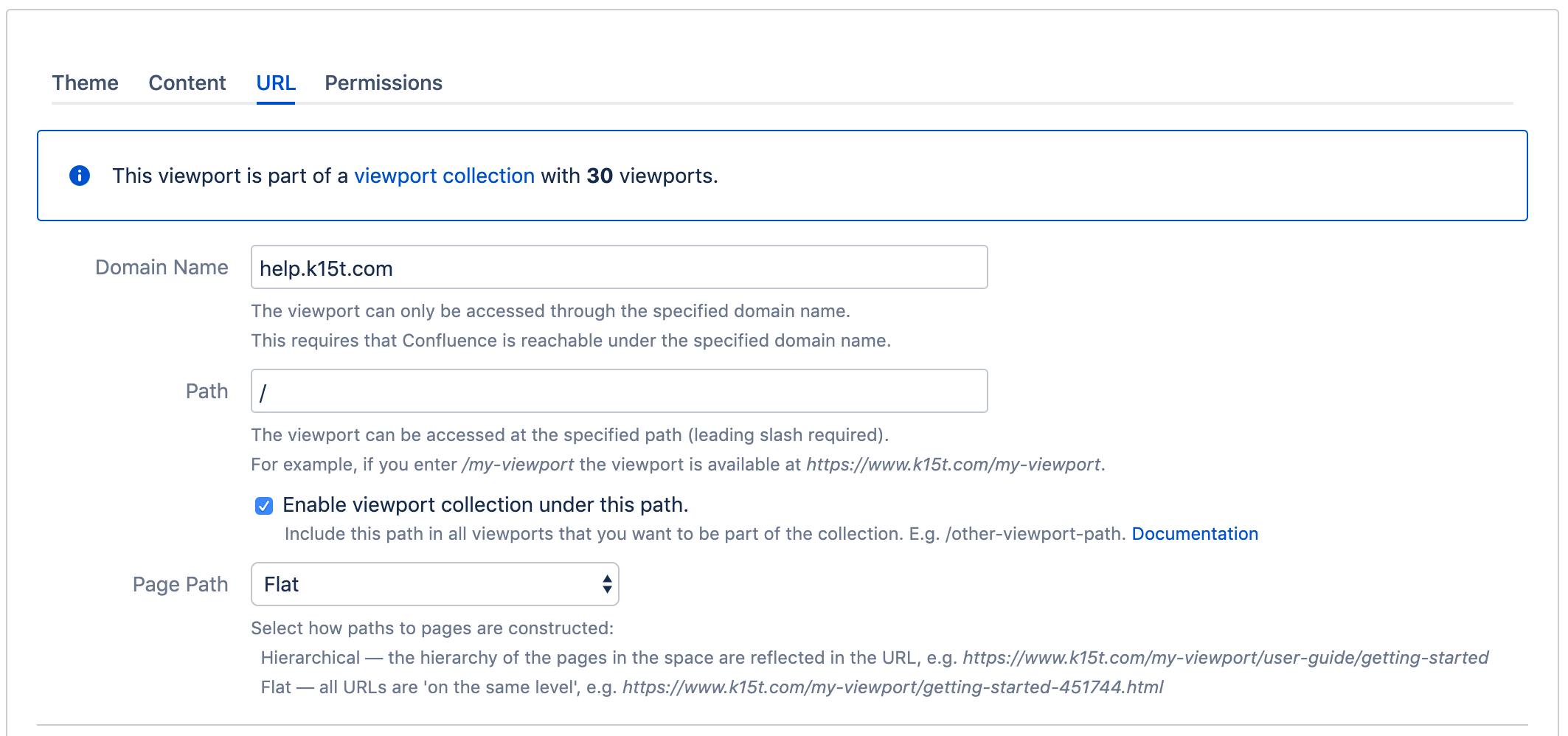
Once the root viewport is defined, member viewports are defined implicitly using the path. A viewport is a member of a collection if the following conditions are met:
- It has the same domain as the root viewport of a collection.
- Its path starts with the root viewport's path.
Example: If a root path is "domain.com/docs/", then "domain.com/docs/product-one/" is member of the collection. In this example "/docs/product-one/" is the member viewport's defined path.
By entering only a "/" as the path for the root viewport, all viewports under a certain domain are considered members of the collection.
Viewport collections in the Help Center theme
In a collection, the Help Center theme behaves differently depending on whether a viewport in which it's being used is a root viewport or a member viewport.
Root viewports with the Help Center theme display their space home page as a portal page that lists links to all member viewports. Other pages are displayed regularly in the article view. Searches performed in the root space search all of the member spaces, as well.
Member viewports with the Help Center theme active display their home page as a space home page listing their links to their child pages. Other pages are displayed regularly in the article view.
Though using the same copy of the Help Center theme is recommended, it's technically possible to combine different themes within a collection.
If you're a web developer creating a custom theme, learn more about the viewport collection placeholder.
Set Up a Single-Space Help Center
Creating a help center with only one space doesn't require any additional steps from the initial setup.
A single-space help center might be sufficient if all of your documentation is in one space. It's also possible to create multiple single-space help centers in one Confluence, even under different domains. This way those help centers will appear entirely independent.
Set Up a Multi-Space Help Center
A multi-space help center is the right approach if your documentation is broken up into separate spaces, like when documenting multiple products, and want to display to display them in a unified way with unified search.
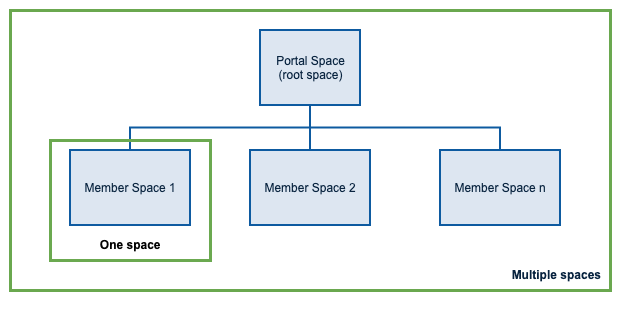
A multi-space help center creates a hierarchy of spaces with two hierarchy levels. The root space acts as a portal that forwards visitors into the member spaces through navigation and search. The way the two levels are used is up you.
One theme vs. multiple themes
When setting up your help center, you have two options for handling the theme:
- Use one global copy of the Help Center theme for all viewports
- Use different copies of the Help Center theme for each viewport
Though we recommend the first approach to keep it simple, you can also create dedicated copies of the Help Center theme and styling them differently.
The following instructions assume you're documenting one product per member space and want to combine them into one help center. Also, they assume the following prerequisites:
- You have multiple spaces of content in Confluence.
- You have created and customized your copy of the Help Center theme and have made it global.
Set up a root space for your help center
- Create a blank site space with a Space name of your choice.
- Create a viewport on that space using your global Help Center theme copy.
- Choose a path you would like the help center to be under.
- On the URL tab, check Enable viewport collection under this path.
- Choose Save to apply your changes.
Add member spaces to the help center
To group the spaces containing help center content together, and to form understandable help center URLs, you'll set up each space's viewport to be a member of the collection under the root space you just created.
- Create a viewport or choose Configure on an existing viewport.
- Make sure your global Help Center theme copy is selected.
- On the URL tab:
- Enter the Domain name for the help center. (Same domain as root space.)
- In Path, enter the path for the root space viewport followed by a "/" and the path for the given space.
For example, if your root space viewport path is "/help", the path for this space could be "/help/app-name".
- Choose Save to apply your changes.
- Repeat these steps for all spaces you want to add to your help center.
