Perform and Log Scroll Health Checks
Scroll Health Checks help space administrators to perform several checks on Scroll Versions and Scroll Translations related data.
In this article, you will learn about running a Health Check and understanding the meaning of different checks. It also provides guidance on resolving some of these checks manually.
We recommend to run a Scroll Health Check in your spaces when:
Facing issues in the space.
Preparing to migrate to Scroll Documents.
Advised by our support team.
How to Run a Scroll Health Check
To run a Scroll Health Check, follow the steps below:
Open Space Tools.
Click Scroll Add-ons.
Select Health Checks.
Click Check.
Once the checks have finished, the results will be displayed. The results are split into four categories:
Manual intervention needed
Problems detected
FixMe elements found
Passed checks
More information about each check is stored in a Scroll Health Check log, which is automatically included in the Confluence Support ZIP. In the table below you can also find tips on how to fix failed checks manually.
Manual intervention needed
This category displays all failed checks that need to be further analyzed by the K15t support team. If you have checks displayed here, please create a Confluence Support ZIP and send it to the K15t support team via: help@k15t.com
Problems detected
This category displays all failed checks that can be repaired automatically. More information about these problems can be found in the Scroll Health Check log. To repair these problems, click Repair.
FixMe elements found
This category contains all checks that need manual rework. More information about FixMe elements can be found in the Scroll Health Check log. Please review these FixMe elements manually, for clarification of what these FixME mean and what to do, refer to the table below.
Passed checks
All successfully passed or automatically fixed checks are displayed in this category.
Available Scroll Health Checks
The following Scroll Health Checks are currently available (please note that, depending on the activated modules, the list of available checks might differ):
Shortcut | Name | Description | If the check fails | Page Revision Comment on affected pages if the check fails |
|---|---|---|---|---|
L01 | The Scroll Lookup Index is up to date | Checks that the values in the Scroll Lookup Index are up to date with those values stored in Confluence pages and page metadata (content properties). | NO ACTION REQUIRED This check corrects any wrong values right away because other checks depend on the Scroll Lookup Index being accurate. | - |
L02 | Pages don't have an empty page key | Checks that a page either has no page key or a page key with a value, but not an empty page key. | NO ACTION REQUIRED This check deletes all empty page keys. | |
M01 | Page exists in at least one version | Checks if a page exists in at least one version. | ACTION REQUIRED This means there are one or more pages marked as removed in all versions but not yet deleted. Right now the page would not be exported, published, or converted to Scroll Documents. Here's how to resolve this issue: | - |
M02 | Page with child pages exists in at least one version | Checks if a page with children exists in at least one version | ACTION REQUIRED This suggests that a page with child pages does not exist in any versions. Right now the parent page and its child pages would not be exported, published, or converted to Scroll Documents. Note If you're migrating to Scroll Documents with only one or a few versions, you'll only need to perform one of the actions mentioned below for pages within the version(s) you intend to migrate. You can locate the affected pages through the Scroll Health Check log and verify their presence in the version(s) you plan to migrate within your space. Here's how to address this: | - |
M03 | Page exists in versions which are not available on parent pages in hierarchy | Checks if a page exists in versions which are not available on parent pages in hierarchy. | ACTION REQUIRED This check indicates that a page exists in a version where the parent page is missing (is not available in this version). Right now the parent page and its child pages would not be exported, published, or converted to Scroll Documents. Note If you're migrating to Scroll Documents with only one or a few versions, you'll only need to perform one of the actions mentioned below for pages within the version(s) you intend to migrate. You can locate the affected pages through the Scroll Health Check log and verify their presence in the version(s) you plan to migrate within your space. Here's how to address this: | - |
S01 | The Scroll configuration is valid | Checks that the Scroll Configuration (activated modules, assigned roles) can be read. | ACTION REQUIRED This points to a configuration problem with Scroll Versions or Scroll Translations. To resolve this issue, please follow these steps: | - |
S02 | All variants refer to existing attributes Note Only available if the Variant Management Feature is activated. | Checks that all variants refer to existing attributes. | ACTION REQUIRED This indicates that an attribute that was previously in use no longer exists. To rectify this, the check generates a new attribute with the value "FixMe" to replace the missing one. The newly created replacement attribute should now be associated with the missing attribute's old variants and conditional content macros. The new attributes or values are named in the pattern If you wish to keep the re-created attribute, follow these steps to rename it: If you rather delete the attribute, follow the steps below: | |
S03 | All preceding versions are existing | Checks that all preceding versions are existing. | ACTION REQUIRED Each version should have a parent version, which is a preceding version. If this check highlights a version that technically lacks a new parent version after the previous parent version was deleted, the check will recreate the missing version. The new versions are named in the pattern Here's how to address this: | - |
S04 | Required add-ons for Comala integration are enabled | Checks that the required add-ons for a successful Comala integration are enabled, i.e. Comala Workflows and Scroll Integration for Comala Workflows must be enabled. | ACTION REQUIRED This suggests that all the necessary workflow add-ons are either not installed or not enabled. To address this issue, please ensure that you have installed and activated these add-ons. You can find additional information in our documentation, see: Compatibility with Comala Document Management. | - |
S05 | Comala Workflows is correctly setup to work with Scroll Versions | Checks that Comala Workflows is activated in the space, only one workflow is activated and this workflow contains the flag "versionscompleted=true" instead of "final=true". | ACTION REQUIRED This indicates a potential issue with your workflow setup. First, ensure that you have followed the steps outlined in the Comala Workflows integration guide. If you continue to experience problems, don't hesitate to reach out to our support team at help@k15t.com and be ready to provide a support ZIP for further assistance. | - |
P01 | All master pages have versioned pages | Checks that (at least) one versioned page exists for every master page. | NO ACTION REQUIRED If this check fails, it means there was a master page missing change pages in different versions. The check repaired the identified pages by converting them into unversioned pages. The content of unversioned pages remains consistent across all versions. Now, the page exists in all versions, and its content hasn't changed. You can check the Health Check logs to find the affected page(s). | Scroll Health Check: The page has been converted to an unversioned page by check ''P01''. |
P02 | All versioned pages are saved on their related master page | Checks that all versioned pages are saved under their related master page. | NO ACTION REQUIRED If this check fails, it means a versioned change page was in the wrong place. The check has put it back where it should be under its master page. There's been no change to the page's content or the space’s page tree structure. You can check the Health Check logs to find the affected page(s). | On versioned page: Scroll Health Check: The page has been moved underneath its master page by check "P02". On master page (if created): Scroll Health Check: The page has been created by check "P02". |
P03 | All versioned pages refer to existing versions | Checks that all versioned pages refer to an existing version. | ACTION REQUIRED If this check fails, it means some pages don't belong to any existing version. To fix this, the check creates a new version named "FixMe" and assigns the affected pages to it. You should review the content in the new version and delete the version if needed. To do this, follow the steps below: | Scroll Health Check: The page has been assigned to the makeshift version '' |
P04 | All pages have a valid Scroll Page ID | Checks that all pages have a 32-digit Scroll Page ID. | ACTION REQUIRED This indicates that certain pages lacks a full Scroll Page ID. To resolve this issue, please follow these steps: | - |
P05 | All versioned pages are saved in the correct page naming pattern | Checks that all versioned pages are saved in the correct page naming pattern (.pageTitle v<version name>). | NO ACTION REQUIRED If this check doesn't pass, it means some pages didn't have the right versioned page names. The check will fix the page titles to match the correct naming pattern. To find the affected pages you can check your Health Check logs. | Scroll Health Check: The page title has been changed from <previousTitle> to <newTitle> by check ''P05''. |
P06 | All pages refer to existing attributes Note Only available if the Variant Management Feature is activated. | Checks that all pages refer to existing attributes. | ACTION REQUIRED If this check fails, it means some pages reference attributes that no longer exist. To resolve this, the check will generate a new attribute named "FixMe." The newly created replacement attribute should now be associated with the missing attribute's old variants and conditional content macros. If you wish to keep the re-created attribute, follow these steps to rename it: If you rather delete the attribute, follow the steps below: | Scroll Health Check: The Scroll attribute values of the page have been changed to |
P07 | All conditional content macros refer to existing attributes Note Only available if the Variant Management Feature is activated. | Checks that all conditional content macros refer to existing attributes. | ACTION REQUIRED If the check fails, it means that a conditional content macro is connected to a deleted attribute. To fix this, the check will recreate the missing attribute and name it as "FixMe." If you want to keep this new attribute, follow these steps to rename it: If you rather delete the attribute, follow the steps below: | Scroll Health Check: The Scroll attribute values of the conditional content macros have been changed to |
P08 | All pages have correct translations macro structure Note Only available if Scroll Translations is activated. | Checks that all pages has no more than one translation macro per language. Looks also for pages with top level XHTML content that is not a translation macro. | ACTION REQUIRED If the check fails, it means there's more than one language macro for the same language on a page. To fix this: | - |
P11 | Versioned pages do not have versioned child pages | Checks that all versioned pages do not have versioned child pages. | NO ACTION REQUIRED If the check fails, it indicates a versioned change page is missing a master page. To fix this, the check will move the orphaned change page under the next available master page. In this process, if the parent is a change page, the check seeks the next available non-change page parent. If only change pages exist in the lineage of ancestors, it will be moved to the top level. Note You can double check where the change page has been moved via Space tools > Reorder pages. | On moved child pages Scroll Health Check: The page has been moved to be a child of |
P12 | A translated page does not have translated title for the default language Note Only available if Scroll Translations is activated. | Checks that all pages have a single title for the default language | NO ACTION REQUIRED If the check fails, it suggests a page has multiple content properties for the default language title. This check automatically removes the translated title for the original language. | The translated page title ''{0}'' has been removed by check ''P12''. |
P13 | All pages have a correct Comala state ID Note This check is only executed if the Comala integration is configured for this space. | Checks that all pages have a workflow state id assigned and this is equal to the Comala state. | ACTION REQUIRED If this check fails, it means there might be issues with your Comala Workflow IDs. To resolve, follow these steps below: | - |
P14 | All pages have a Scroll Page ID Note This check is only executed if duplicate page titles is the only Scroll Versions module activated in this space. | Checks that all pages have a Scroll Page ID. | NO ACTION REQUIRED If this check doesn't pass, it means some pages have incorrect Scroll Page IDs. The check will automatically fix those IDs. | - |
P15 | Space has a valid home page | Checks that the space has a valid home page | ACTION REQUIRED If the check fails, it means there's a problem with your space's home page. To fix this, make sure the following:
| - |
P16 | All links to versioned pages are pointing to master pages | Checks if any links are pointing to change pages directly | NO ACTION REQUIRED If the check fails, it means some pages linked to change pages instead of master pages. The check will automatically fix these links by linking them to the correct master pages. | Scroll Health Check: The link has been rewritten to its master page by check 'P16'. |
S101 | FixMe attribute values should not exist | Checks that no FixMe attribute values exist. | ACTION REQUIRED If this check fails it’s likely, you ran into a previous check warning about deleted attribute values being referenced. To fix this, our check would have recreated the deleted attribute value. You would now need to delete or rename the attribute value. If you want to keep this new attribute value, follow these steps to rename it: If you want to delete the attribute value follow the steps below: | - |
S102 | FixMe attributes should not exist | Checks that no FixMe attributes exist. | ACTION REQUIRED If this check doesn't pass, it probably means that an earlier warning about deleted attributes being used wasn't resolved. The system tried to recreate the deleted attribute. You would now need to delete or rename the attribute. If you want to keep this new attribute, follow these steps to rename it: If you want to delete the attribute follow the steps below: | - |
S103 | FixMe versions should not exist | Checks that no FixMe versions exist. | ACTION REQUIRED If the check didn't pass, you might have faced a prior Health Check where a deleted version was restored. Now, you'll need to either delete the version or rename it. To address this follow the steps below: | - |
Scroll Health Check Log
Scroll Health Checks automatically create a new Scroll Health Check Log for every space a check has been run in (once a log file for a space is created, every further check within the same space is written in the same log file). The logs contain more information about exceptions, violations and fixes during the Scroll health checks.
The logs are saved in the naming pattern: scroll-health-check-<spaceKey>-<date>--<time>.csv
It can either be opened with a standard text editor or with CSV-compatible software (like MS Excel).
The log file is stored in the directory <confluence-home>/logs:
The log file contains information about all exceptions, violations, and fixes occurred during each check and is automatically included in the Confluence Support ZIP.
The log file contains the following types of log entries:
Type | Description |
|---|---|
REPORT | Information about the configured checks |
EXCEPTION | a technical (unexpected) exception was thrown |
VIOLATION | a configured check found invalid data |
FIX | a check fixed invalid data |
For every type the corresponding page and further details are displayed:
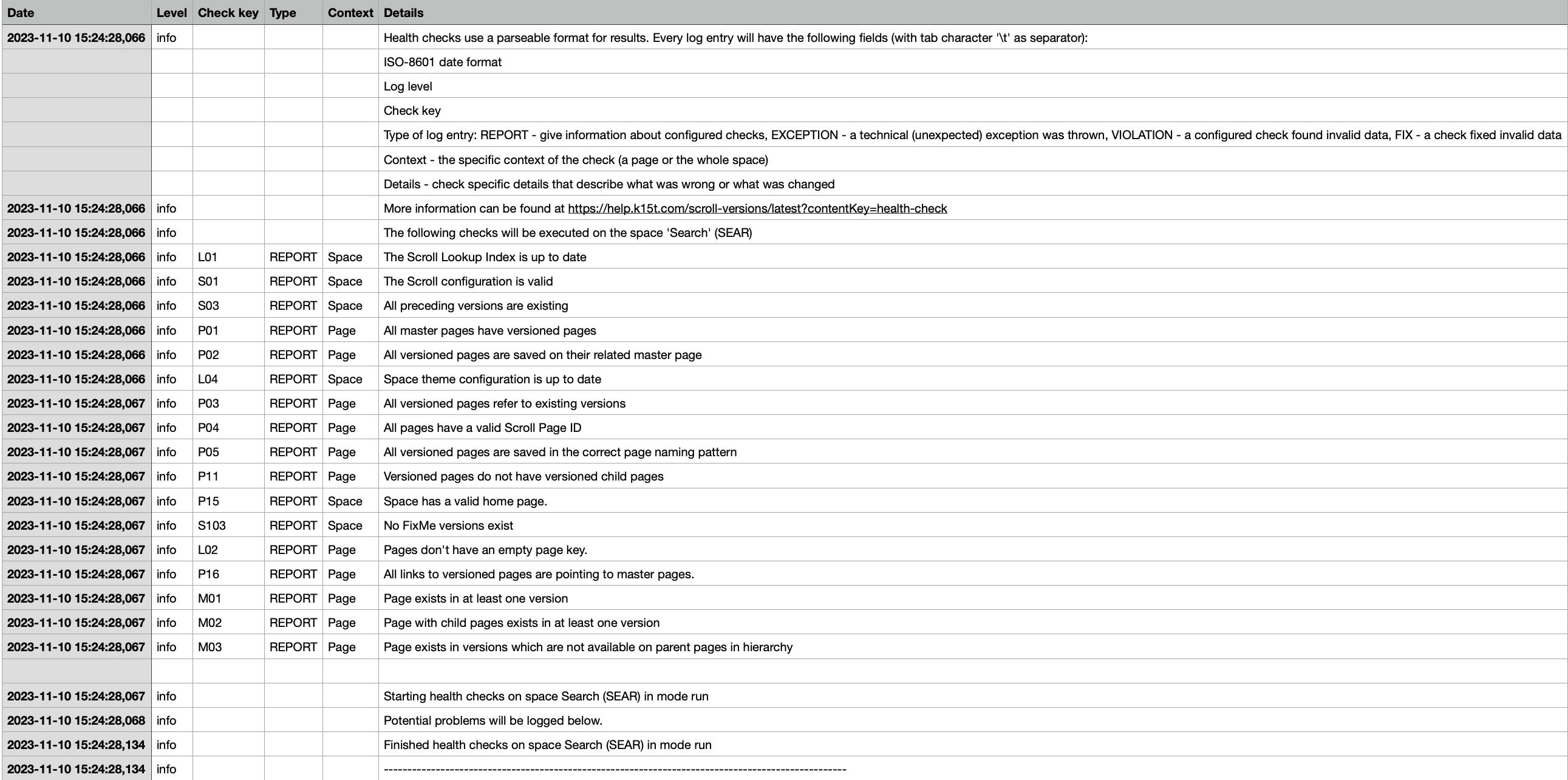
Related articles
- Reduce Confluence Index Flush Jobs
- Supported Macros and Features
- Deactivate Scroll Versions
- Downgrade to a Previous Version of Scroll Versions
- Disable Scroll Versions Onboarding Notifications
- Deactivate Scroll Versions
- Downgrade to a Previous Version of Scroll Versions
- Reduce Confluence Index Flush Jobs
- Disable Scroll Versions Onboarding Notifications
- Find All Spaces with Scroll Versions or Scroll Translations Enabled
- Supported Macros and Features
- Supported Macros and Features
- Downgrade to a Previous Version of Scroll Versions
- Deactivate Scroll Versions
- Find All Spaces with Scroll Versions or Scroll Translations Enabled
