The "Unpublished changes without language" Dialog Appears
Symptoms
When opening the editor, the "Unpublished changes without language" dialog appears:
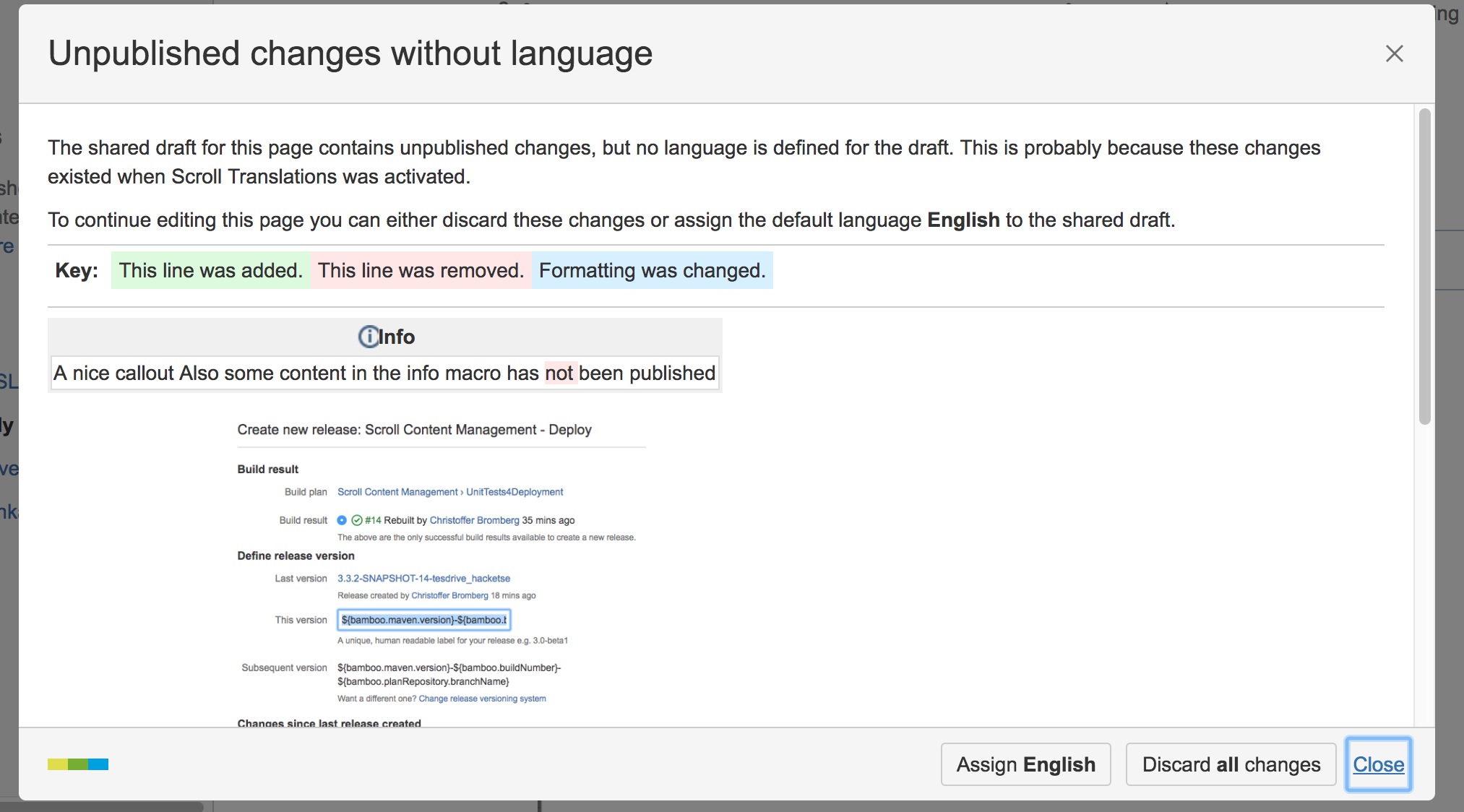
This article explains why this dialog appears, and what to do when it does.
Cause
This dialog only appears when collaborative editing is activated, and appears when you try to edit a page with a shared draft that contains unpublished changes, but if no language is defined for the draft. This is most probably because there were unpublished changes in the page at the moment when Scroll Translations was activated.
Because the draft for this page doesn't contain a Scroll Translations macro, Scroll Translations doesn't know how what language the changes were made in, so you can't save the page like normal. To continue editing the page, you first either have to assign the page to the default language, or discard all changes.
Resolution
The main body of the dialog displays all the unpublished changes on the page. First, look at the changes, and decide if you want to keep them or not.
If you don't want to keep the changes
These unpublished changes may be from other users, not just you. As soon as you discard the changes, they will be permanently deleted – so make sure you aren't deleting anything that another user might want to keep.
If you don't want to keep any of the changes, you can click Discard all changes to permanently delete all unpublished changes.
If you want to keep some or all changes
If you want to keep some or all changes, you can do this in two ways:
Method #1: assign the page as the default language
If the changes have been made in the page's default language page, and you want to keep those changes and assign the page to be the default language, then you can do so by clicking Assign <Language>.
Method #2: copy out the content you want to keep, then discard all changes
If you do not want to assign the page to the default language, but you want to keep some changes, then click Close, and copy the content you want to keep into a different location (another Confluence page, or an external file).
Now, you can again click Edit, and then Discard all changes in the 'unpublished changes without language' dialog.
