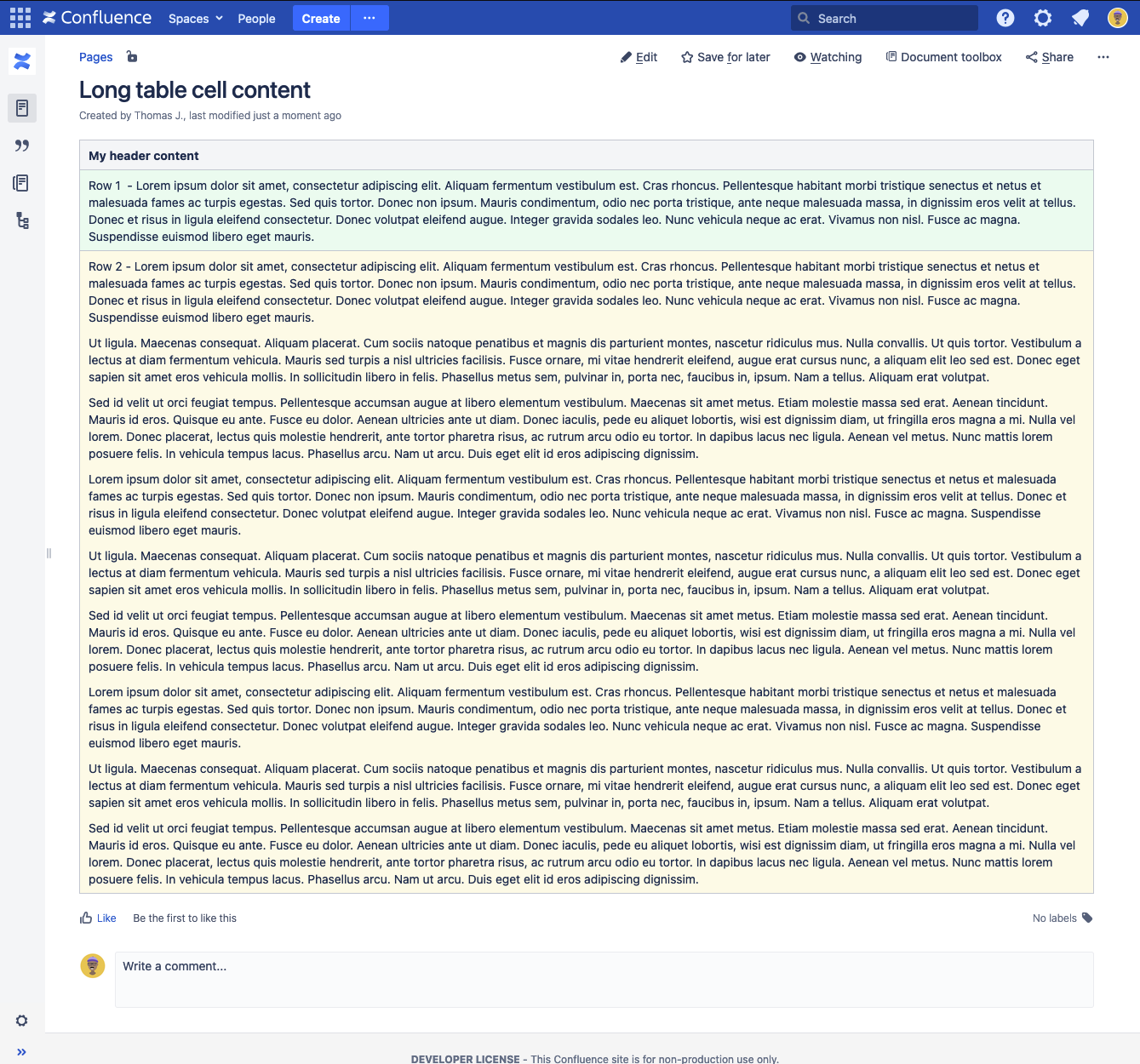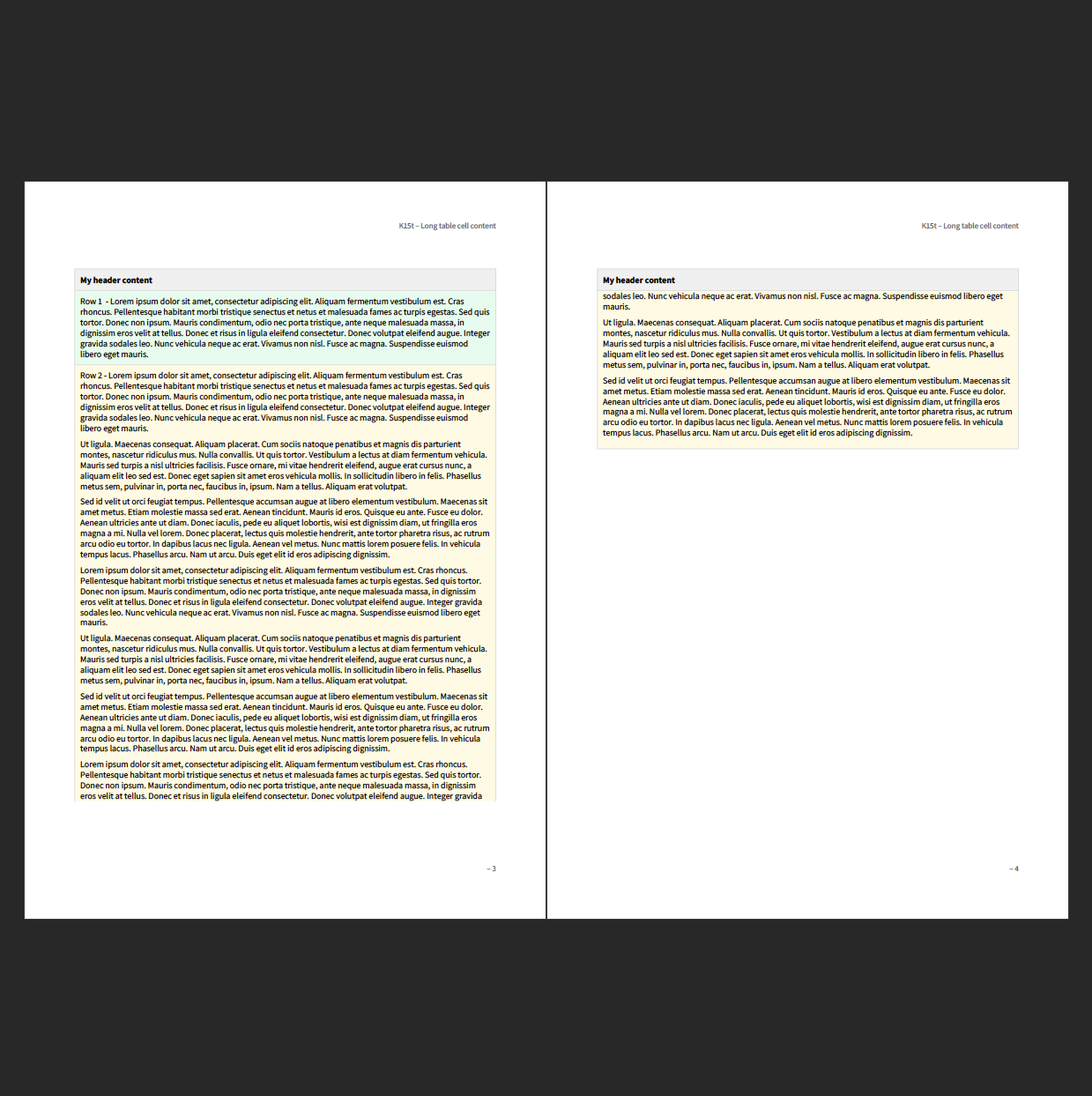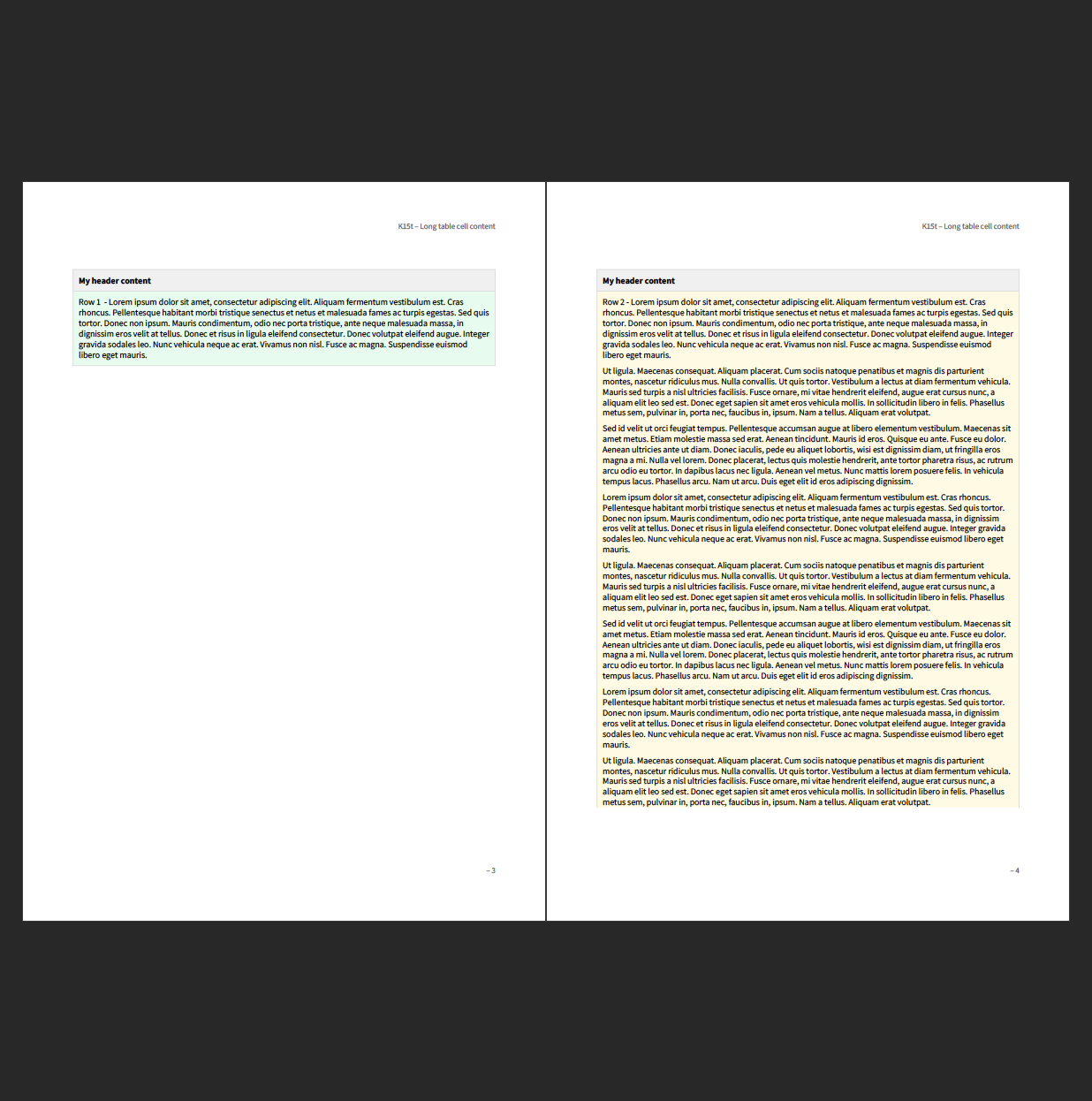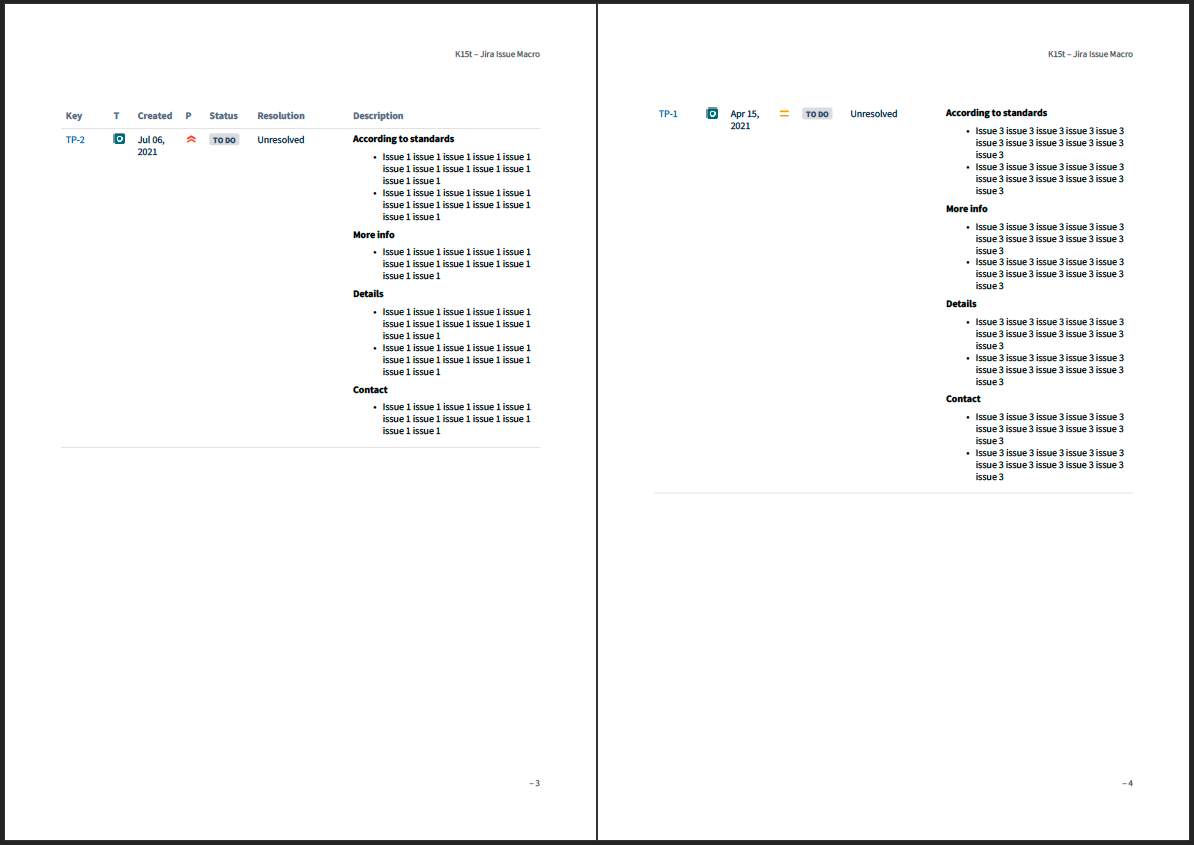How can I prevent page breaks in my table cells?
By default, Scroll PDF Exporter will automatically move table cells to a new page if there is not enough space on the current page in the export to keep all the content together. However, in some situations it may be advantageous to avoid having a page break for the table cells and instead split the content of the cells across the page break - this can reduce the amount of empty space in the generated export.
Within the Styles section in a custom export template it is possible to control whether page breaks occur for content included in tables.
Additionally, by using the Scroll Table Layout macro it is possible to control whether page breaks occur for content included in the;
- Change History macro
- Page Properties Report macro
- Jira Issue Macro (Table display)
- Attachments macro
- Content Report Table macro
- Task Report macro
Steps for disabling page breaks in tables
- Create or open an existing export template
- Navigate to Styles > Tables > Default Table
- Within this section select the General tab
- Following this, select the option Allow page breaks from the drop-down:
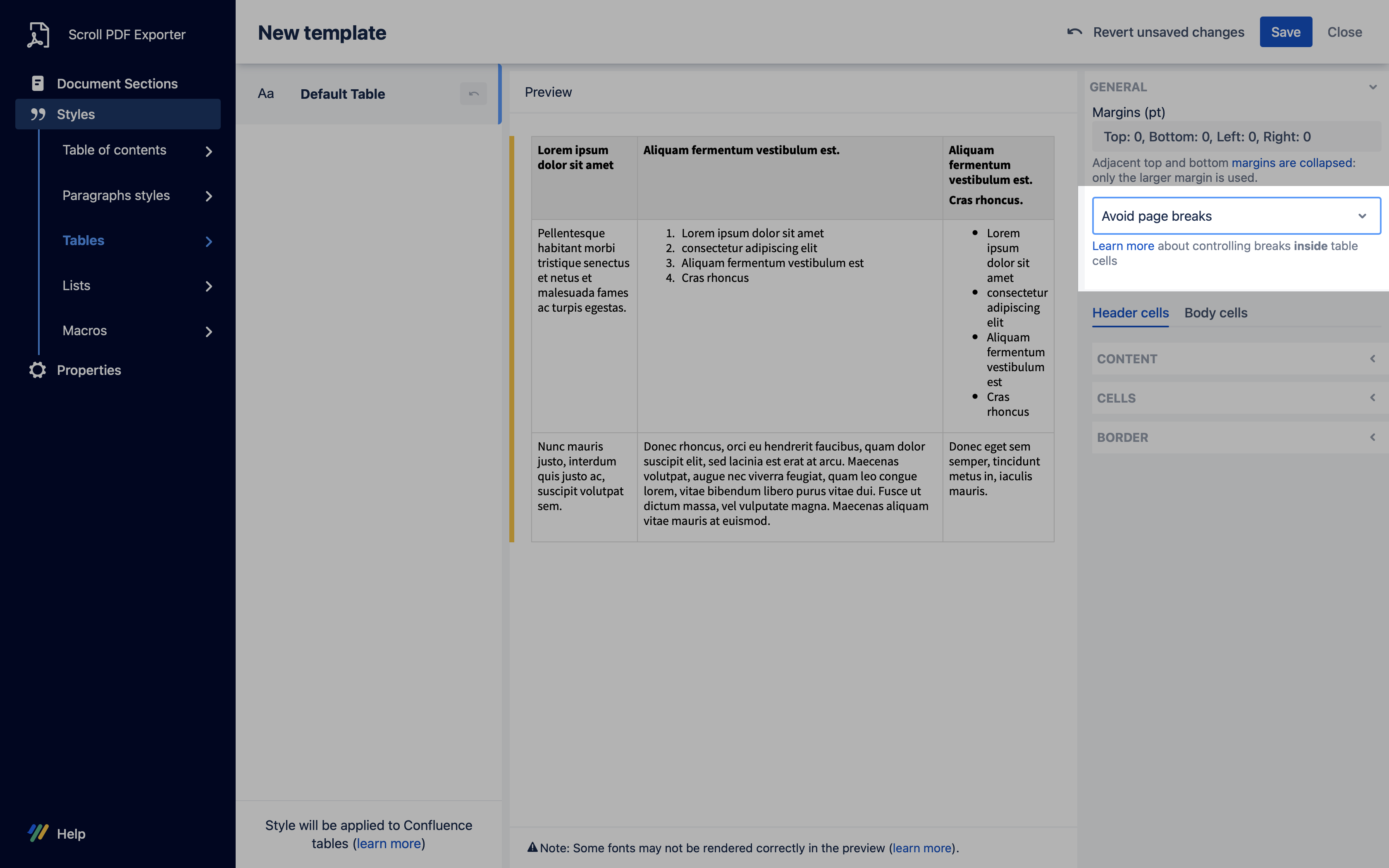
- Save and exit the template
Export Result
After choosing this formatting option, table cell content will be printed across the page break - see the table below for differences between the export with this option enabled/disabled.
| Example page | Allow page breaks inside table cells | Avoid page breaks inside table cells |
|---|---|---|
|
|
|
Steps for disabling page breaks using the Scroll Table Layout macro
- Place a Scroll Table Layout macro directly before the compatible macro, such as the Jira Issue macro, on the Confluence page
- Edit the Scroll Table Layout macro
- Navigate to the Exporter specific tab and define a custom table style in the Table Styling field that has the option Allow page breaks enabled (this field is case sensitive)
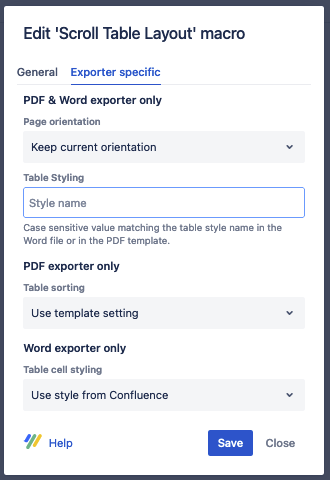
- Then, save the macro.
Export Result
After choosing the appropriate custom table style formatting option, Jira Issue macro content (in table view) will be printed across the page break - see the table below for differences between the export with this option enabled and/or disabled.
| Example page | Allow page breaks inside table cells | Avoid page breaks inside table cells |
|---|---|---|
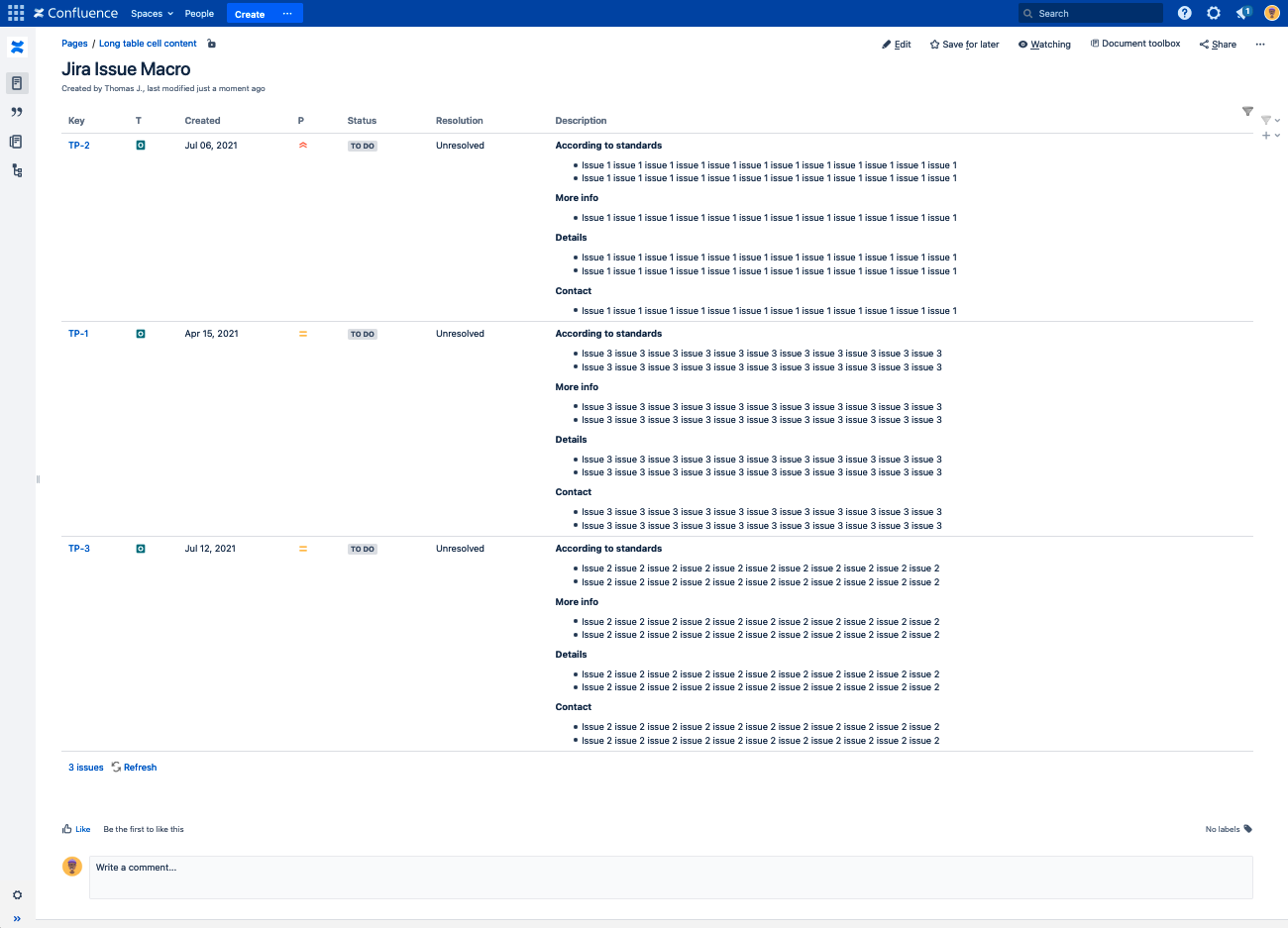 | 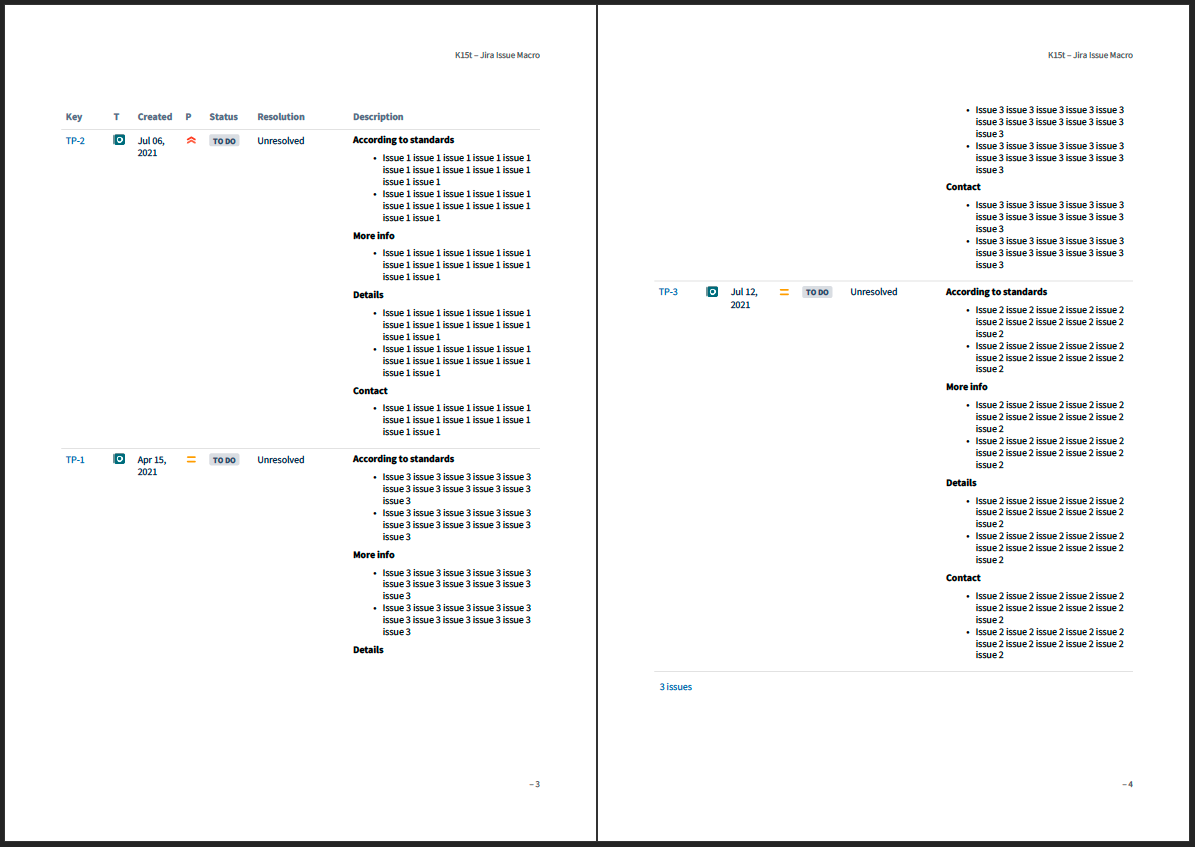 |
|