Add Placeholders
Besides static content, you can also add placeholders. Placeholders reference metadata, and insert this metadata into content boxes. To add placeholder, click the + icon in the toolbar and choose your placeholder from the available list. Alternatively, you also add placeholders via the / or { keyboard shortcuts.
If you are an app developer and want to create your own placeholder for our Scroll PDF Exporter, please have a look at our Create Custom Template Placeholders (Server/DC versions only) documentation page.
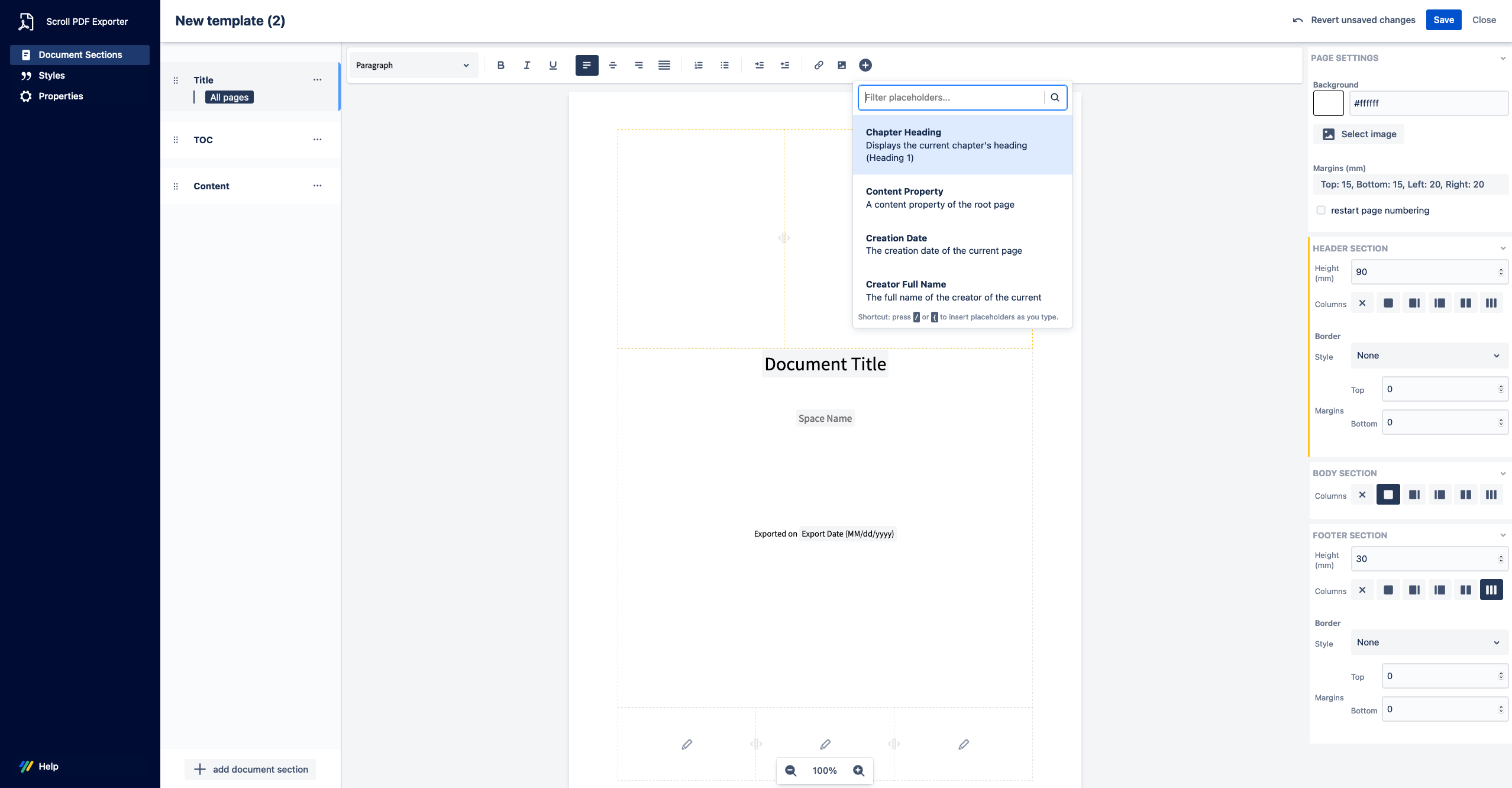
Default placeholders
The following placeholders are available to all PDF exporter users:
| Name | Description | Settings |
|---|---|---|
| Chapter Heading | Displays the current chapter's heading (Heading 1). | |
Content Property | The specified content property on the root page. You cannot set content properties manually by yourself – they are only set by third party add-ons. |
|
| Creation date | Displays the creation date of the current page. |
|
| Creator Username | Displays the username of the creator of the current page. |
|
| Creator Full Name | Displays the full name of the creator of the current page. |
|
Current page number | Displays the number of the current page in this document. |
|
| Document Creation Date | Displays the creation date of the exported root page. | |
| Document Creator Username | Displays the username of the creator of the exported root page. | |
| Document Creator Full Name | Displays the full name of the creator of the exported root page. | |
| Document Last Modifier Username | Displays the username of the last modifier of the exported root page. | |
| Document Last Modifier Full Name | Displays the full name of the last modifier of the exported root page. | |
| Document Last Modification Date | Displays the last modification date of the exported root page. | |
| Document Page ID | Displays the ID of the exported root page. | |
Document Page Count | Displays the total number of pages in this document. | Choose the page numbering format - numbers, letters or roman numerals This placeholder is not compatible when using the segmentation mode on Confluence Server/Data Center. |
| Document Revision | Displays the revision of the exported root page. | |
Document Title | Displays the page title of the exported root page. | |
| Document URL | Displays the document's Confluence URL. |
|
| Export Date | Displays the date when the export was created. |
|
| Export User Username | Displays the username of the user who performed the export. | |
| Export User Full Name | Displays the full name of the user who performed the export. | |
| Include page | Insert the content of a certain page. |
|
| Index | Displays an index with the index terms you defined for this export. |
|
| JSON Content Property | The specified JSON content property on the root page. This refers to properties available at:
The placeholder returns the contents of the | (Optional) Specify a JSON Pointer to extract a specific field of a JSON structure. The path/JSON pointer of the content needs to be defined with a forward slash. For example, if the
CODE
Then you may use paths like these to extract the following values:
|
| Last Modification Date | The last modification date of the current page. |
|
| Last Modifier Username | Displays the username of the last modifier of the current page. |
|
| Last Modifier Full Name | Displays the full name of the last modifier of the current page. |
|
Metadata | The specified Metadata value on the root page (Server / Data Center versions only) |
|
| Page ID | Displays the ID of the current page |
|
| Page Revision | Displays the revision of the current page. |
|
| Page Property | Displays the specified page property on the root page. |
|
| Page Title | Displays the current page title. |
|
| PDF Author | Displays the value that is set in the PDF Author parameter within the Export Properties | |
| PDF Keywords | Displays the value that is set in the PDF Keywords parameter within the Export Properties | |
| PDF Subject | Displays the value that is set in the PDF Subject parameter within the Export Properties | |
| PDF Title | Displays the value that is set in the PDF Title parameter within the Export Properties | |
| Space Description | Displays the description of the space that contains the exported pages. | |
| Space Key | Displays the Confluence space key for the exported pages. | |
| Space logo | The logo of the exported space (or a fallback logo if none is defined). |
|
| Space Name | Displays the name of the Confluence space that the content belongs to. | |
Section Heading | Displays the current section's heading (Heading 2). | |
| Table of contents | Displays a table of contents for the document. |
|
| Table of Figures | Displays a table of figures for the document |
|
| Table of Tables | Displays a table of tables for the document |
|
Scroll Document placeholders
If you are using Scroll Documents you can use the following placeholders in your template:
Please note that these placeholders are available when using Scroll Documents v3.6.0 (and newer)
| Name | Description | Settings |
|---|---|---|
| Document ID (Scroll Documents) | Displays the ID of the exported document |
|
| Document Title (Scroll Documents) | Displays the title of the exported Scroll Document |
|
| Variant Name (Scroll Documents) | Displays the name of the exported variant |
|
| Version Name (Scroll Documents) | Displays the name of the exported version |
|
| Version Saved Date (Scroll Documents) | Displays the ID of the exported variant |
|
| Version Status (Scroll Documents) | Displays the name of the exported variant |
|
Scroll Versions placeholders
If you are using Scroll Versions, you can use the following placeholders in your template:
| Name | Description | Settings |
|---|---|---|
| Version ID (Scroll Versions) | Displays the ID of the exported version. | |
| Version Name (Scroll Versions) | Displays the name of the exported version. | |
| Version Description (Scroll Versions) | Displays the description of the exported version. | |
| Version Release Date (Scroll Versions) | Displays the release date of the exported version. | Enter a custom string using the allowed date formats |
| Variant ID (Scroll Versions) | Displays the ID of the exported variant. | |
| Variant Name (Scroll Versions) | Displays the name of the exported variant. | |
| Variant Description (Scroll Versions) | Displays the description of the exported variant. |
Scroll Translations placeholders
If you are using Scroll Translations, you can use the following placeholders in your template:
| Name | Description |
|---|---|
| Language Key (Scroll Translations) | Displays the language key of the exported language. |
| Language Name (Scroll Translations) | Displays the language name of the exported language. |
| Language Language (Scroll Translations) | Displays the language attribute of the exported language. |
| Language Country (Scroll Translations) | Displays the country of the exported language. |
| Language Variant (Scroll Translations) | This depends on the system and environment of the Confluence Server. Normally, it is empty. |
Comala Document Management placeholders
If you have integrated Comala Document Management with Scroll PDF Exporter, you can use the following placeholders in your template:
| Name | Description |
|---|---|
| Workflow State Comment | The comment provided when transitioning the root page into another workflow state without an approval. |
| Workflow State Date | The date when the root page was transitioned into the current workflow state. The output format is customizable. |
| Workflow State Description | The description of the workflow state of the root page in the workflow definition. |
| Workflow State Content | The content revision that the current workflow state of the root page refers to. |
| Workflow State Username | The name of the user who transitioned the root page into its current workflow state. |
| Workflow State Name | The name of the workflow state of the root page. |
| Workflow State is Public | Indicates whether the current workflow state of the root page is in a public state. |
Communardo Metadata placeholder
If you have installed Communardo Metadata for Confluence, you can use the following placeholder in your template:
| Name | Description |
|---|---|
| Metadatafield | Renders a metadata field value defined via the Communardo Metadata for Confluence app |
