Get Started
This article will guide you through the steps required to draw your first image map.
Draw an Image Map
Scroll ImageMap supports JPEG, PNG, and GIF image formats.
- Create a page and insert an image that you want to add an image map too
- Save the page, re-edit the page, and remove the image
- Next, add the Scroll ImageMap Macro
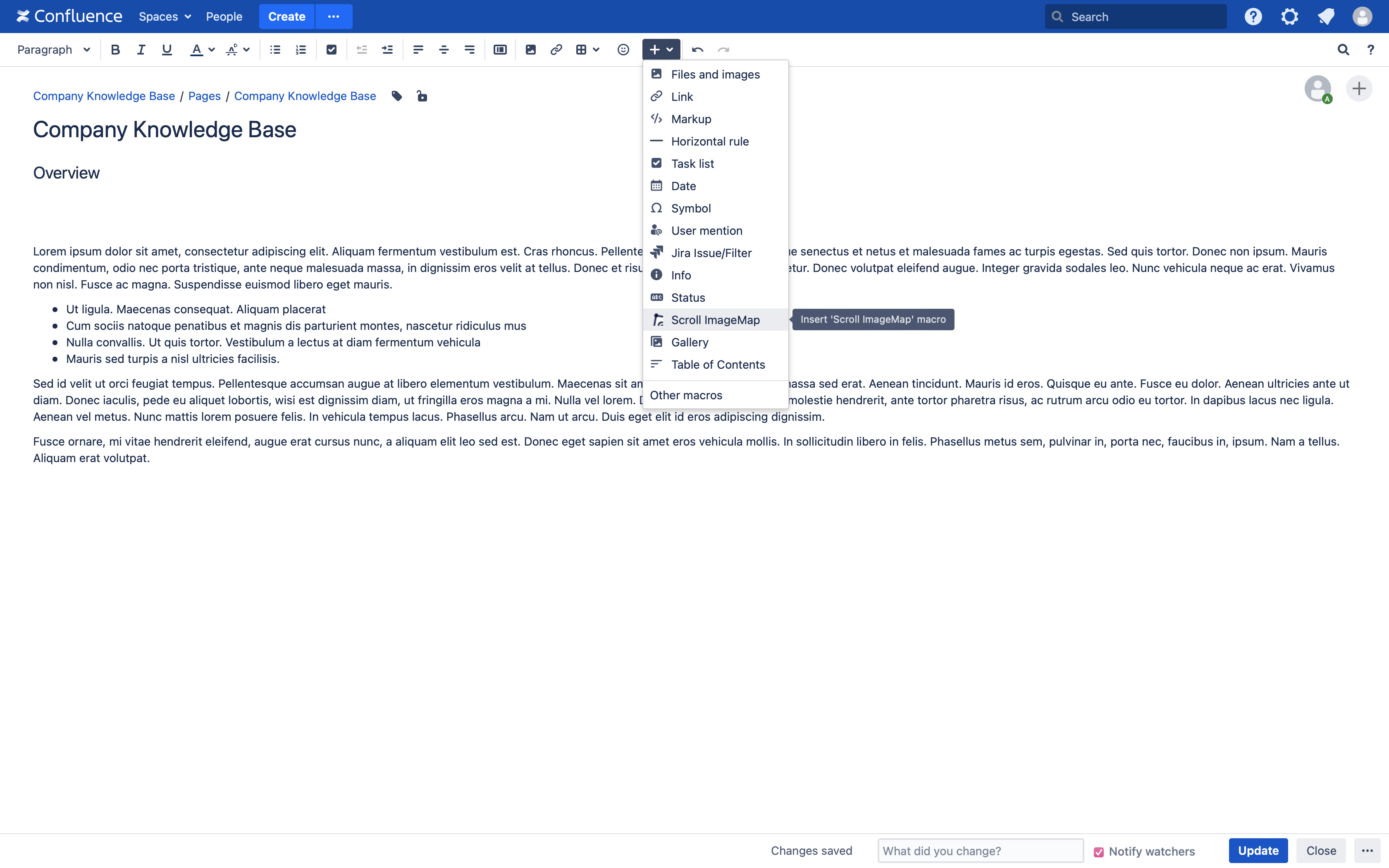
- Edit the macro and use the header toolbar to define the size of the image
- Then, click on the Rectangle icon in the tools menu and draw an rectangle on the image
- Next, in the sidebar on the right, enter a tooltip and link to a different Confluence page in the This space or from All spaces
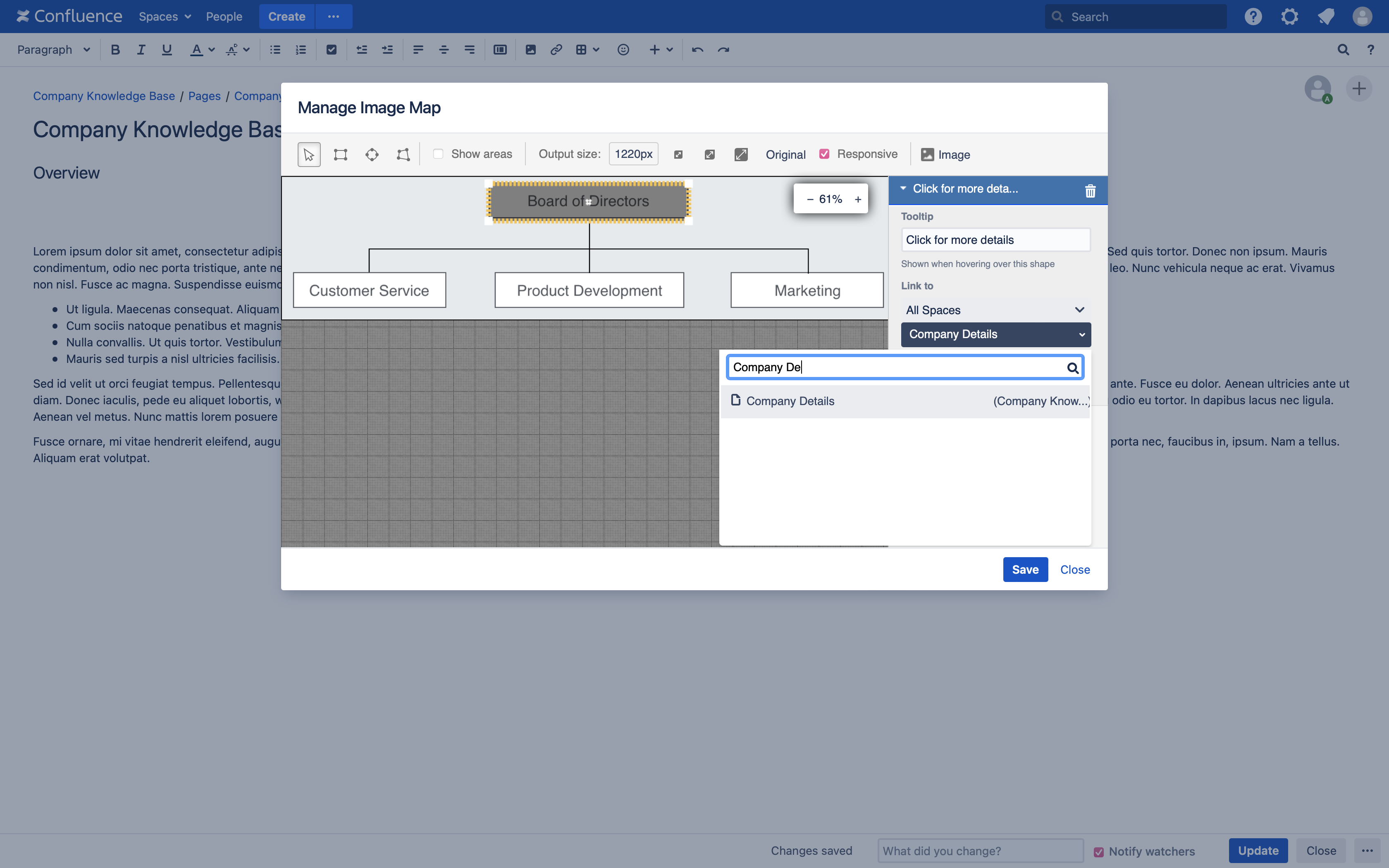
- Save your image map and the page
- Hover over the area that was defined on the image map.
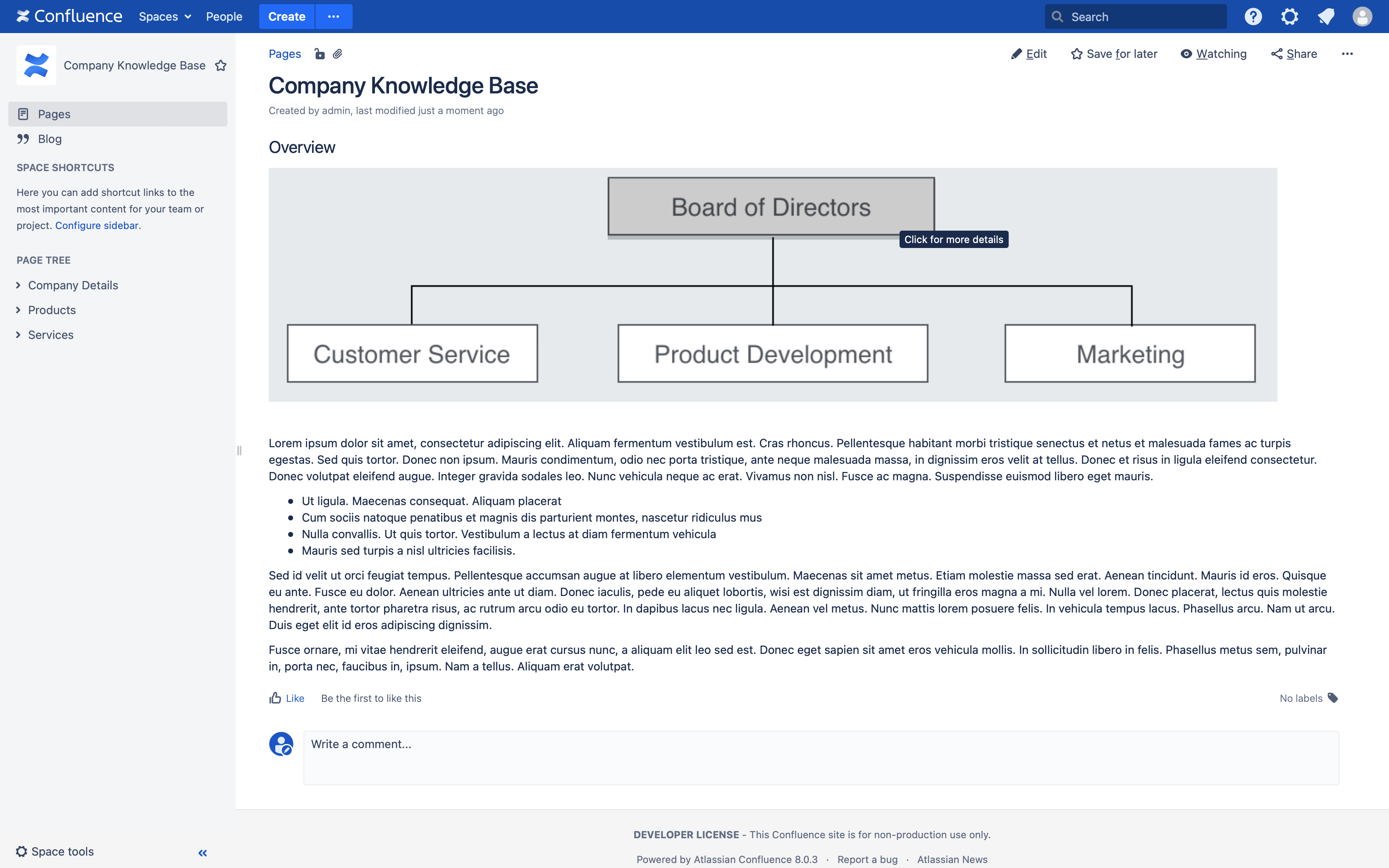
That's it – you have successfully created and tested your first image map! The image appears highlighted, showing the tooltip and once clicked will navigate to the linked page.
What's next
- Try the other editor toolbar functionality.
