Migration Path
Before moving your Confluence spaces to Cloud you should migrate any Scroll Exporter macros that are not available on Cloud to their respective Cloud compatible version. This is required if you have used the Scroll Exporter macros with Scroll HTML Exporter before version 3.5.1.
The affected Scroll HTML Exporter specific macros are:
- Scroll HTML Ignore
- Scroll HTML Ignore Inline
- Scroll HTML Only
- Scroll HTML Only Inline
- Scroll HTML Indexterm
- Scroll HTML Title
- Scroll Export Button
- Scroll Pagetitle
Prerequisites
- Confluence Server instance
- Confluence Cloud instance with Scroll HTML Exporter and Scroll Exporter Extensions installed
- Confluence Source Editor installed on Server instance
Migration Steps
1. Create Export Template(s)
We do not integrate with the Atlassian Migration Assistant to migrate export templates from on-premise deployment types (server/DC) to cloud due to technical differences in the templating process. Subsequently, server/DC templates are not compatible with the cloud version of the app meaning new export templates would need to be created on Confluence Cloud. You can read more about the template creation process here.
After setting up your export template(s), if you need to make further changes to the hard-coded export output for the template theme, you can use the custom template customization option for post-export changes.
2. Migrate Scroll Exporter-Specific macros
For users of Scroll HTML Exporter 3.9.25 (and later)
Disabling Collaborative Editing mode is required prior to following the steps below in order to avoid losing any unpublished changes when migrating the pages using the Scroll Macro Migration tool.
You can use the integrated Scroll Macro Migration Tool. This tool will automatically detect any pages in a space that contain deprecated Scroll Exporter app specific macros. When pages containing affected macros are identified by the tool, it is possible to easily migrate these macros to the supported Confluence Cloud format. To perform this migration in your chosen space please follow these steps:
- Navigate to; Space Tools > Apps > Scroll Exporter Extensions
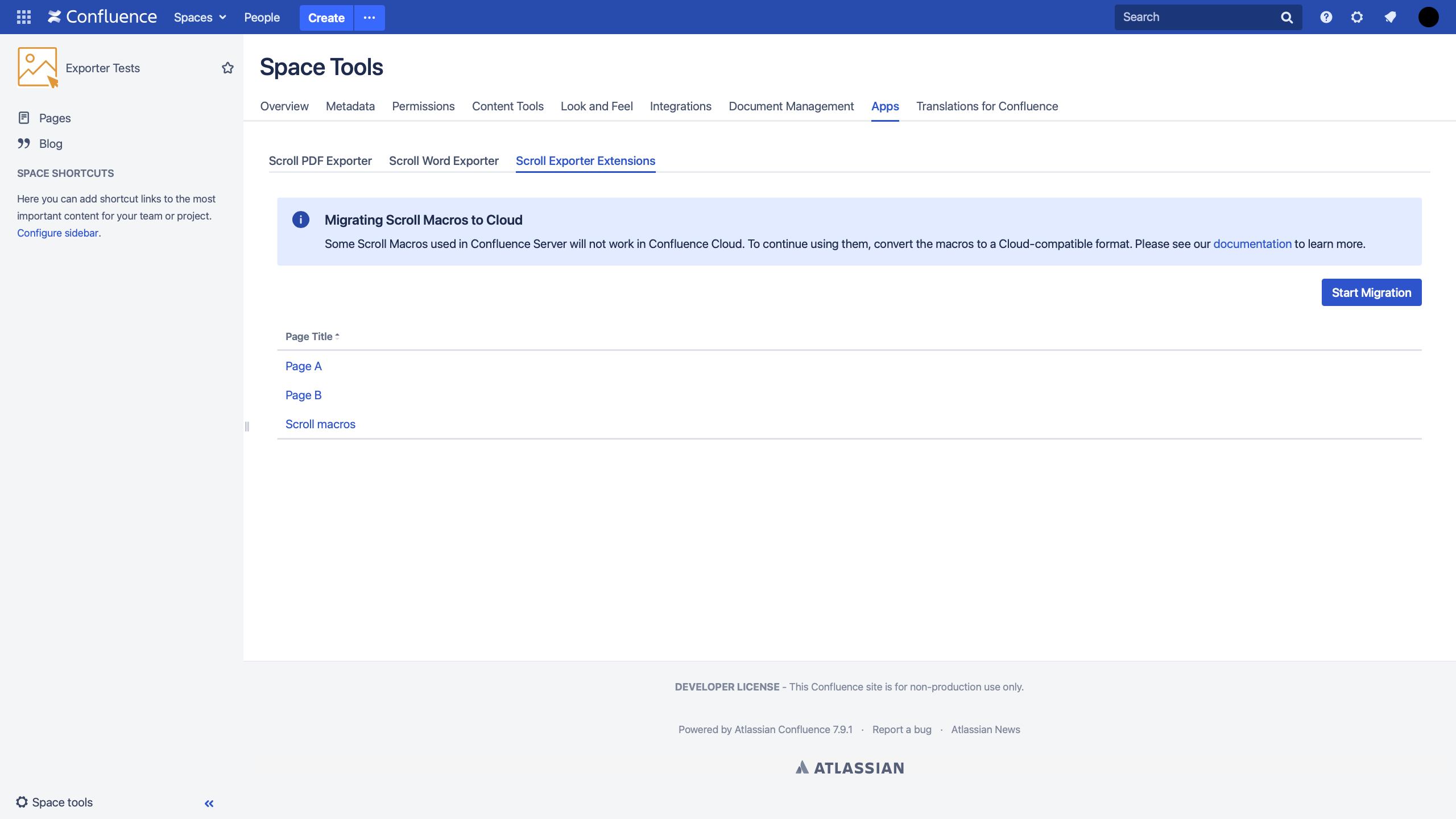
- Select the Start Migration button
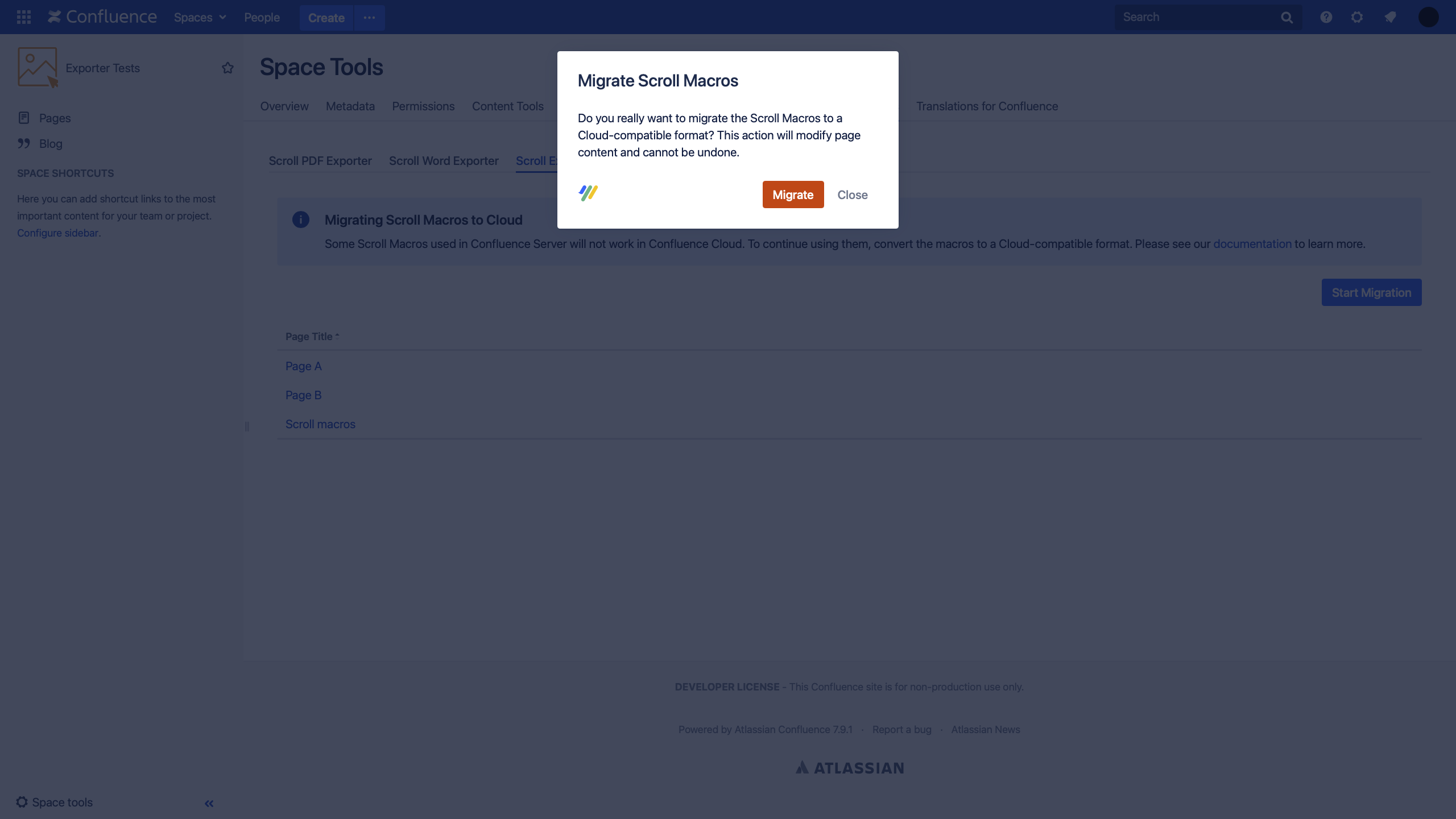
- After the migration task has finished, a success confirmation message will display:
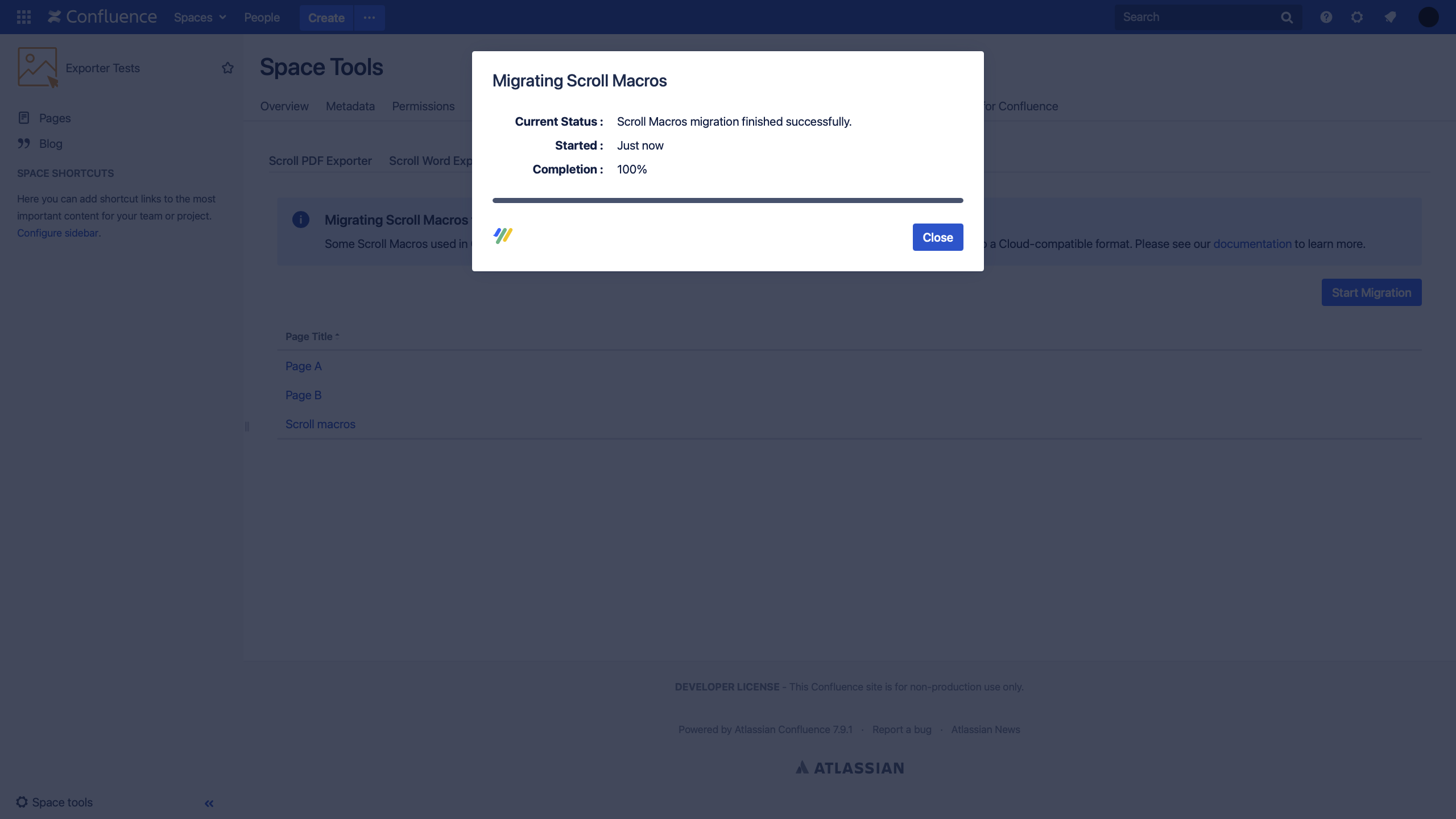
- After completing these steps, the Scroll Macro content in the space remains compatible with Confluence Cloud (if imported). An empty state screen will display once all the pages containing the incompatible Scroll Macros have been migrated:
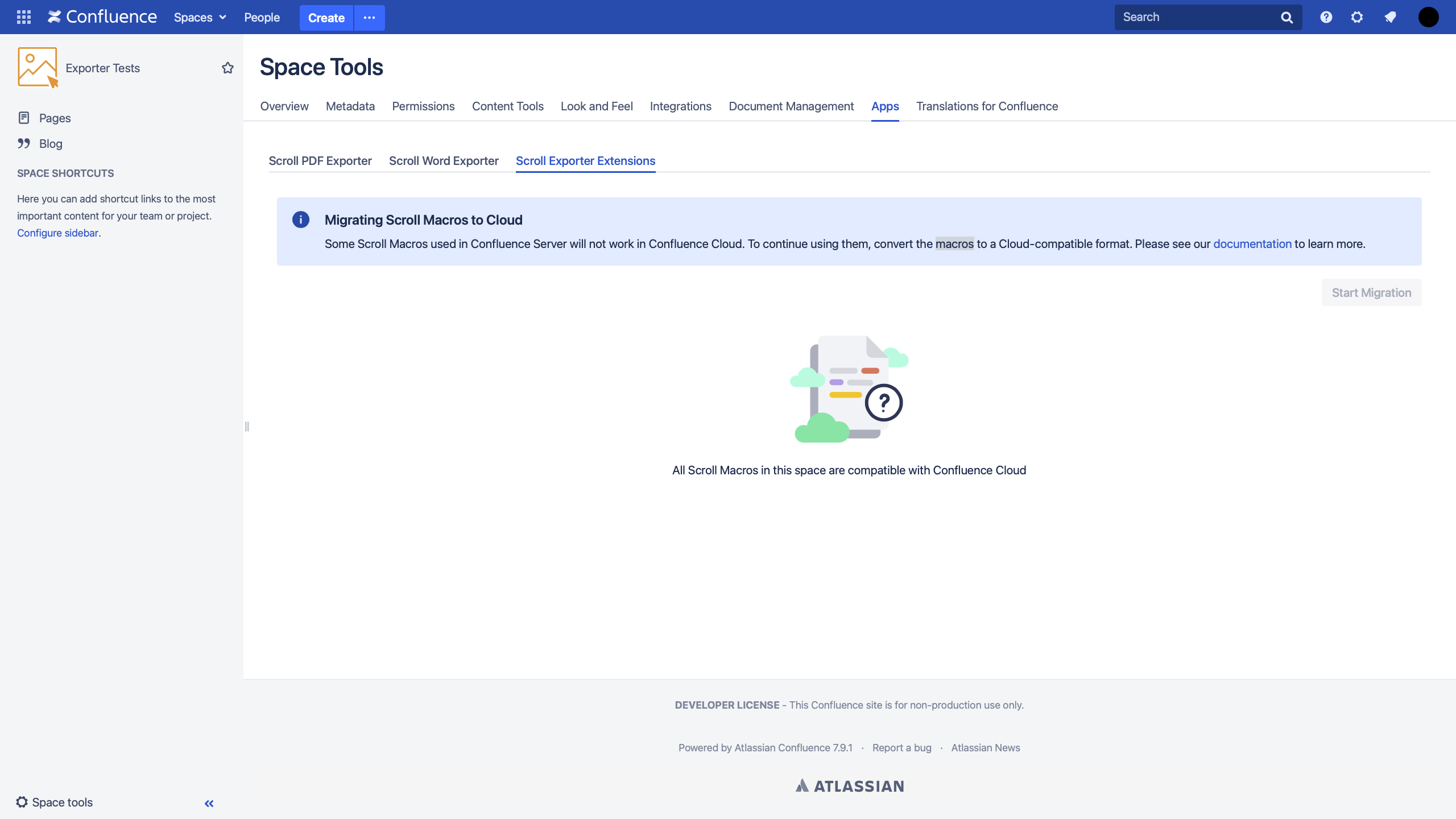
Migration Tool Information
Things to be aware of:
- Scroll Pagetitle Macro - due to the differences between Confluence Cloud and Server, the Scroll Pagetitle macro does not exist in Confluence Cloud as a Scroll macro. Instead, the same functionality of this macro can be achieved in Confluence Cloud via a setting in the Page tools (•••). This means that when running the Scroll Macro Migration Tool, the Scroll Pagetitle macro will be converted into a property that is recognised in Confluence Cloud. As a result the Scroll Pagetitle macro will be removed from the page(s) in Confluence Server and will not function anymore.
- Scroll Export Button Macro - customized export templates associated with the Scroll Export Button macro in Confluence Server will need to imported into Confluence Cloud for the Scroll Export Button macro to detect the required template again. If the template is not imported into Confluence Cloud, the Scroll Export Button macro will default to a bundled template included with the app. When manually importing the export templates, please ensure you update to the latest server version of the Scroll Exporter app before downloading the templates.
- Migration Process - after running the migration, it may take several minutes for the affected pages in the space to update within the Scroll Exporter Extensions tab.
For users of Scroll HTML Exporter 3.9.24 (and earlier)
If you are using a version of Scroll HTML Exporter 3.5.1 or earlier you may be using legacy Scroll Macros on your pages that are not compatible with Confluence Cloud.
Therefore, prior to importing your Confluence content from server to cloud you can follow the steps below for each page where the legacy Scroll macros are used to make them cloud compatible.
- Locate the affected page(s) via the Confluence search, for more details see Atlassian's documentation.
- Edit the page in Confluence
- Open the Confluence Source Editor by clicking the <> button in the top right
- Use the Search / Replace function on the top to apply the following changes:
- Search for scroll-exportbutton and replace it with scroll-export-button
- Search for scroll-html-ignore and replace it with scroll-ignore
- Search for scroll-html-ignore-inline and replace it with scroll-ignore-inline
- Search for scroll-html-only and replace it with scroll-only
- Search for scroll-html-only and replace it with scroll-only-inline
- Search for scroll-html-index-term and replace it with scroll-indexterm
- Search for scroll-html-title and replace it with scroll-title
- Close the Confluence Source Editor and Save the page
- Once all the macros have been renamed, the content can be imported to Confluence Cloud.
There are a few limitations of using the described manual approach. These include:
- It is not possible to preserve the specificity of the Scroll macro for your chosen Scroll Exporter. For example, when searching and replacing a scroll-html-ignore macro, the new scroll-only macro parameter will be set to all Scroll Exporters, rather than just Scroll HTML Exporter.
- The Scroll Pagetitle will need to be added manually to the specific pages in Confluence Cloud following the steps here.
Still Unclear? Reach Out to Us
If you need help with any of these migration steps, reach out to us via help@k15t.com
