Installation Guide
To install Scroll HTML Exporter you must log in with Confluence Admin permissions.
This section provides information about how to install your Scroll Exporter. You can either install your Scroll Exporter via the Atlassian Marketplace or via the Universal Plugin Manager. If you need further information, please check the FAQs on our website.
Installing via the Atlassian Marketplace Listing
You can install the Scroll Exporter via the app listing on the Atlassian Marketplace. To do this, you first have to download the file and then upload it to your Confluence system afterwards.
- Open the Atlassian Marketplace.
- In the search field, enter Scroll HTML Exporter and press Enter
- Click the Scroll HTML Exporter listing and click Try it free
- Then, confirm your Confluence deployment type ie. Cloud, Server or Data Center and click Start free trial
- Log in to your MyAtlassian account and click Generate License
- Copy the license key and then click Download
- Save the app's *.jar file on your local disk
- Select the settings cog icon at top right of the screen and select Manage Apps
- Click Upload App and then select the Scroll HTML Exporter *.jar file
- Enter the license key and click Update
After this a trial version will then be installed automatically and Scroll HTML Exporter will then be displayed under Manage apps section. To learn how to generate an export after installing please see our Get Started guide.
Installing a Scroll Exporter via the UPM
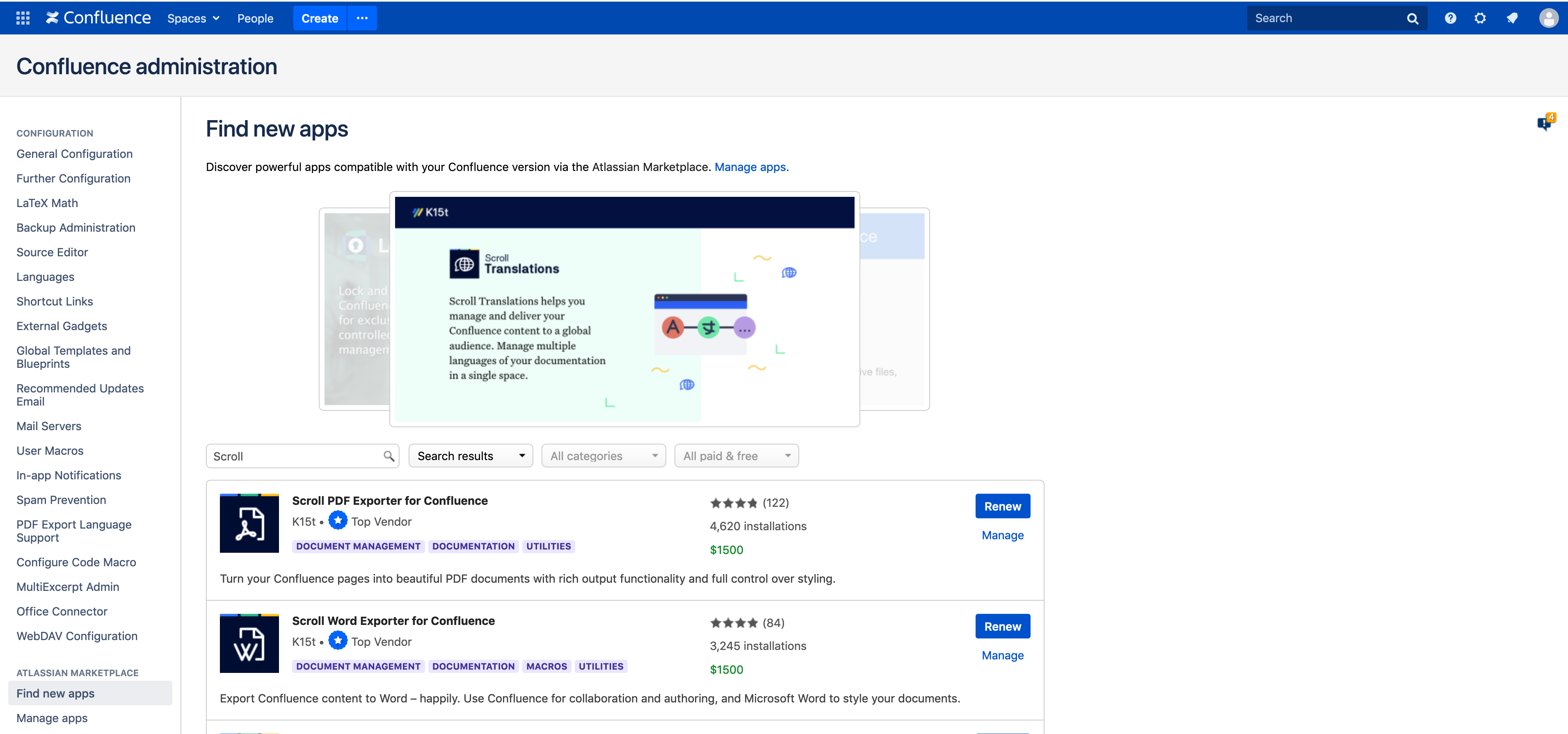
To install a Scroll Exporter:
- Click the settings cog icon at top right of the screen and select General Configuration
- In the administration section, click Find New Apps
- In the search field, enter Scroll HTML Exporter and press Enter
- To install a trial version, click Free Trial
- Following this you will be prompted to Accept and confirm the app's terms and conditions
- Then, click Get License, log in to your MyAtlassian account and click Generate License.
- Copy the license key and click Apply License
The Scroll HTML Exporter is then displayed under Manage apps.
