Get Started
We're happy that you've decided to get started with Scroll HTML Exporter for Confluence Cloud. In a few simple steps, this guide demonstrates how to perform your first export.
- Once Scroll HTML Exporter is installed on Confluence, navigate to a page you want to export to HTML
- In the page actions Click the page tools menu ••• > Export with Scroll HTML Exporter
- Scroll HTML Exporter comes with a bundled template that you can use straight away. Use the WebHelp Theme template and select Start Export
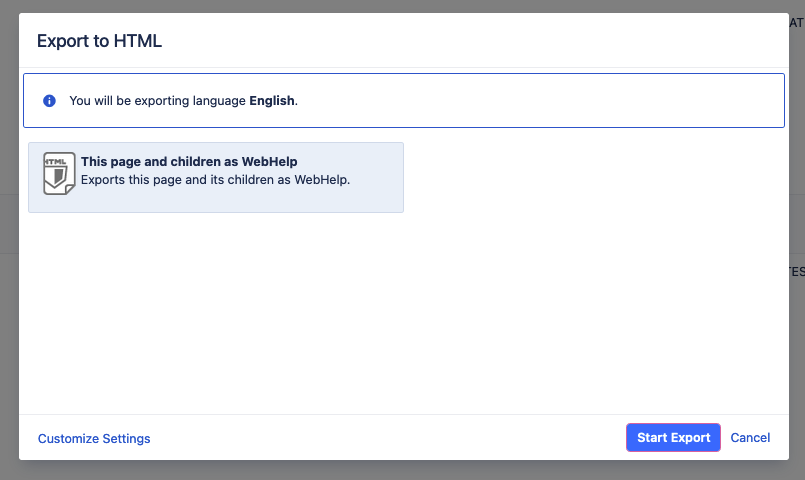
- When the export is complete, the HTML file will download automatically
