Delete a Document
Remove a document you don't want or need anymore.
Deleting a document immediately and permanently removes it from the library and deletes all its versions. You can also choose to delete only specific versions while keeping the rest of the document.
Delete document and delete version actions cannot be undone. In all cases, you have the option to keep the underlying Confluence pages.
What Gets Deleted?
When you select a document to be deleted from the library:
All metadata about that document is deleted
The document is completely removed from all screens, including the library
The document isn’t recognised as a document in Confluence anymore.
You can also decide to delete the page tree associated to that document or document version. When that option is checked, all Confluence pages associated with the selected document versions are also deleted.
Delete a Document
Navigate to the Document Manager
Click Scroll Documents from the Apps section in your space sidebar.
From the Document Library, click the document card of a document.
Or
From a page in a document, click Document toolbox.
Click the cog icon.
Navigate to delete the document
Navigate to the delete dialog by clicking on the '...' on the top-right of the page and selecting Delete document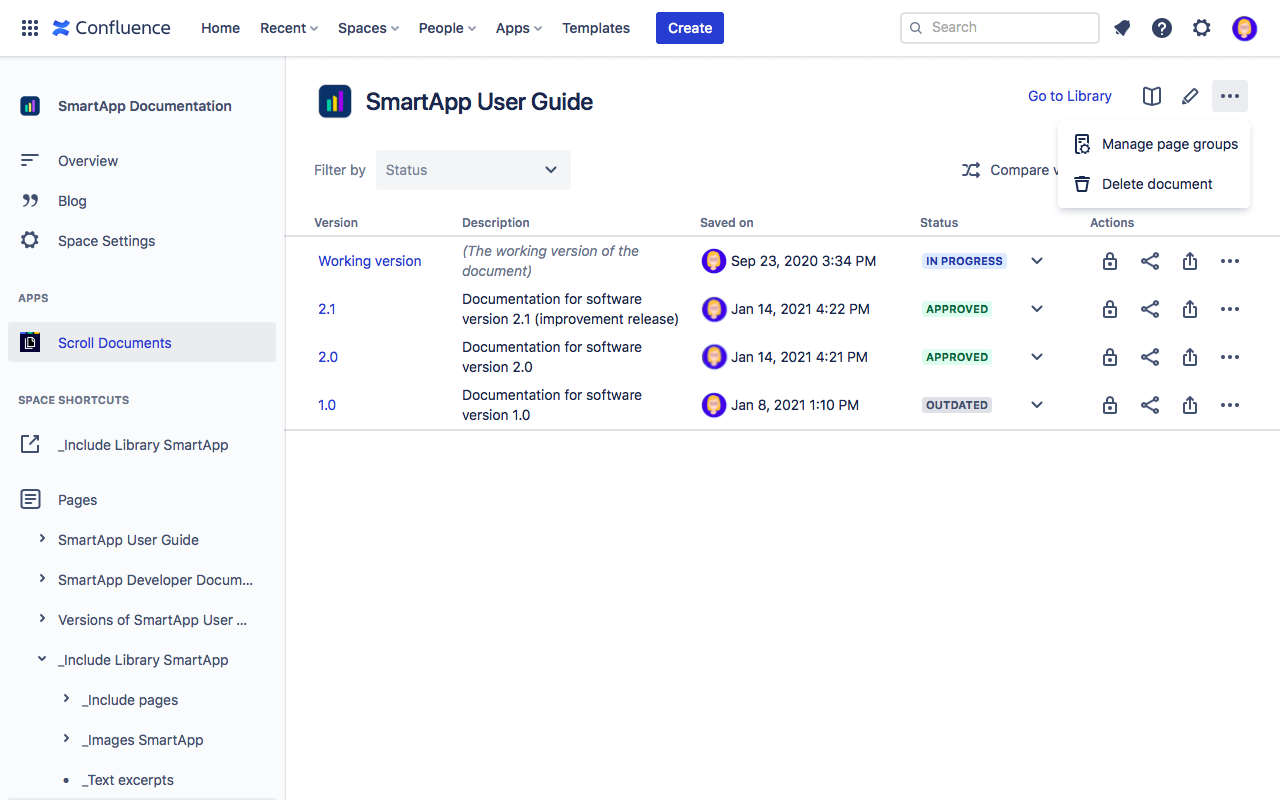
Delete document
For each version, select whether you want to delete only the document metadata (only Delete from Library is checked) or the document metadata and its associated Confluence pages (Delete from Library and Delete Page Tree are checked).

Click Next.
Review what will be deleted.
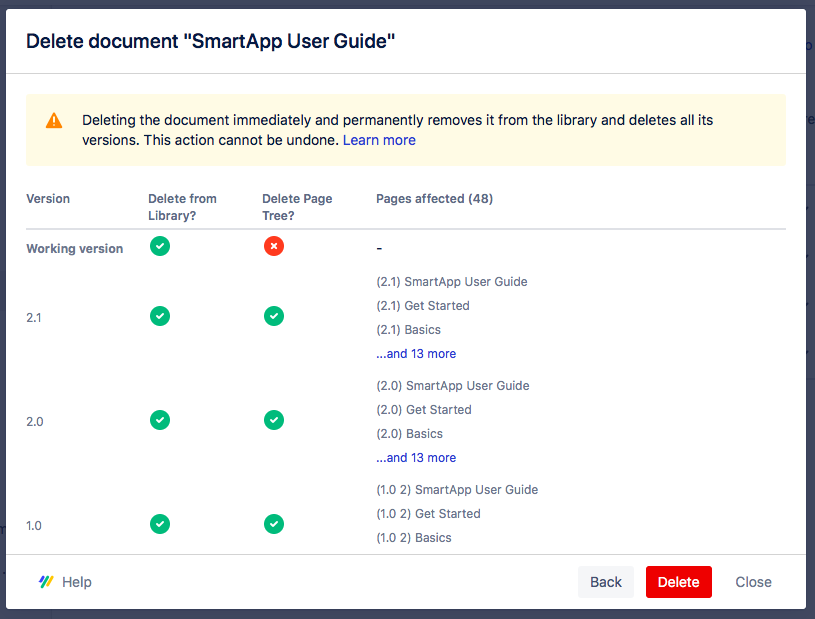
Click Delete.
