How to update cover images of your documents
Scroll Documents allows you to personalise your documents by adding a cover image. You can use one of the four images that come with the product (out-of-the-box images), or add your own images.
Navigate to the Document Manager
From the Document Library, click on a document.
Or
From a page in a document, click Document toolbox and click the cog icon.
Navigate to Edit Document Details dialog
- From the Document Manager click the pencil icon on the top-right of the page. The Edit Document Details dialog open up.
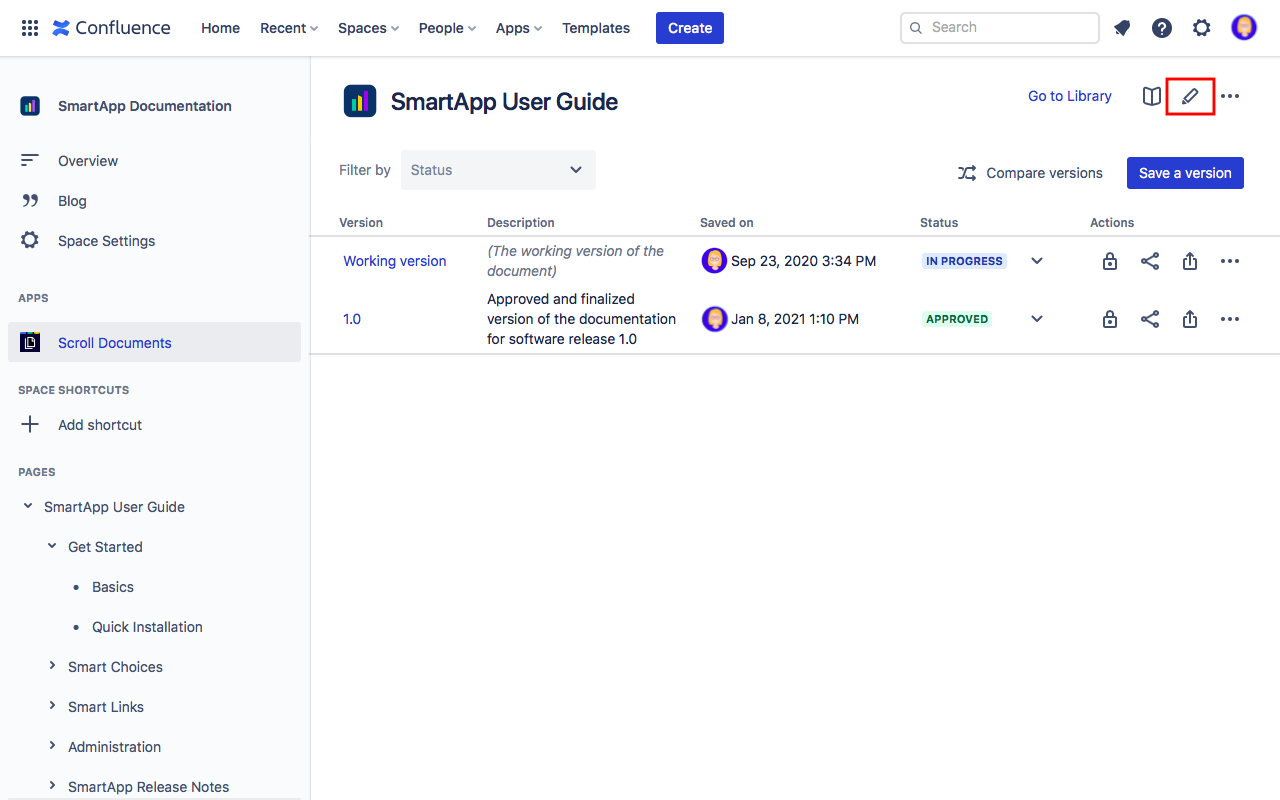
- Click Change image
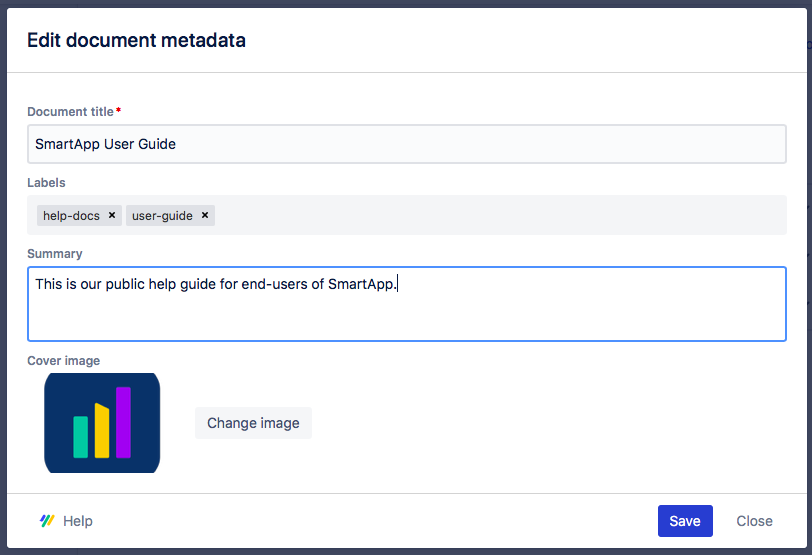
Choose from out-of-the-box images
- In the Change cover dialogue, select Gallery
- Choose the image you wish to set as the document cover
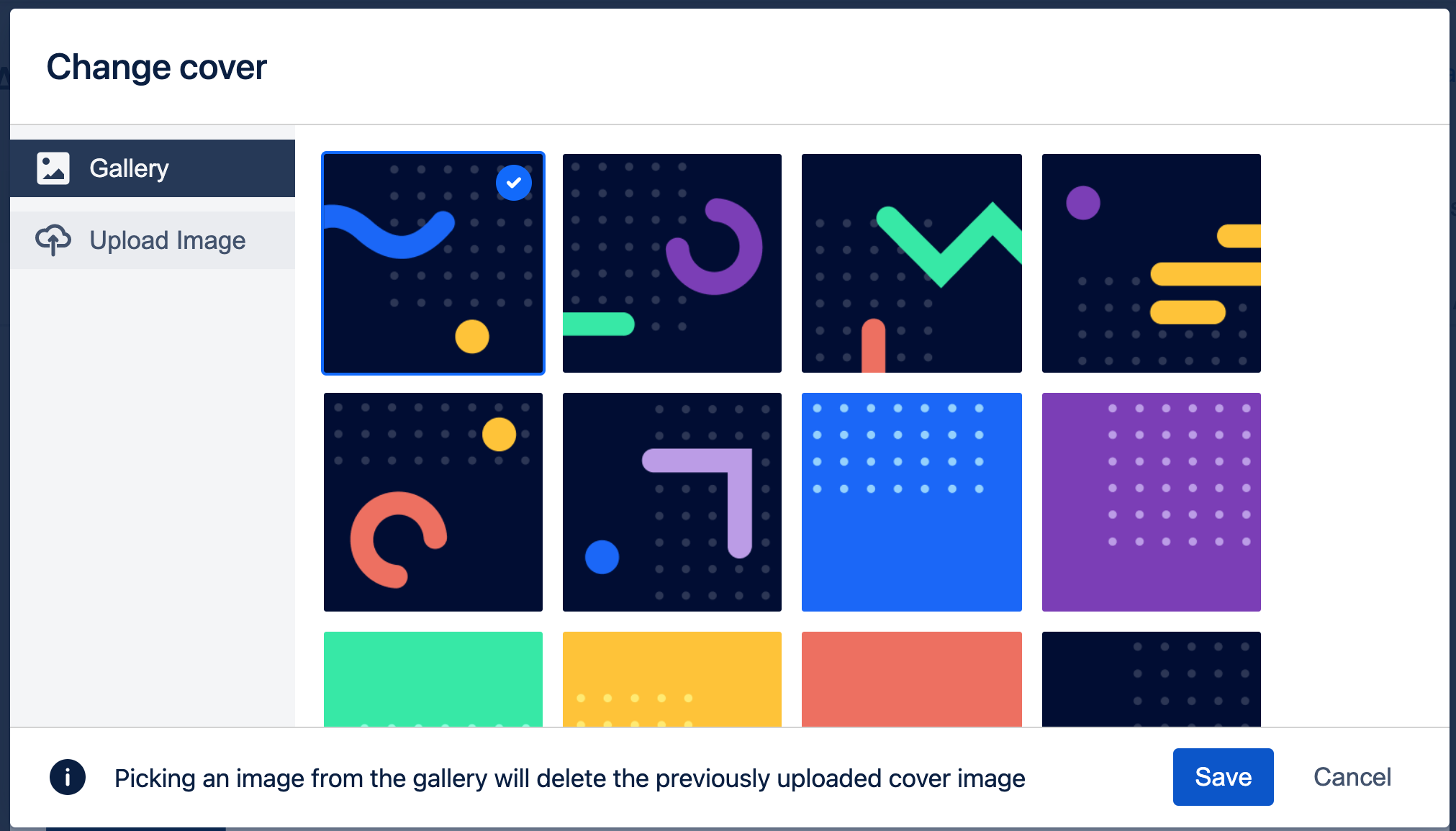
- Click Save.
Upload a custom cover image
In the Change cover dialogue, select Upload Image from the left navigation bar.
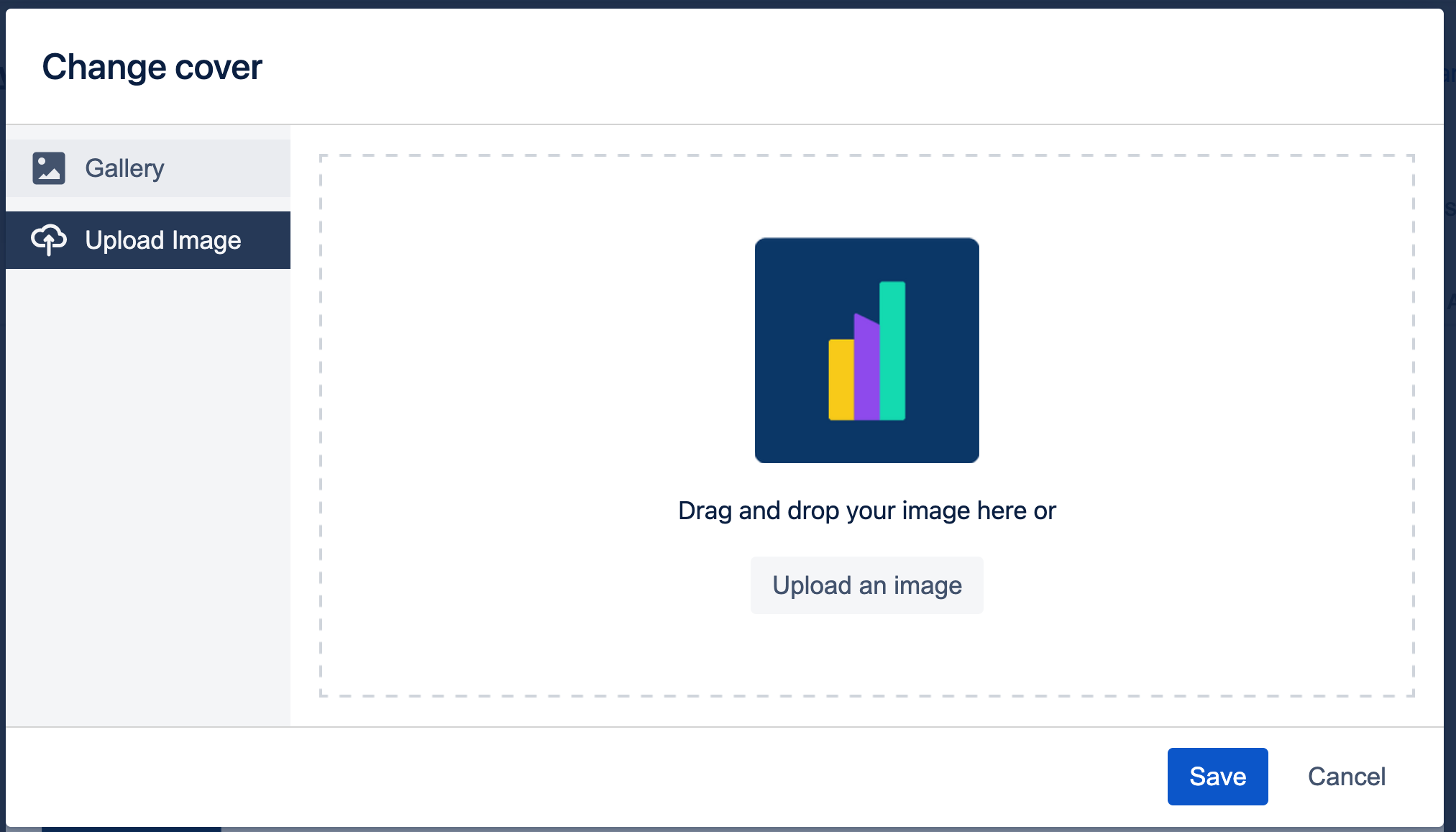
- You can chose to drag and drop a new image, or upload it by clicking the 'Upload an image' button.
- Once the upload is complete, click Save.
Only .jpg, .jpeg, and .png files are supported
