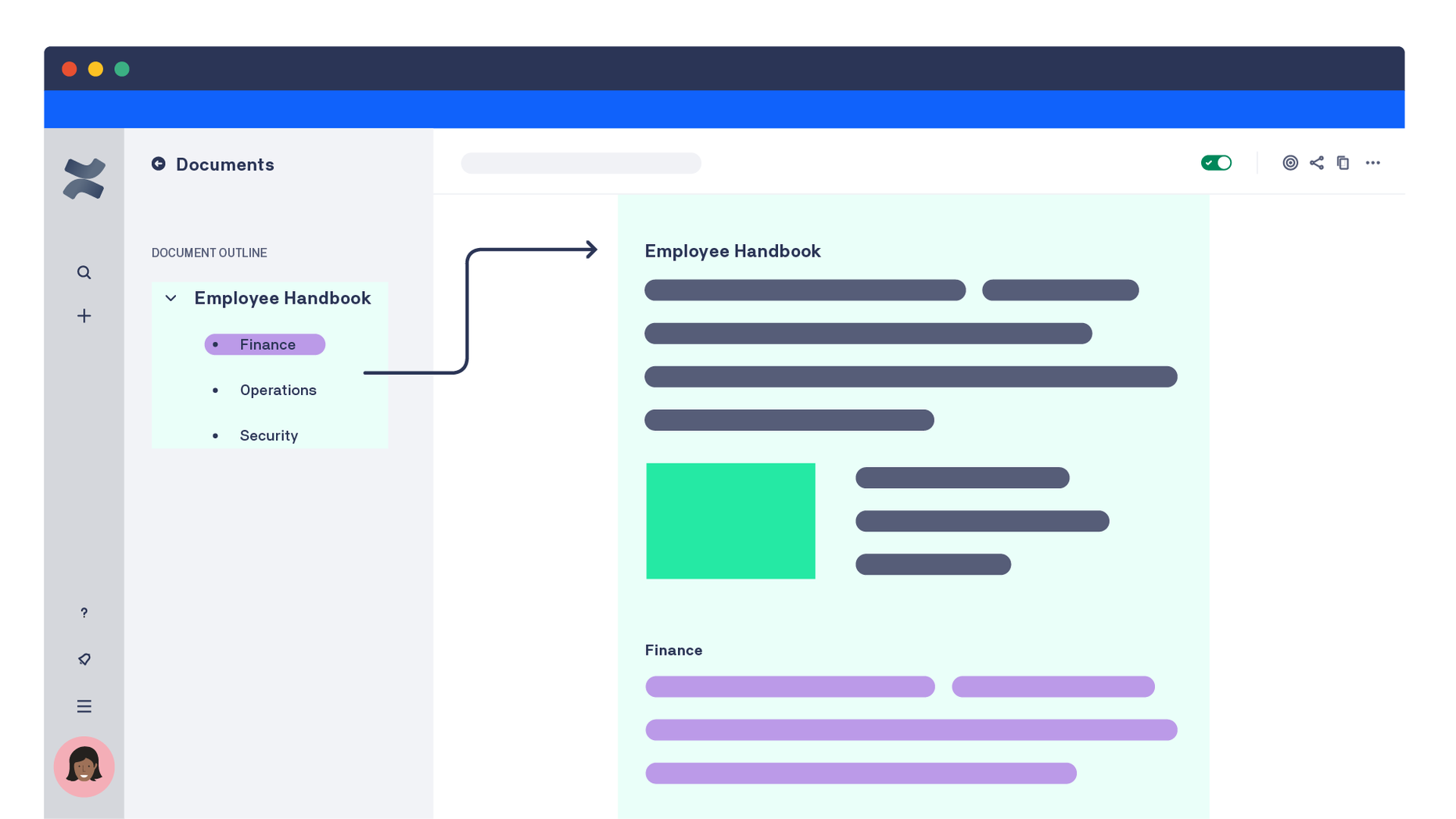Documents
Scroll Documents is an app that enables your team to manage your pages as a single unit of content– save versions, track changes, manage approvals, and leverage powerful content management functionality in Confluence.
What's a Document?
In Confluence, you can arrange pages into hierarchies, with a parent and one or more child pages.
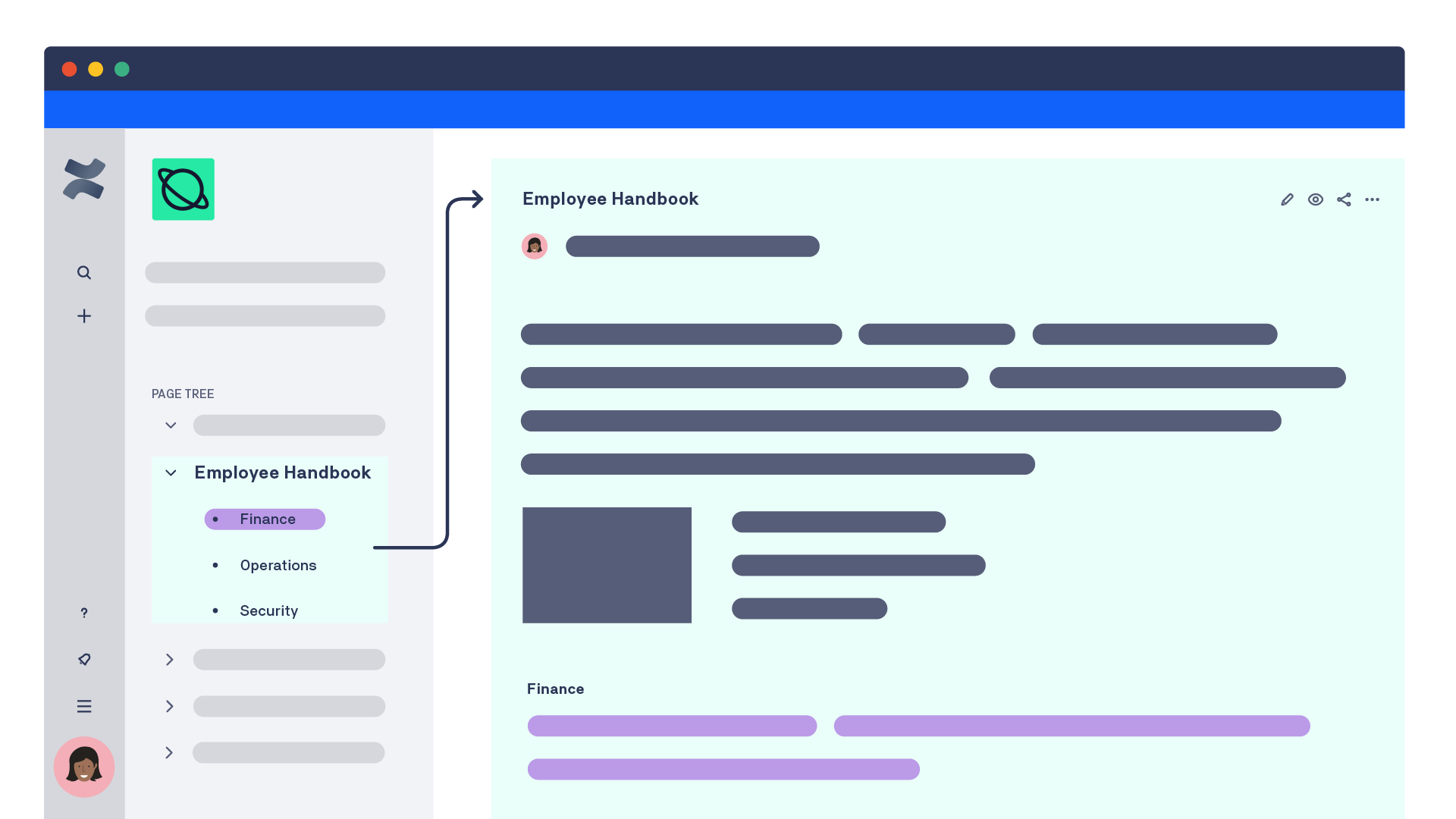
While page trees are a great way to create visual structure for your pages, they don’t really unify all the pages and let you manage the content within in a page tree. For example: You can’t save a version of the page tree, or restrict all the pages with a page tree.
By enabling Scroll Documents on a page tree, all pages within become members of a document, giving you robust content management functionality.
What Can I Do with a Document?
With Scroll Documents you can quickly make changes that affect all pages in the document page tree at once. With a document, you can:
Examples
Product Documentation
Many teams write documentation in Confluence. The need ability to create and share versions of the documentation with their users while also being able to update multiple pages in the background, without their users seeing the changes.
To accomplish this normally, a team would need to make copies of all the pages in their documentation and to share them with their users as “versions”. While this approach is viable, it’s not very functional, as it requires the team to create and manage multiple copies of pages and page trees.
However, by enabling Scroll Documents on their documentation, a team can quickly create and share versions with their users while continuing to update content in their private working version. Page management and restrictions are all handled by Scroll Documents, so the team can instead focus on sharing versions and writing great documentation.
Employee Handbook
A team could create an employee handbook with its different sections on different pages separated into a subtree of pages.
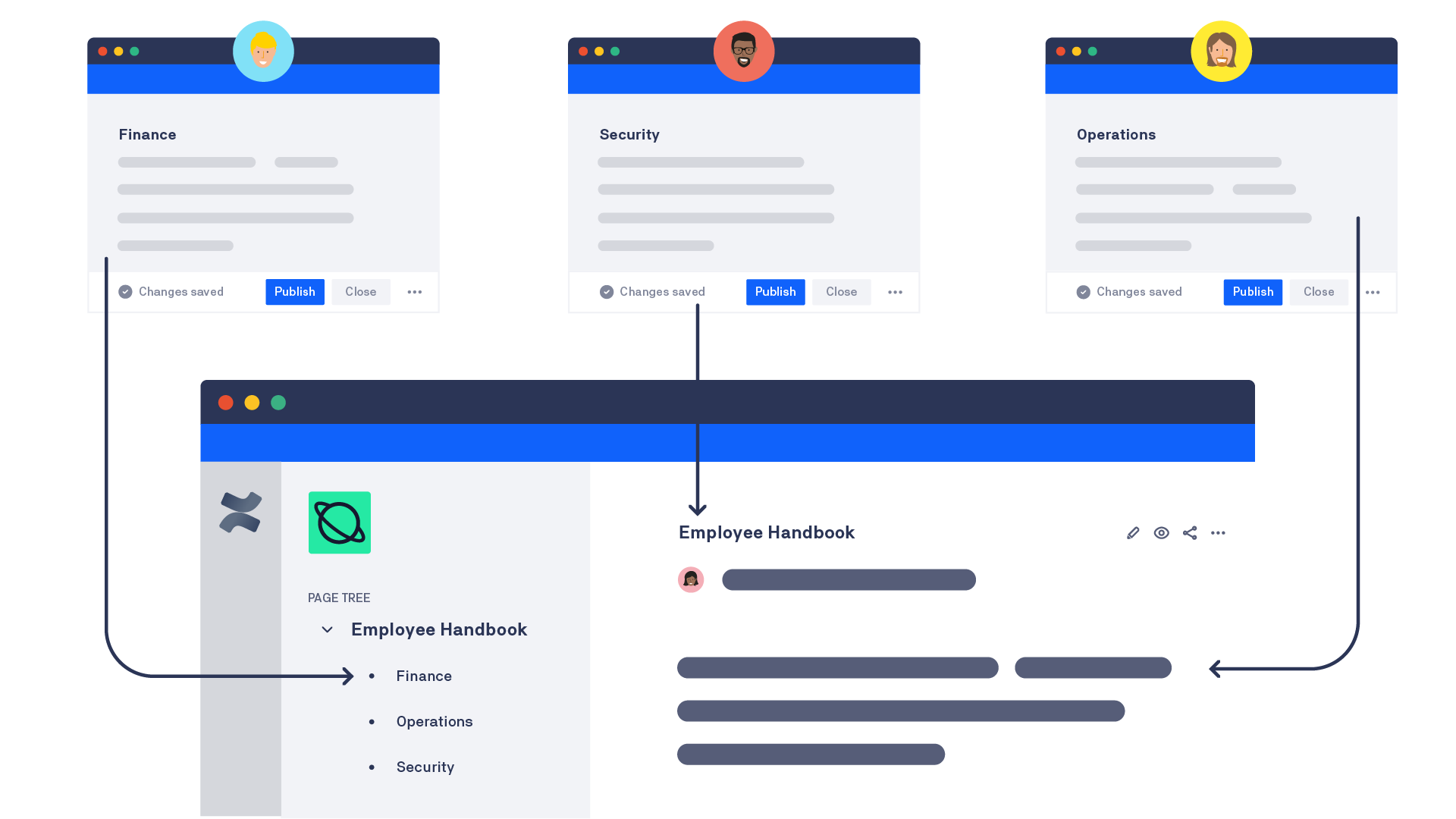
Normally in Confluence, you couldn't manage this employee handbook as a single unit. For example, you wouldn't be able to create versions of or restrict the content as a whole – only the individual pages.
However, if you enable the handbook as a document, you can use Scroll Documents' range of features to manage all the pages in the handbook quickly.