Delete a Version
Remove a version you don't want or need anymore.
Deleting a document version immediately and permanently removes it from the version history table. You can also choose to delete all document versions at once.
Deleting a version cannot be undone. In all cases, you have the option to keep the underlying Confluence pages.
What Gets Deleted?
When you select document version to be deleted from the library:
All metadata about that version is deleted
The document is completely removed from all screens, including the version history table
The version isn’t recognised as part of a document in Confluence anymore.
You can also decide to delete the page tree associated to that document version. When that option is checked, all Confluence pages associated with that version are also deleted.
Delete a Version
Navigate to the Document Manager
Click Scroll Documents from the Apps section in your space sidebar.
From the Document Library, click the document card of a document.
Or
From a page in a document, click Document toolbox.
Click the cog icon.
Navigate to delete the version
For the version you want to update, click ••• in the Actions column and click Delete. The Delete version dialog displays.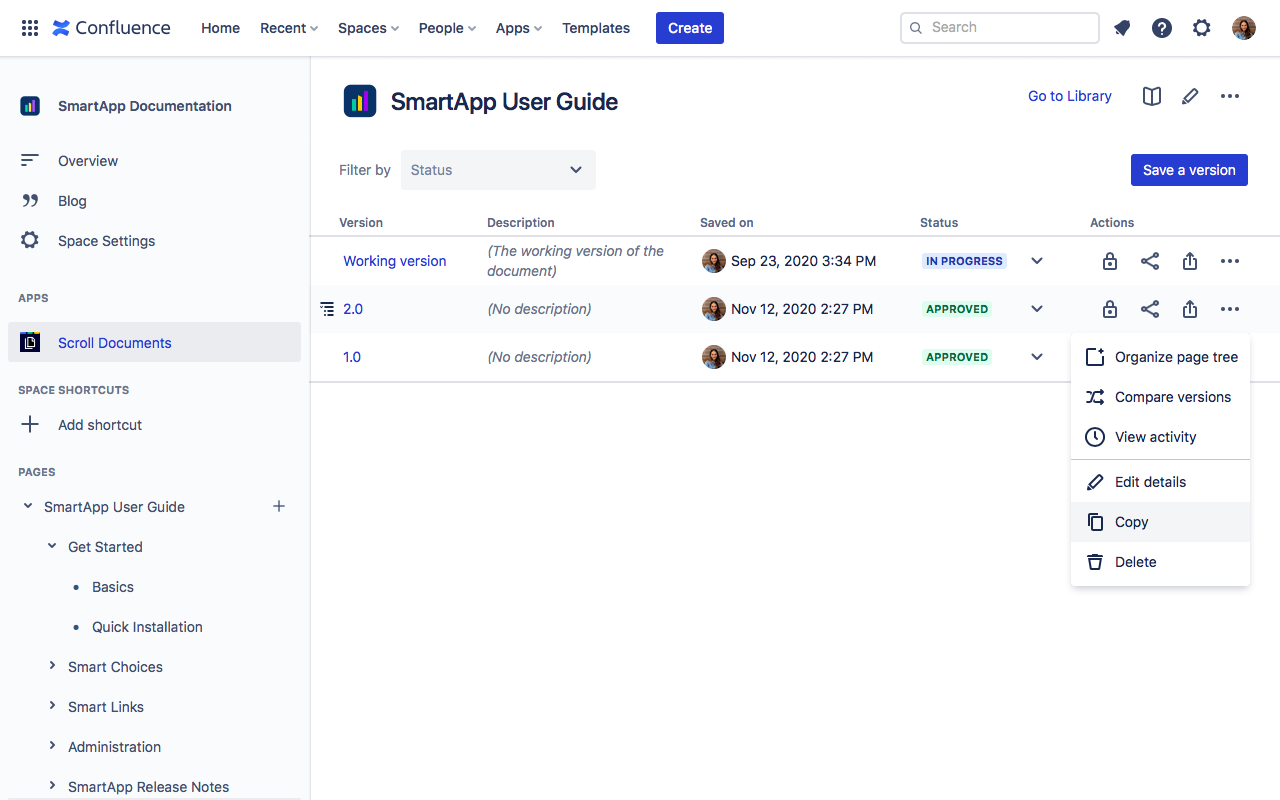
Delete version
How to delete a version:
Select whether you want to delete only the version metadata (only Delete from Library is checked) or the version metadata and its associated pages (Delete from Library and Delete Page Tree are checked).
Click Next.
Review what will be deleted.
Click Remove.
