Resolve "Document not found"
This troubleshooting article provides step-by-step guidance for how to resolve the error message “Document not found.”
Symptoms
When attempting to manage your document page trees, you encounter the following error message:
Document not found
Possible Causes
The document may have been moved to a restricted or deleted space, leading to the aforementioned error message.
Before You Begin
Ensure that you are logged in with global Admin permissions to access the other space in case the document has been restricted.
Troubleshooting
In the sections below you’ll find the steps for how to troubleshoot and resolve the error depending on the identified cause.
To start troubleshooting, follow the steps below:
Navigate to one of the pages in your Scroll Document's page tree.
Click Document toolbox, and if you see the error message "Document not found," proceed to the next step.
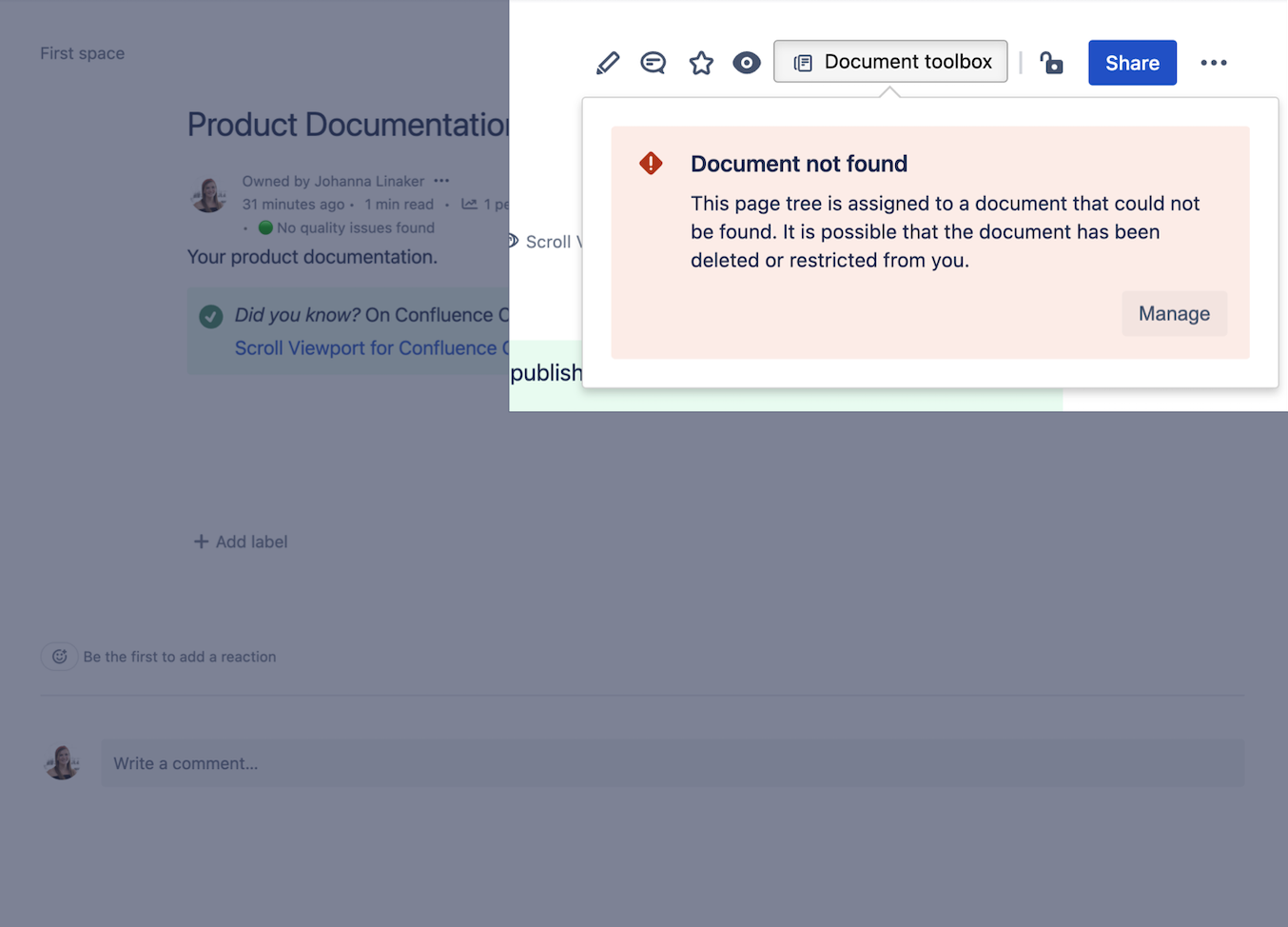
Click Manage, this will open a new dialog providing more information about the issue.
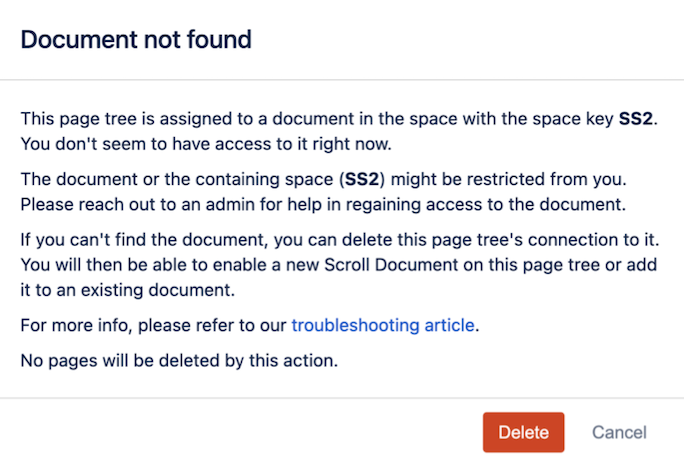
Read the information and click Cancel when you are done.
Try to navigate to the space with the space key listed in the dialog. Determine whether the space is deleted or restricted.
If the space is restricted
If the space still exists and it’s only restricted, remove the restrictions that prevent you from working on the document.
If the space is deleted
If the space is deleted, follow the steps below:
Navigate back to the space with the document page trees.
Click on one of the pages in your Scroll Document’s page tree.
Click on the Document toolbox.
Select Manage.
Click Delete, this will remove the connection between the page tree and the old document.
Repeat step 5 for each page tree version that was a part of the previous document.
To recreate the document, follow the steps in this article: Recreate a Document with Several Versions
Alternative Solutions
If the issue persists after following the steps above, don’t hesitate to reach out to our support team for further assistance: help@k15t.com. When reaching out to us, don’t forget to provide detailed information about the problem, including the steps you've taken to reproduce, and an error json containing the error.
