Share a Link to a Version
Share unique links with Confluence users so they can view a specific version of a document.
To share a document with someone outside your Confluence system, you could Export to PDF, or Word.
How to Create a Link to a Specific Version
Get a link you can share with other Confluence users to direct them to a specific version of a document.
Start with navigating to the Document Manager:
Click Scroll Documents from the Apps section in your space sidebar.
From the Document Library, click the document card of a document.
Or
From a page in a document, click Document toolbox.
Click on the cog icon.
When you are in the Document Manager:
Find the version you wan to share.
Click Share.
Select Copy Link.
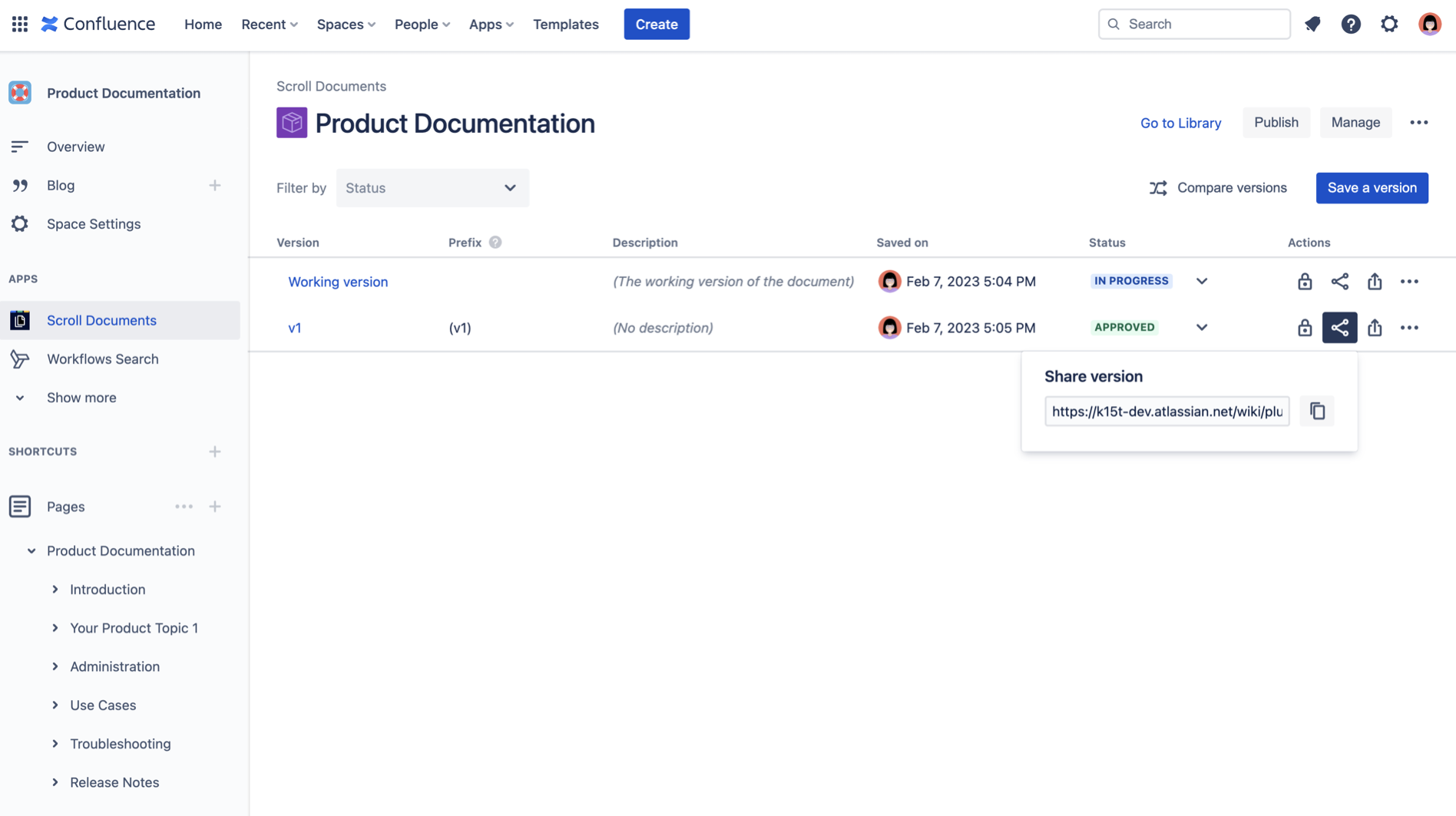
How to Create a Link to the Latest Version
Get a link you can share with other Confluence users that always directs them to the latest version of a document with a status of “Approved”.
Start with navigating to the Document Manager:
Click Scroll Documents from the Apps section in your space sidebar.
From the Document Library, click the document card of a document.
Or
From a page in a document, click Document toolbox.
Click on the cog icon.
When you are in the Document Manager, follow the steps below:
For the version you want to link to, click the Share button in the Actions column and select Copy Link.
The URL for your document should look something like this:CODEhttps://foo-bar.atlassian.net/wiki/plugins/servlet/ac/k15t-scroll-document-versions-for-confluence/k15t-docs-document-viewer?content.id=1798275216#!/view/1812824068Replace the last part with
/latestApproved, to the end of the URL like this:CODEhttps://foo-bar.atlassian.net/wiki/plugins/servlet/ac/k15t-scroll-document-versions-for-confluence/k15t-docs-document-viewer?content.id=1123456#!/view/latestApproved
To link to the latest saved version of the document (irrespective of the document status), replace the last part with /latest at the end of the URL instead.
