Upgrade from Legacy Scroll Documents
Upgrade your documents to be compatible with the modern version of Scroll Documents
At the beginning of this 2020, we communicated to our customers that changes would be coming to Scroll Documents on Cloud. We've not only revamped the UI, but also changed the way documents are created and managed under the hood.
As a result, you will also need to upgrade your documents to be compatible with the new version. Here's what you need to do:
How does it affect you?
When the new version of Scroll Documents is released, you will not be able to see or interact with your existing documents and versions until you use our migration tool to convert all your documents and versions to the new format. The Documents Index in your space will look like this:
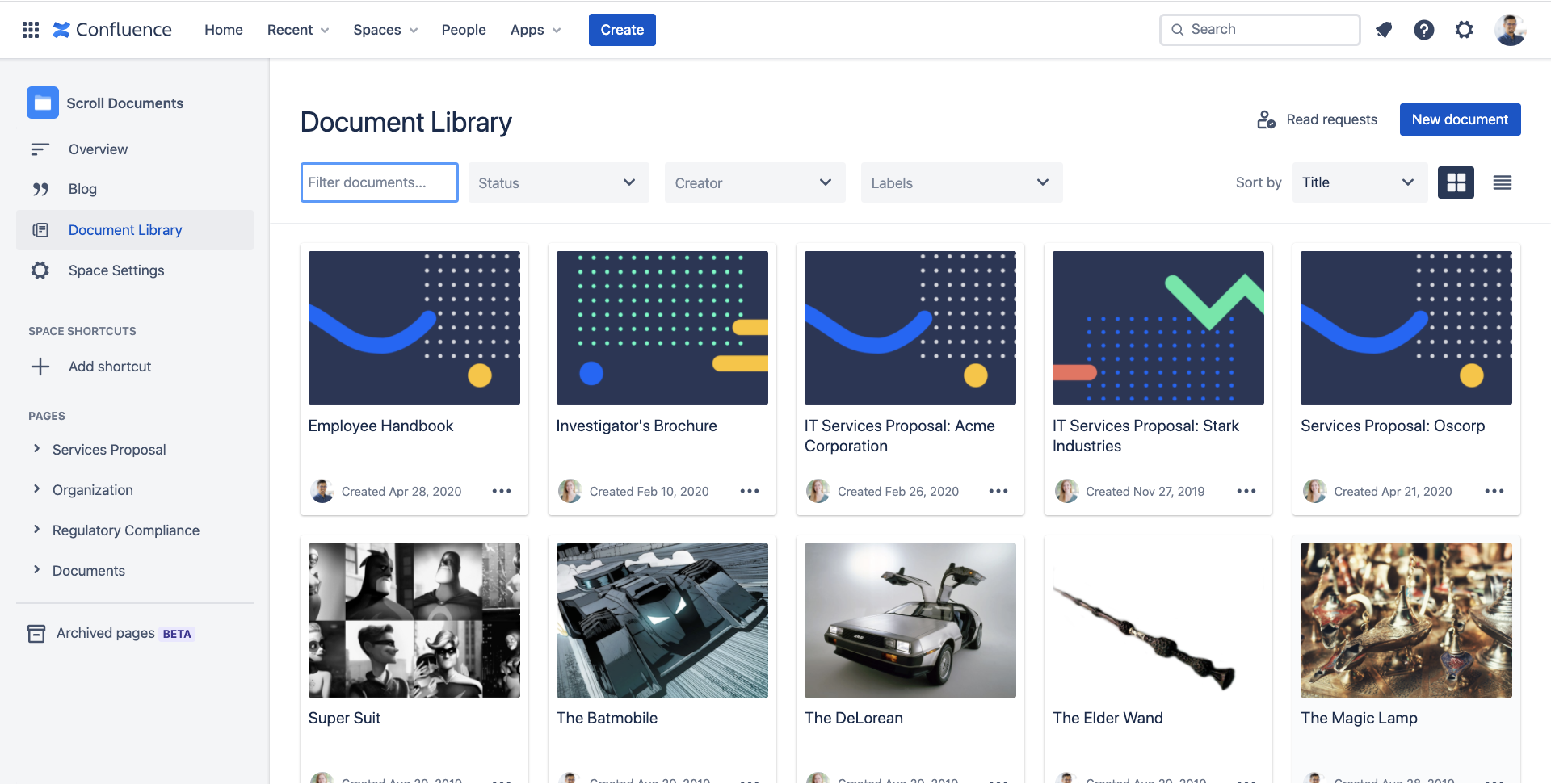
An administrator will first need to initiate the migration process. Once initiated, you will be able to view and interact with your documents using the features of the new Scroll Documents.
This migration is done for the entire instance, and only once. You do not need to do it for every space in your Confluence instance.
User Experience
Here are some of the highlights of the new version:
Documents Index
Before | After |
|---|---|
.png?inst-v=e4ec66ea-0d4b-44e2-88b9-21ed851f2c8a) | 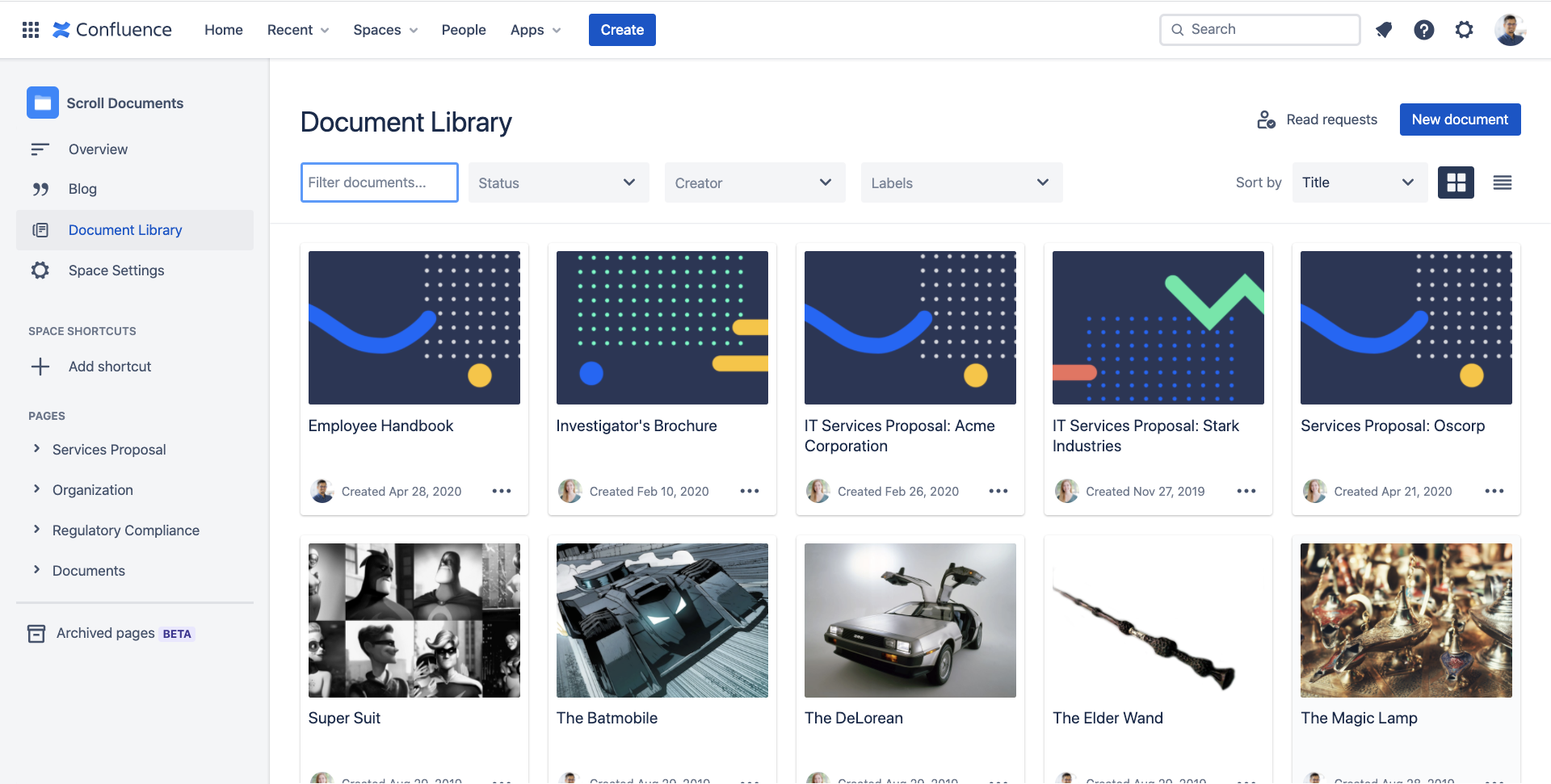 |
Highlights
More visual easy to browse views
More filters available to find your documents faster
Document Viewer
Before | After |
|---|---|
.png?inst-v=e4ec66ea-0d4b-44e2-88b9-21ed851f2c8a) | 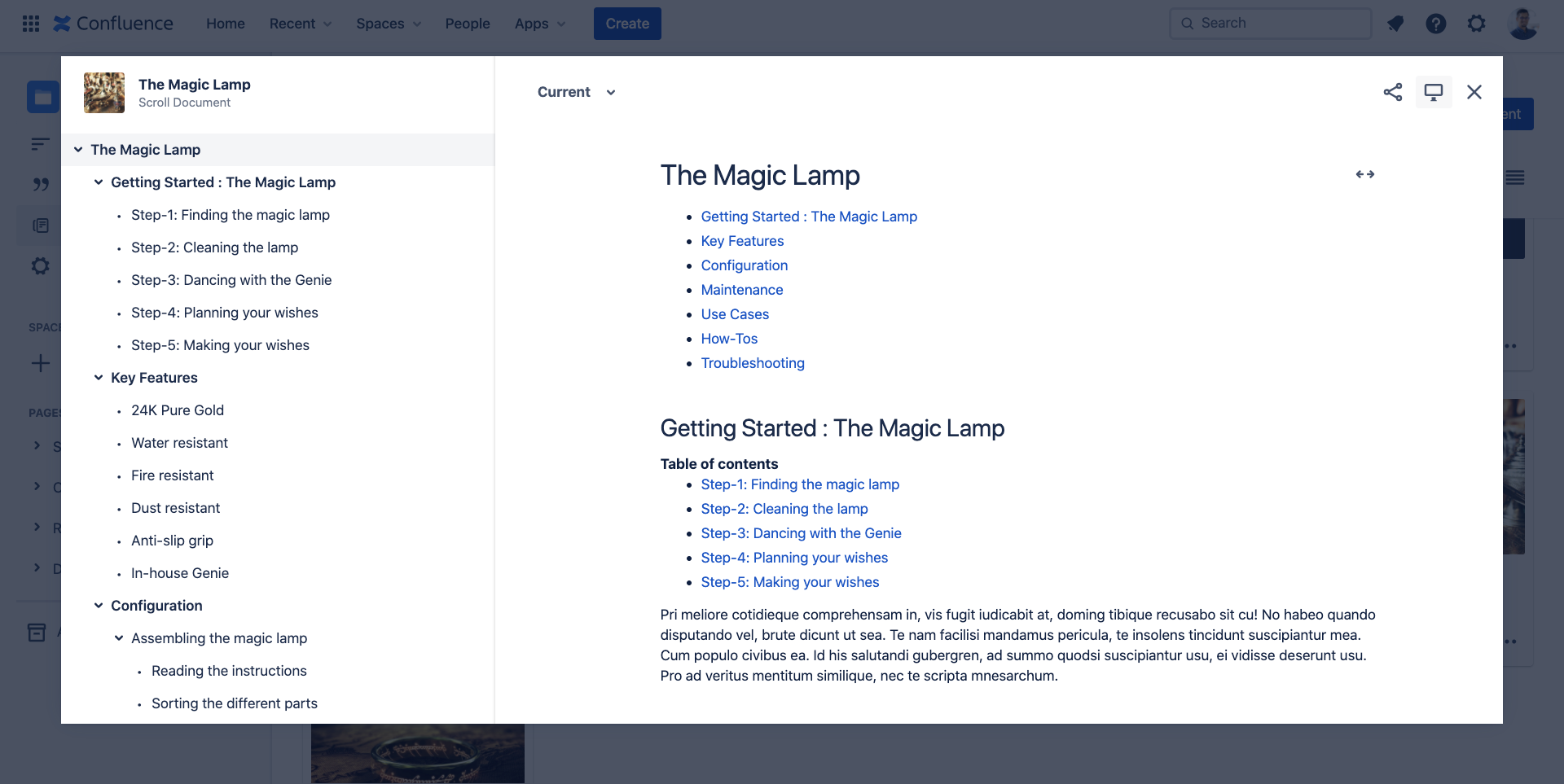 |
Highlights
Interact with your entire document in a single scrollable view
Navigate to the different sections in your document using an interactive Document outline
Version Comparison
Before | After |
|---|---|
.png?inst-v=e4ec66ea-0d4b-44e2-88b9-21ed851f2c8a) | 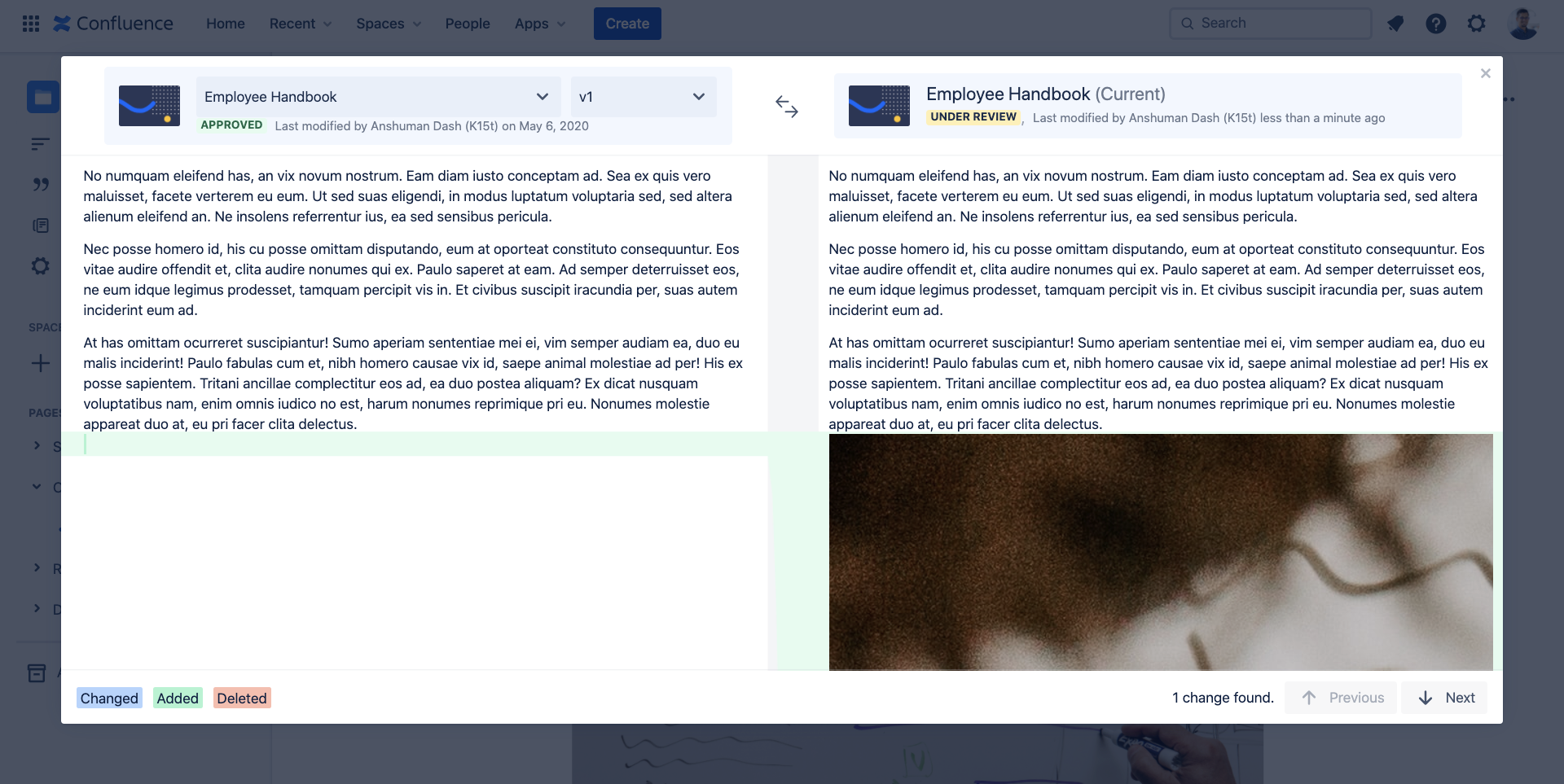 |
Highlights
Compare versions as well as copies of documents
Intuitive side-by-side comparison view
Document Byline
Before | After |
|---|---|
.png?inst-v=e4ec66ea-0d4b-44e2-88b9-21ed851f2c8a) | 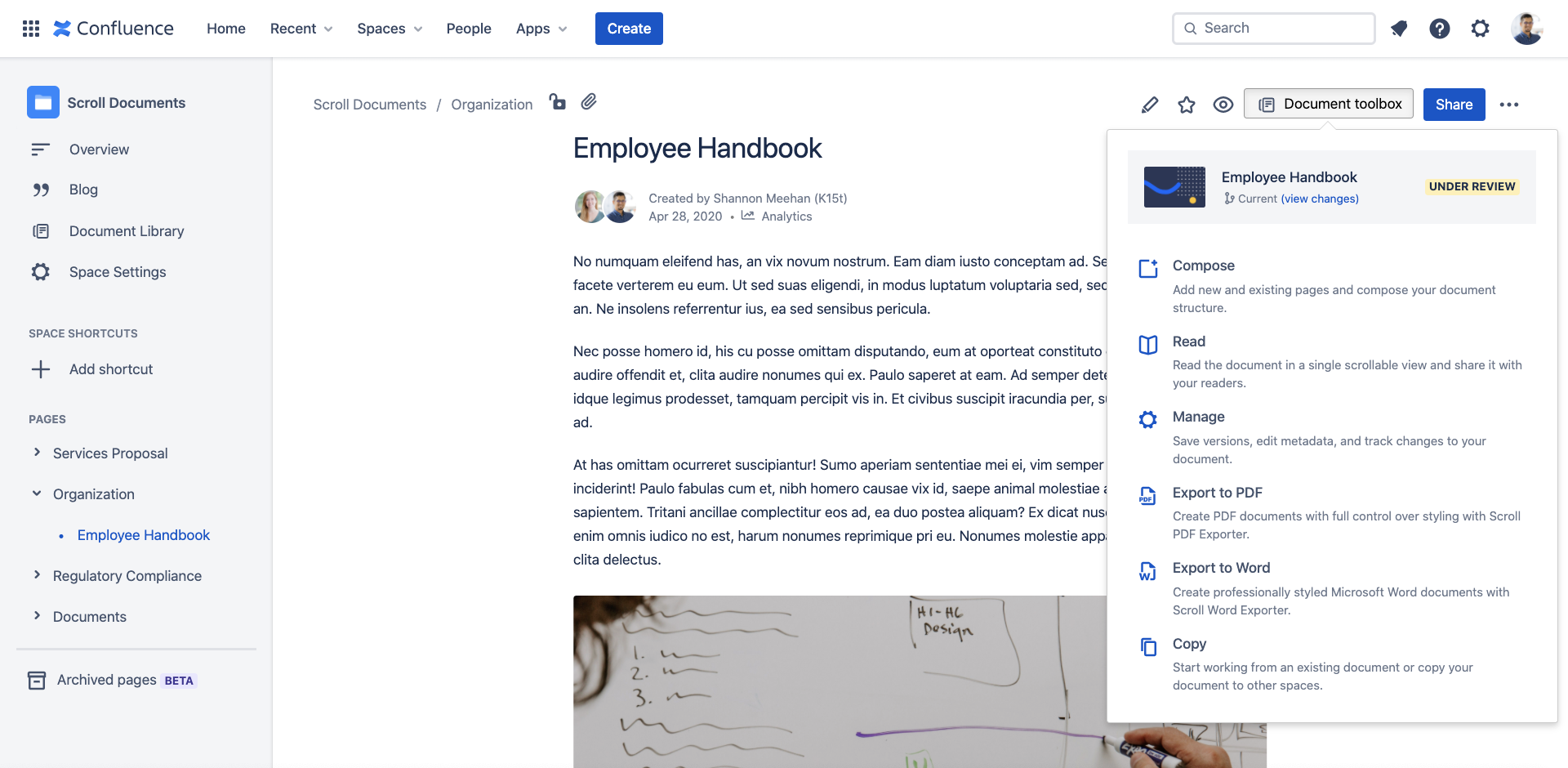 |
Highlights
The byline dialog has been replaced by the Document Toolbox on the top of the page
Displays metadata about the document the page is part of e.g. Document title, Document version, and Document status
Compose your document, read, export, or copy.
Navigate to the manager to access advanced document management options.
Version List
Before | After |
|---|---|
.png?inst-v=e4ec66ea-0d4b-44e2-88b9-21ed851f2c8a) | 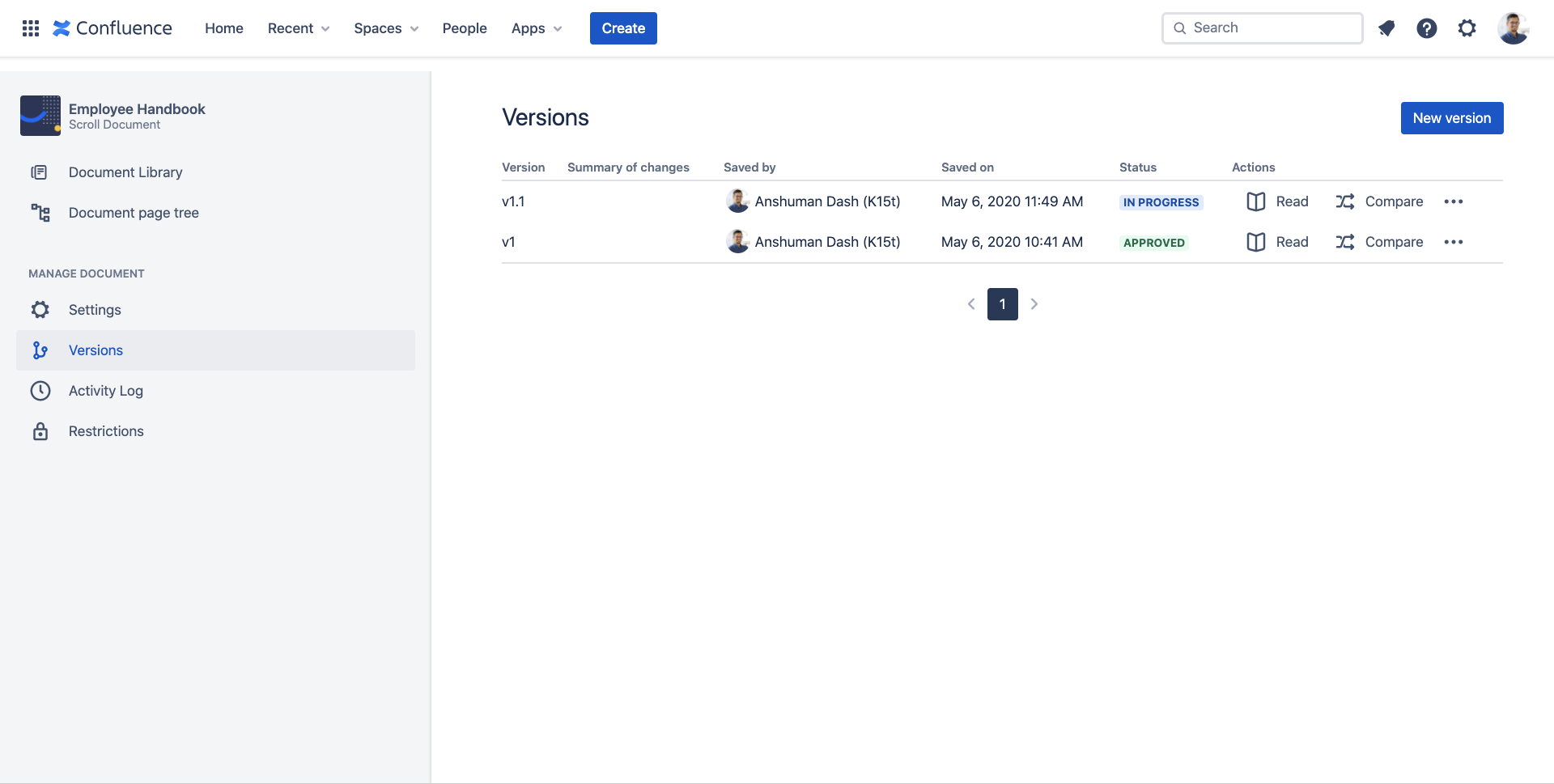 |
Highlights
The list of versions for the document is now available in the document viewer instead of the byline dialog
Under the Hood
Before | After | |
|---|---|---|
How Are Versions Stored? | When you save a version, Scroll Documents creates a new archived space, containing a duplicate of all of the content within the version. This is where the version is stored. | When you save a version, Scroll Documents will create a new copy of your document in the same space, i.e. a copy of all the pages, their content, and their structure. 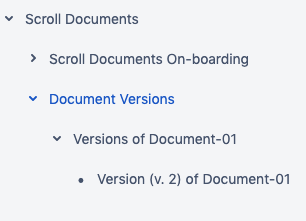 |
