Copy Page Tree
Copy the page tree of any version to create a variation of its content in a new page tree.
Just as you can create a copy of an individual page, you can also create a copy of a version. When you need to duplicate the content of a version, copying is the simplest way to do so.
You can create a copy of a version in the same space or in another space and begin working from the copy.
Create a Copy
The Create a copy option will create a copy of a version of your choice. Since a version always lives under a parent document, a copy of the parent document will be created along your copied version in your selected location.
The copied version will be created as the working version of that new document.
Navigate to the Document Manager
Click Scroll Documents from the Apps section in your space sidebar.
From the Document Library, click the document card of a document.
Or
From a page in a document, click Document toolbox b.
Click on the cog icon.
Navigate to the version to be copied
For the version you want to copy, click ••• in the Actions column and select Copy. The Copy version dialog displays.
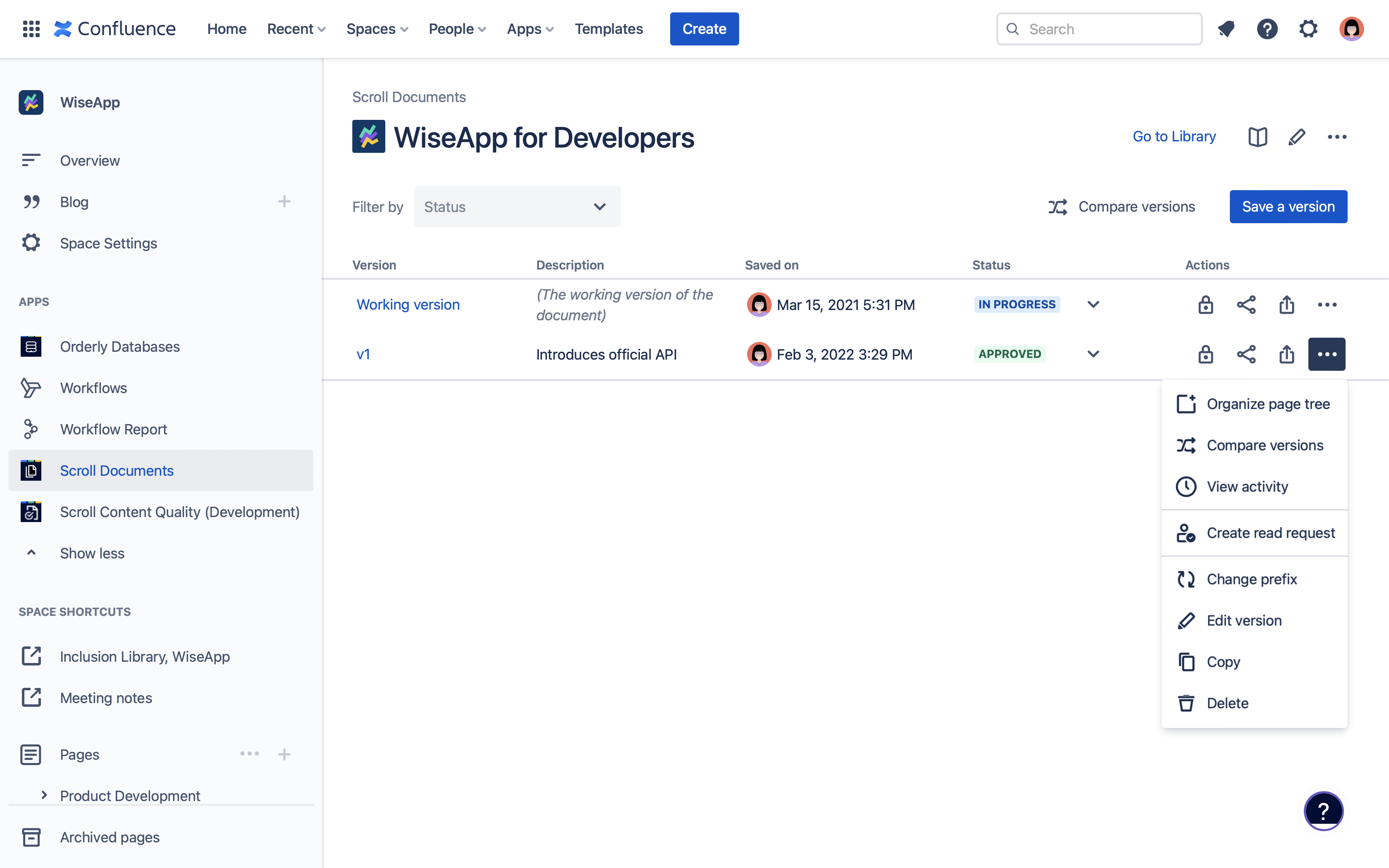
Step 1: Select a location
Pick a location for your copy by selecting the Confluence Space and then the Parent page.
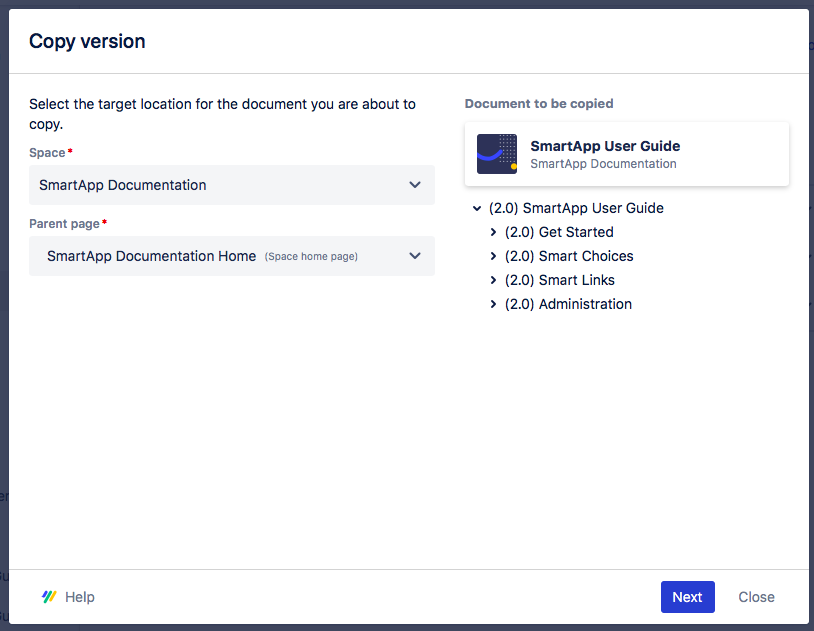
Click Next.
Step 2: Name your new document and version
Enter a custom Document title or use the default entry to define the name of the new parent document. By default, the name of the new parent document will be “Copy of”, followed by the name of the original version’s parent document.
Optionally: Customize the Prefix for the new version page tree. By default, the prefix is “Copy of”, followed by the version name of the version you’re copying (e.g. 2.0). You can choose to customize or delete the prefix. When you customize the prefix, all page titles of the copy will inherit the “Copy of” prefix. You'll see a dynamic preview of the copy's new title on the left as you enter the new prefix.
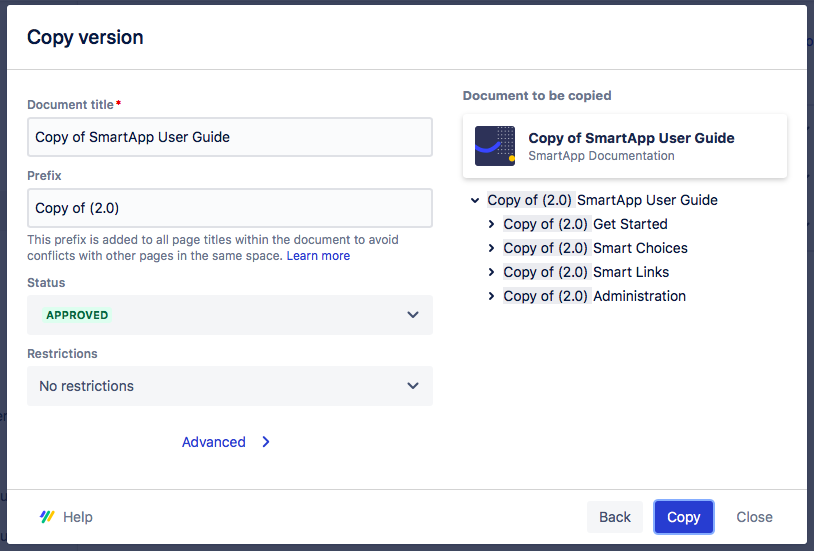
Click Copy.
The new copy of the version appears under a newly created parent document in the Library of the space you selected.
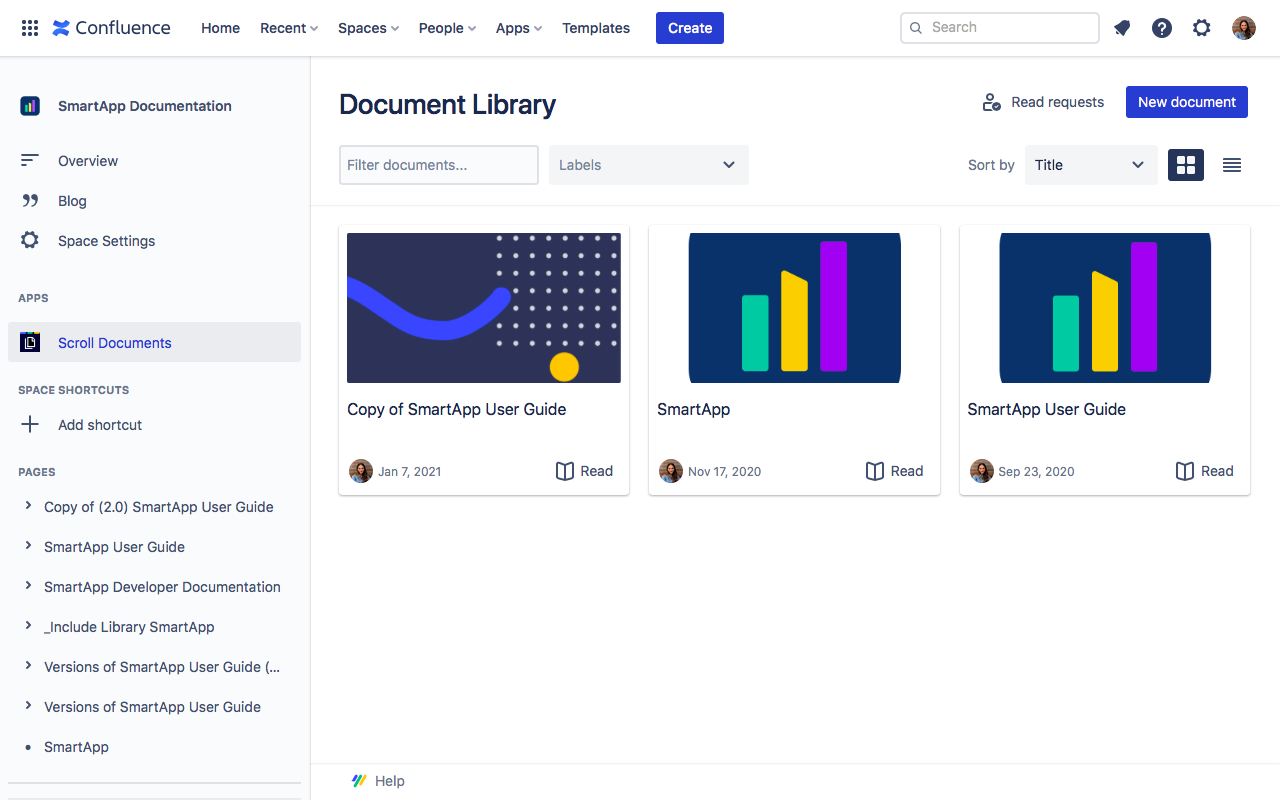
What Gets Copied?
When copying a version, some details are included on with the new copy, and some are not:
Element | Included |
|---|---|
Version content |
|
Page attachments or images within the version |
|
Summary |
|
Labels |
|
Versions |
|
Created by | Transfers to the creator of the Copy |
Comments |
|
Contributors |
|
