Connection modes
With Backbone Issue Sync there are different ways to set up a synchronization, e.g. over HTTPS or email/file exchange. This page gives an overview of those different connections and what is required for each of them.
Atlassian Marketplace License: Cloud to Cloud
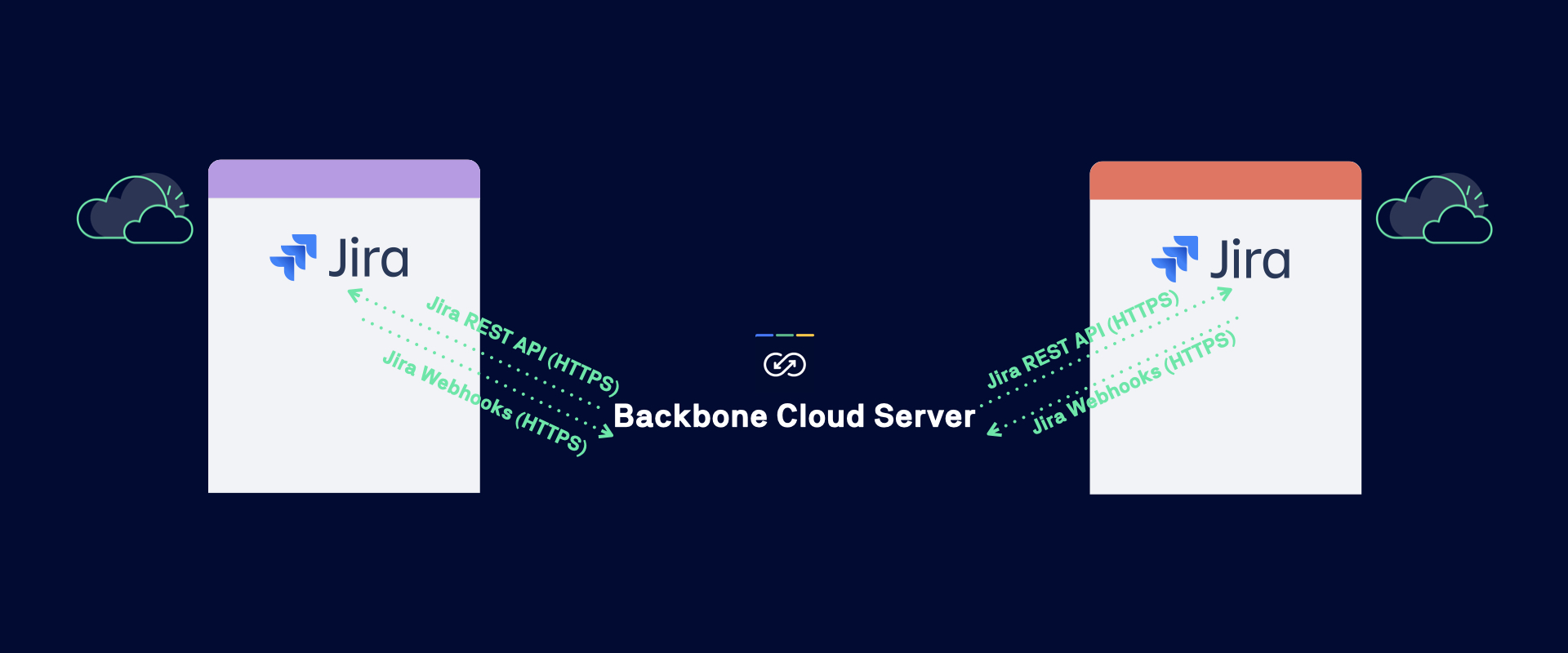
In this set up you are syncing from a Cloud to a Cloud instance. No special network is required.
Atlassian Marketplace License: Data Center to Data Center/Cloud
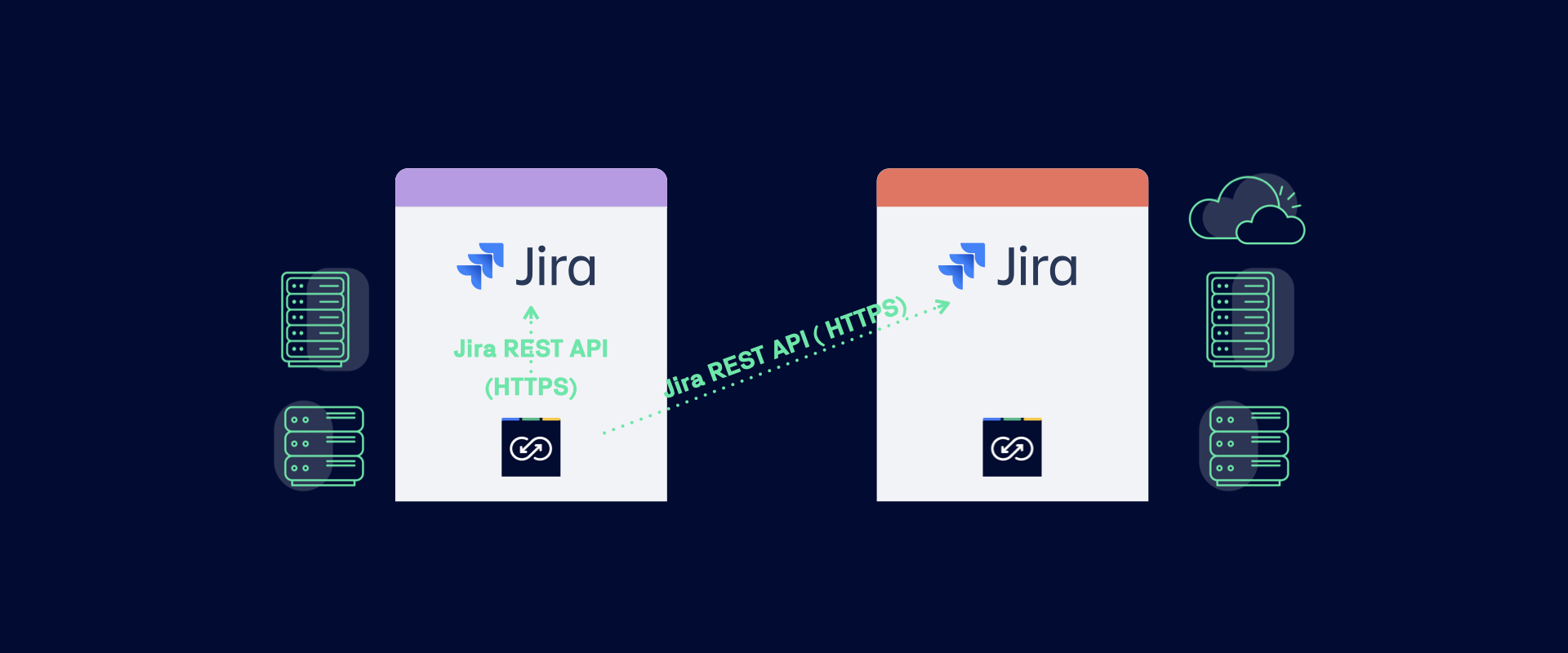
In this setup you are syncing from a Data Center (or Server) instance to a Data Center, Server or Cloud instance. Both instances have Backbone installed.
Requirements for the Jira setting up the synchronization (left):
- Has to be on Data Center (or Server)
- Needs to be able to access Jira's REST API via HTTP(S)
- Only if the other Jira (right) is on cloud: needs to be able to reach Backbone's cloud infrastructure (https://backbone-issue-sync.addons.k15t.com/) to validate the license
Remote License
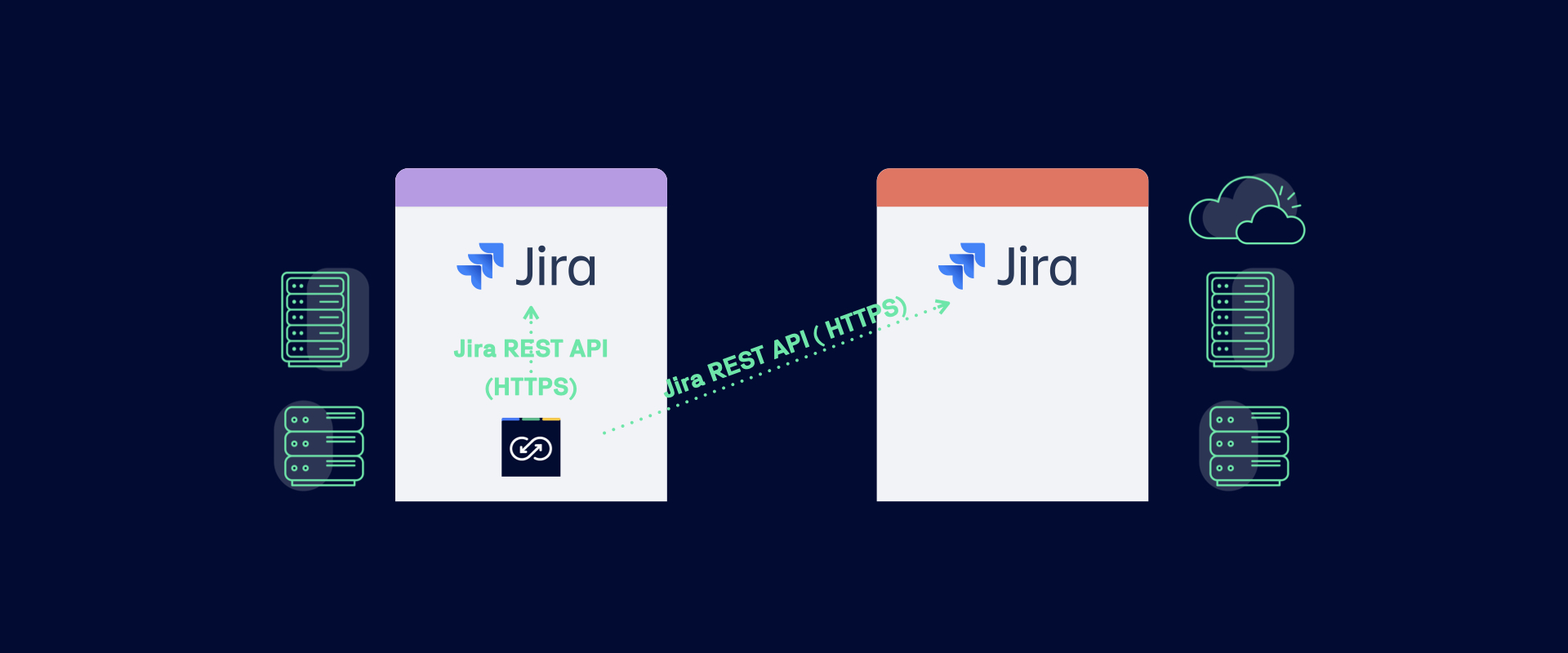
In this set up you are syncing from a Data Center (or Server) instance to a Data Center, Server or Cloud instance. Only one instance has Backbone and a remote license installed.
Requirements for the Jira setting up the synchronization (left):
- Has to be on Data Center (or Server)
- Needs to be able to access Jira's REST API via HTTP(S)
- Needs a Backbone remote license installed
Behind Firewall (Email)
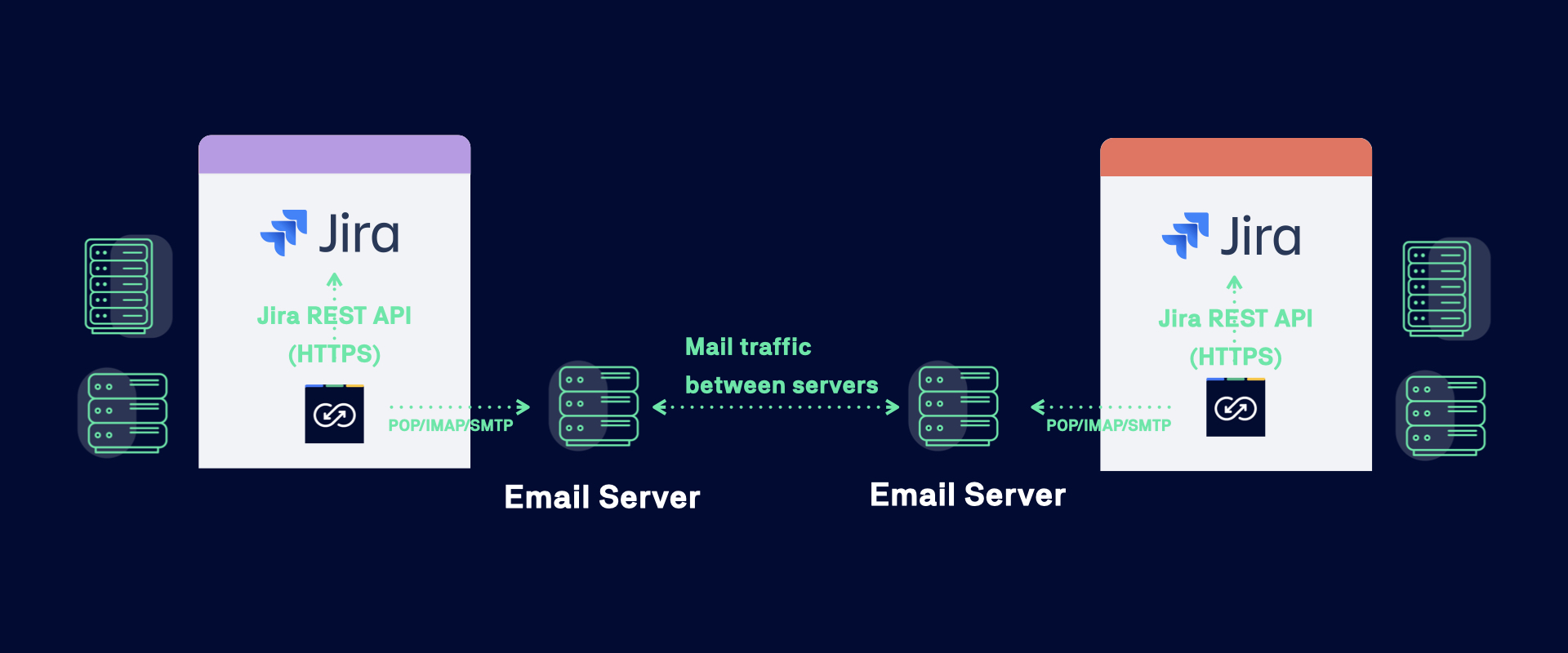
In this set up you are syncing from a Data Center (or Server) instance to a Data Center (or Server) instance over email exchange.
Requirements:
- Both Backbone installations need access to their mail servers for sending and receiving mails
- Both Jiras need to be on Data Center (or Server)
Behind Firewall (File)
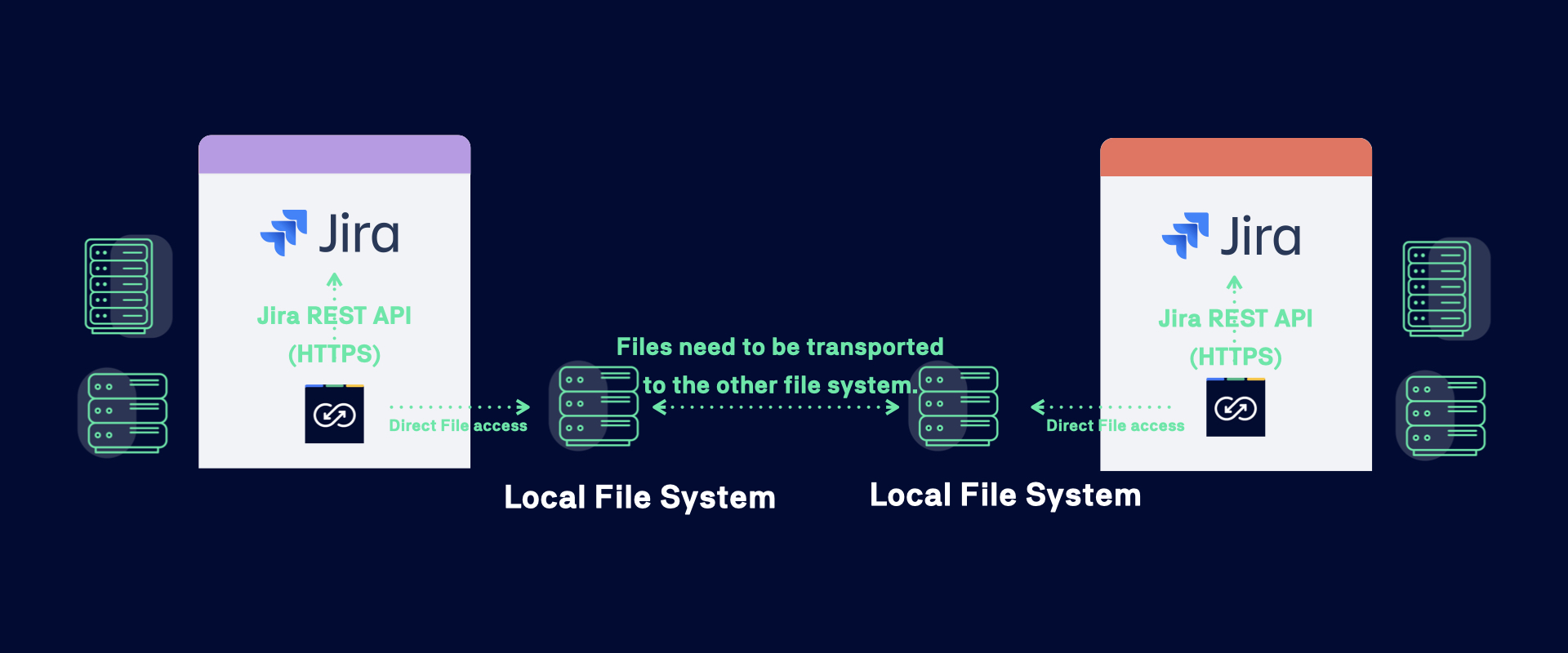
In this set up you are syncing from a Data Center (or Server) instance to a Data Center (or Server) instance over file exchange.
Requirements:
- Backbone exports and imports changes to the local file system
- The mechanism to transport files to other file system is not handled by Backbone
- Both Jiras need to be on Data Center (or Server)
