Sync info panel displays wrong synchronization name, and no link to partner project
Symptom
The sync info panel does not display the name of the synchronization, and the project key on the Synced with section does not contain a clickable link to the partner project:
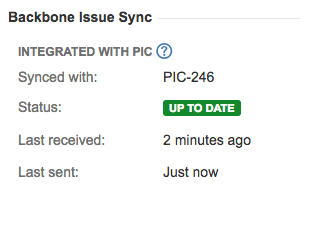
Explanation
There can be multiple reasons why this occurs:
- The issue has been moved out of the project.
- The synchronization has been deleted.
- The synchronization user does not have Project Administrator permissions. Therefore, it is not able to save the required information at project level.
If the latter is the case, the synchronization user does not have Project Administrator Permissions, calling this Jira API:
GET http://{{serverURL}}/rest/api/2/project/AG/propertiesreturns an output like this:
{
"keys": []
}Solution
There are two ways to fix this problem:
Semi-automatically
The fastest and easiest way is to temporarily give Project Administrator rights to the synchronization user, so that this information gets added to the sync info panel.
- Give the required Project Administrator permissions to this project's synchronization user
- Stop the synchronization, wait a few minutes, then start it again
- Remove the synchronization user's admin rights
Manually
You can try a second method if the previous way doesn't apply to your use case:
- Identify one issue with the missing information – for example AG-1447
- Use the following Jira API call to get all the Backbone synchronization information (use a tool like Postman for this):
GET http://{{serverURL}}/rest/api/2/issue/AG-1447/propertiesYou should get an output like this:
{
"keys": [
{
"self": "http://{{serverURL}}/rest/api/2/issue/14826/properties/k15t.backbone.syncinfo.7adc8364-9c51-4d46-8944-6f642d83abb5",
"key": "k15t.backbone.syncinfo.7adc8364-9c51-4d46-8944-6f642d83abb5"
},
{
"self": "http://{{serverURL}}/rest/api/2/issue/14826/properties/k15t.backbone.syncinfo.ee230e0c-d1de-4ab1-99e0-5c6f043c1a21",
"key": "k15t.backbone.syncinfo.ee230e0c-d1de-4ab1-99e0-5c6f043c1a21"
}
]
}3. Now, you need to find out which key value corresponds to the synchronization you want to fix.
You can do this by opening the corresponding self addresses in your browser, and checking the outputs, which look like this:
{
"key": "k15t.backbone.syncinfo.7adc8364-9c51-4d46-8944-6f642d83abb5",
"value": {
"connectorKey": "AG-2",
"localIssueKey": "AG-1447",
"remoteIssueKey": "PIC-246",
"firstSyncDate": 1487150816717,
"lastOutgoingChange": 1487156191129,
"outgoingMessageSequenceId": 3,
"lastIncomingChange": 1487152926189,
"incomingMessageSequenceId": 3,
"sendStatus": "SUCCESS",
"receiveStatus": "SUCCESS"
}If the localIssueKey is the same as the issue key of the issue you identified had a problem in step 1, and the remoteIssueKey is the issue key of the issue that you are synchronizing with, then this self address corresponds to the correct key address for the synchronization. If it's not the same, then you need to keep trying different self addresses until you find the right one.
4. Now, use the key value you identified in step 3 to make the location where you address the project you want to fix:
http://{{serverURL}}/rest/api/2/project/AG/properties/k15t.backbone.syncinfo.7adc8364-9c51-4d46-8944-6f642d83abb55. In the next few steps, you are going to perform a PUT call to insert the missing data.
Firstly, prepare your JSON data with this structure:
{
"integrationName": "Correct integration name",
"partnerBaseUrl": "http(s)://some-valid-url/"
}6. Now, using the previous JSON block (shown in step 4) in your body request, and using content type application/json, perform the PUT call:
PUT http://{{serverUrl}}/rest/api/2/project/AG/properties/k15t.backbone.syncinfo.7adc8364-9c51-4d46-8944-6f642d83abb5
7. You're done.
If everything was fine than you should receive a 201 Created message.
