Analyze and fix errors
If there is an error with a synchronization, a warning icon will be displayed at the beginning of the entry in the synchronization overview page.
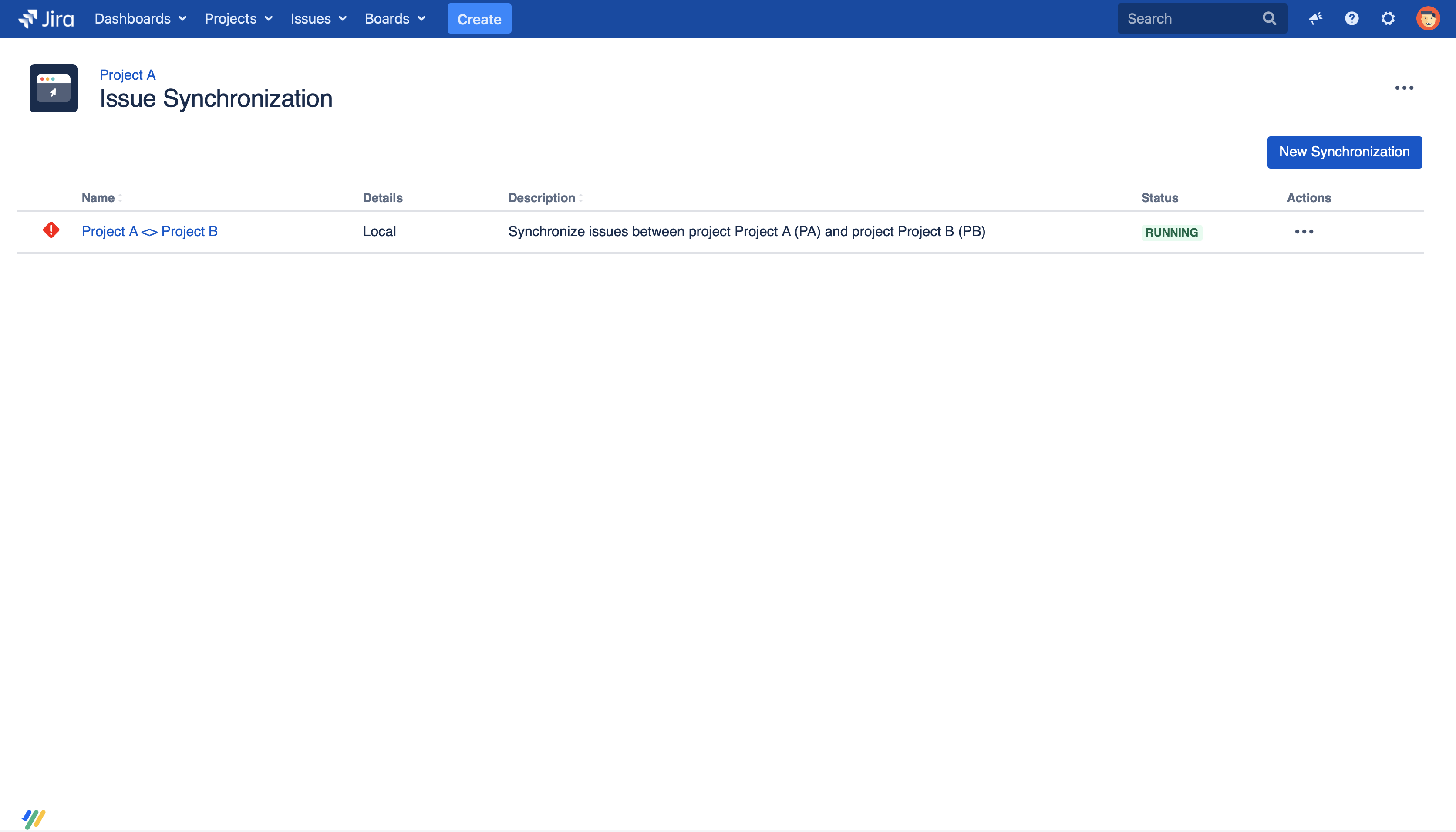
You can navigate to a synchronization's troubleshooting page by clicking on the error icon or troubleshoot from the Actions menu.
Troubleshooting
The troubleshooting page has two states - no problems exist or problems exist. If problems were found you can start a detailed analysis process which checks the connection settings, validates the configuration and scans the message queues for the exact errors.
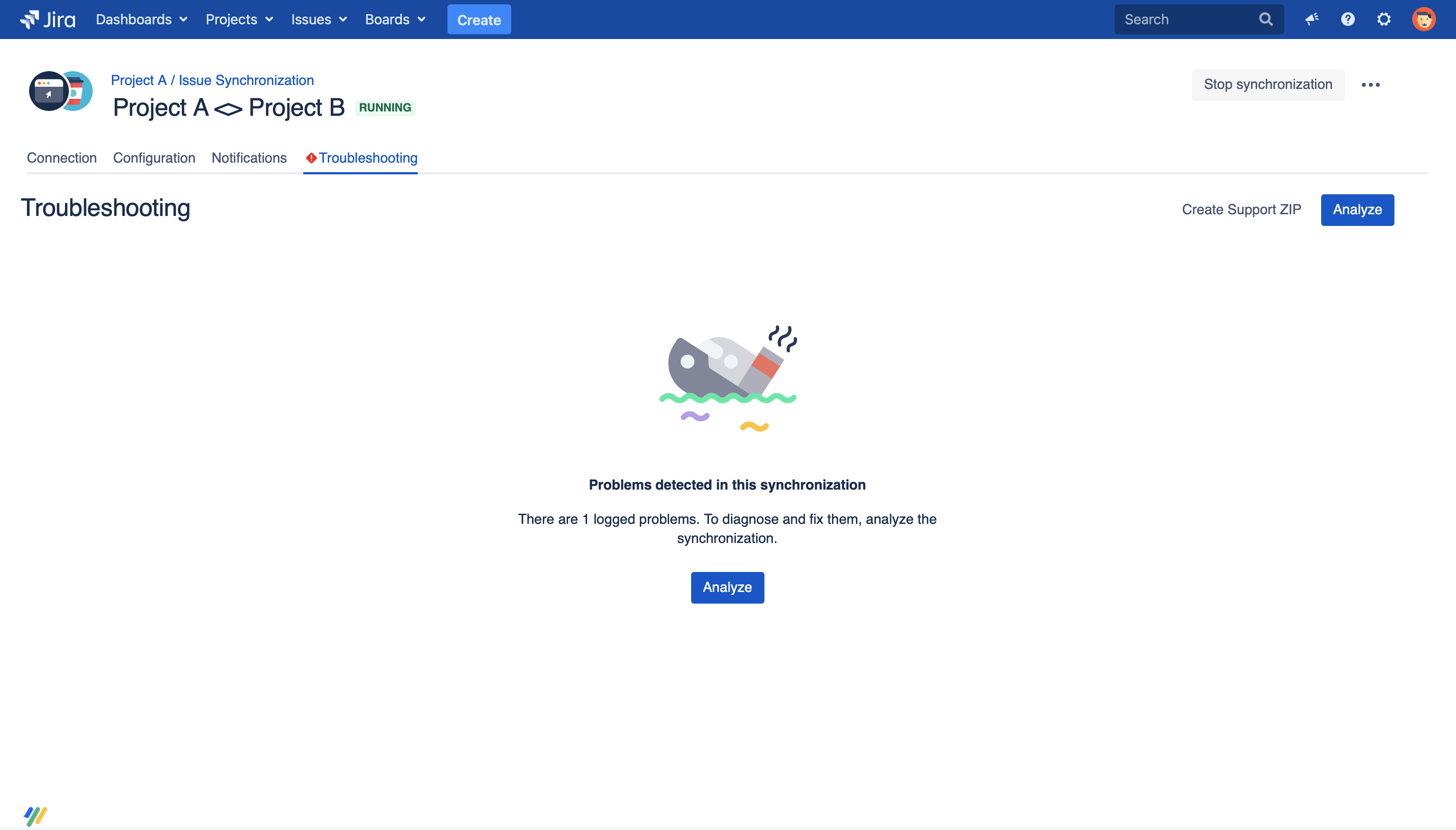
The analysis result will display notice banners whenever problems were found with the connection or configuration. As message problems often depend on problems with connection settings or the configuration you want to make sure to fix them first.
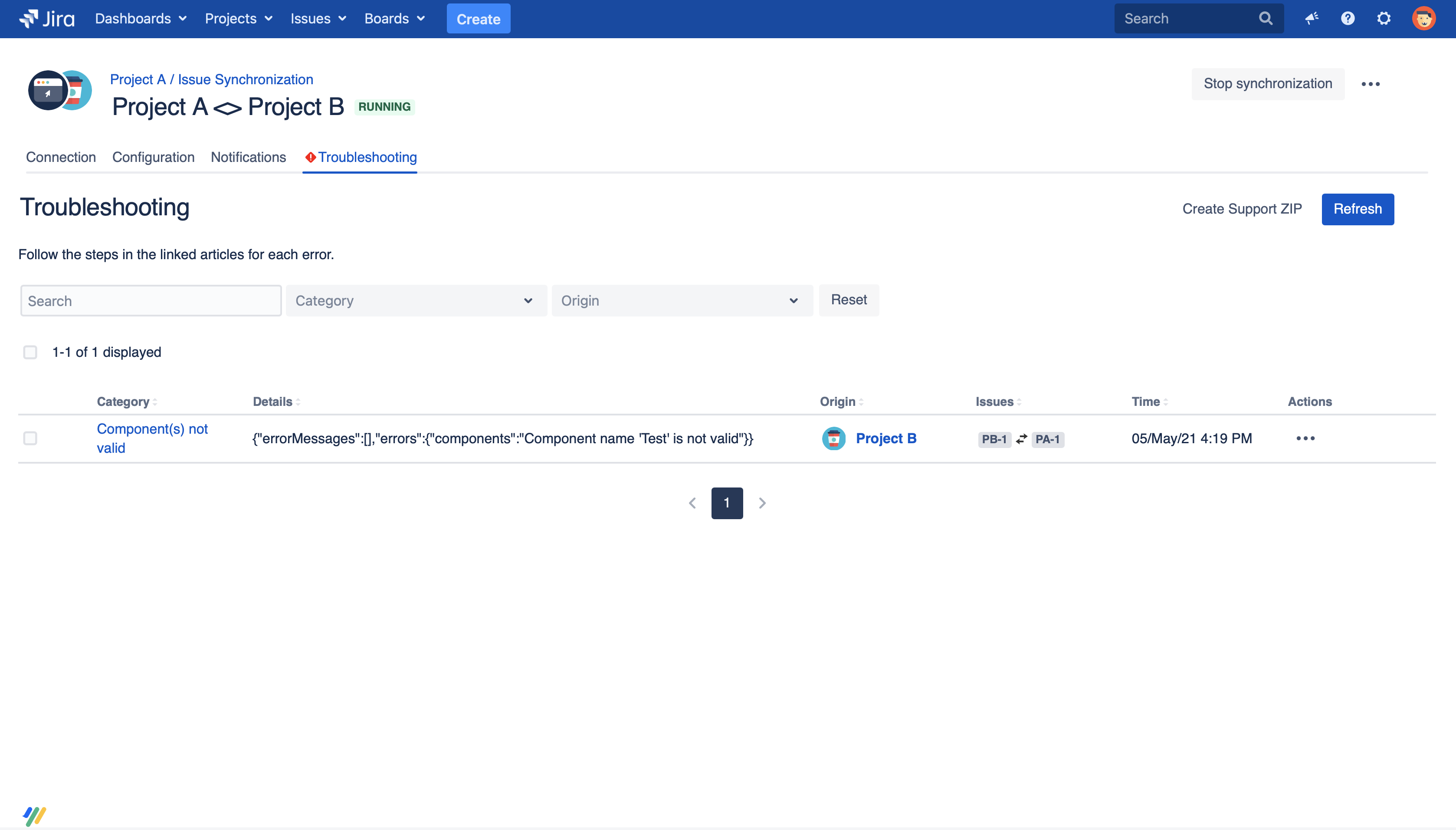
The message problems are displayed in a table. Each entry represents a message which was not able to be processed correctly for an issue. If the issue column shows issues with a question mark, this relates to issues which could not be created in the other project and therefore have no issue number yet.
As long as there are message problems for an issue, no new messages will be applied for this issue. These messages are queued and applied after fixing the problem.
Besides the project and the issue also a more technical exception message is displayed. To ease fixing those issues we categorize known problems with a step-by-step description on how to solve the problem. You can also filter by these error categories, by origin (project) or use the search bar to filter for instance of an error message or issue key.
After making the necessary changes to the JIRA instance, you can click the action in the Actions column to fix the problem. Depending on the type of problem, you can take different actions,
| Action | Description |
|---|---|
| Discard message | This action deletes the selected message. It should be used with caution, because this will most likely result in 'missing message' errors if not used in conjunction with a resync. |
| Ignore future changes | This option appears when your partner tried to synchronize changes to an issue in your JIRA system, and your synchronization user cannot see that issue (either because it has been deleted, or restricted). Select this option to ignore all future changes synced to that particular issue. Backbone will discard all changes it received from your partner for this issue. |
| Resend | Click Resend to try send the messages again. |
Resync | Sends the issue's current content to the synchronization partner. |
| Retry | Tries to apply received changes sent to you with a sync or a resync. |
| Sync with new issue | This option appears when your partner tried to synchronize changes to an issue in your JIRA system, and your synchronization user cannot see that issue (either because it has been deleted, or restricted). Select this option to sync future changes meant for that issue to a different issue. |
If your changes fixed the issue, the message is applied to the issue. Furthermore all other potential message problems with the same category will be retried – maybe you fixed more problems with a single change.
Bulk Handling
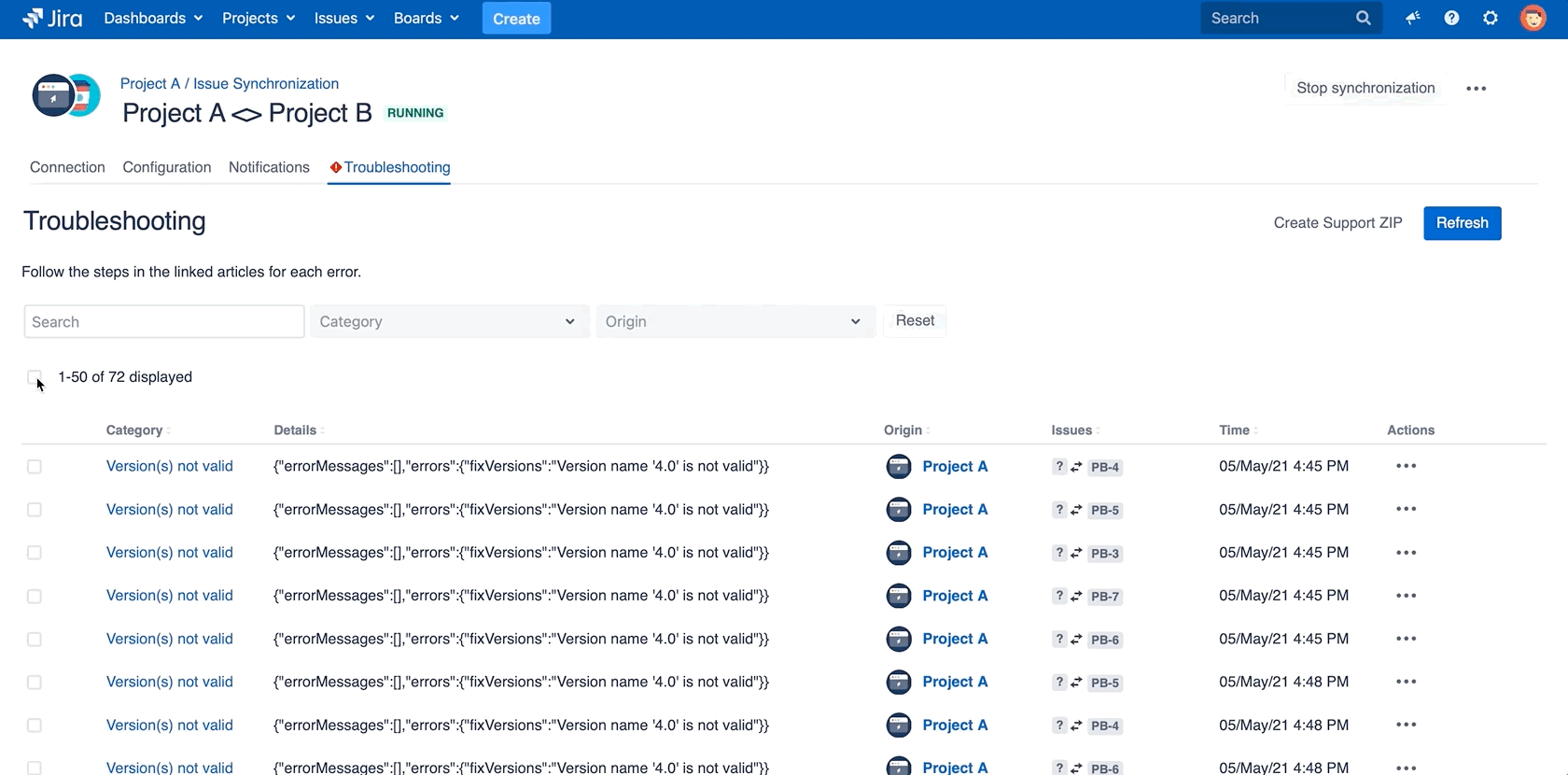
It is also possible to select multiple error messages and perform the same action on them. This makes it faster to clear a long list of error messages. The available bulk actions are built up from the common actions of the selected error messages. If the selected error messages do not share at least one action, no bulk actions will be available. You can select each error apart, select all on one page or select all errors across pages.
Help Needed?
If the problem category is unknown or you can't manage to fix the problem on your own – you should contact our support team and include a Support ZIP generated with the Create Support ZIP action on this screen.
