Synchronizations overview
The main entry point of the Backbone UI is the synchronization overview which shows you a list of all existing synchronizations. You can find it either on a project level or a global level. Both screens offer the same set of actions you can do with your synchronizations.
Project synchronizations overview
Select Project settings > Issue Synchronization > ••• to manage your synchronizations for a single project:
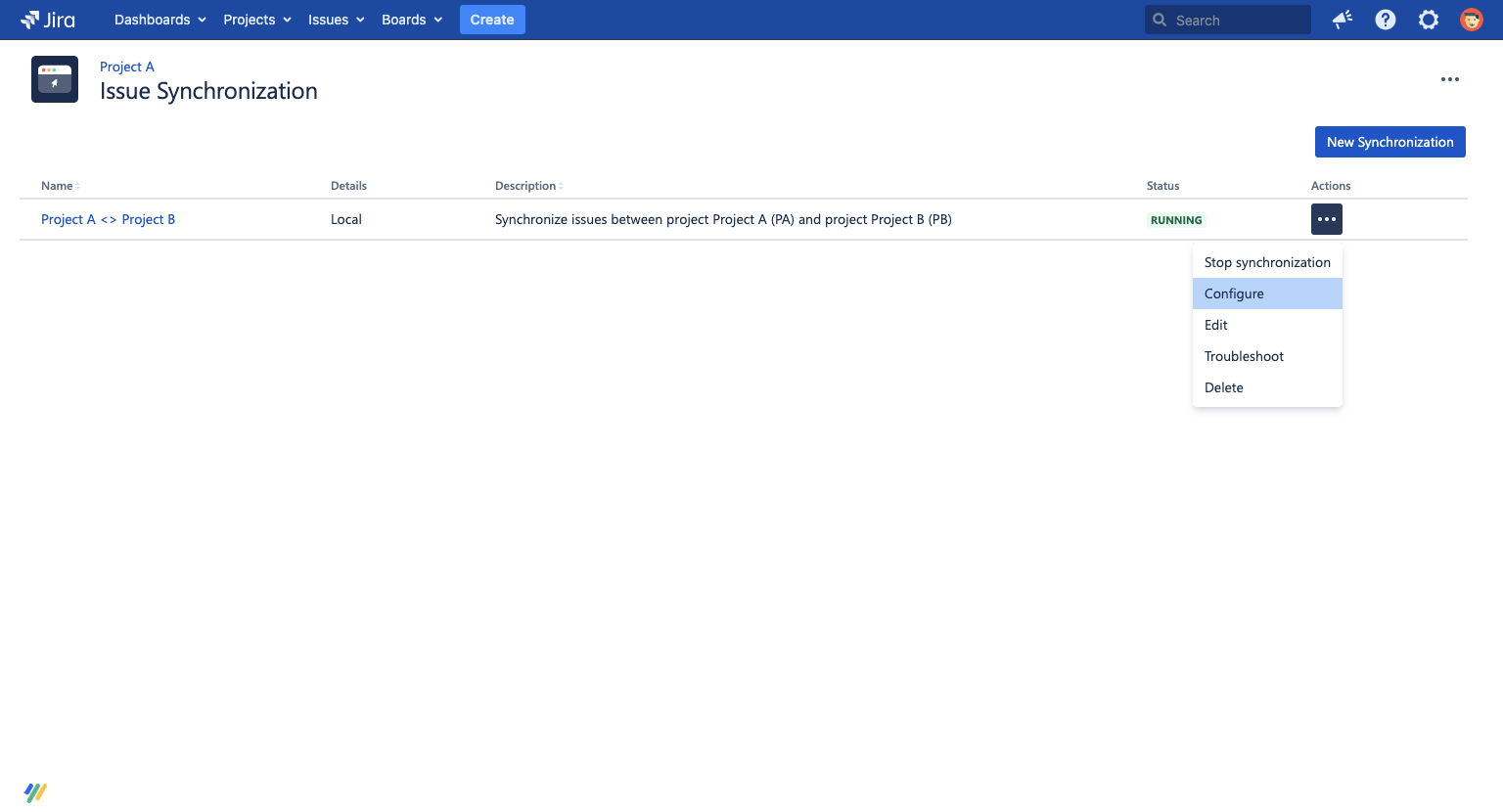
Jira instance synchronizations overview
If you have Jira admin permissions, select Jira administration > Add-ons > Backbone Issue Sync > Synchronizations > ••• to manage all your synchronizations for the whole Jira instance:
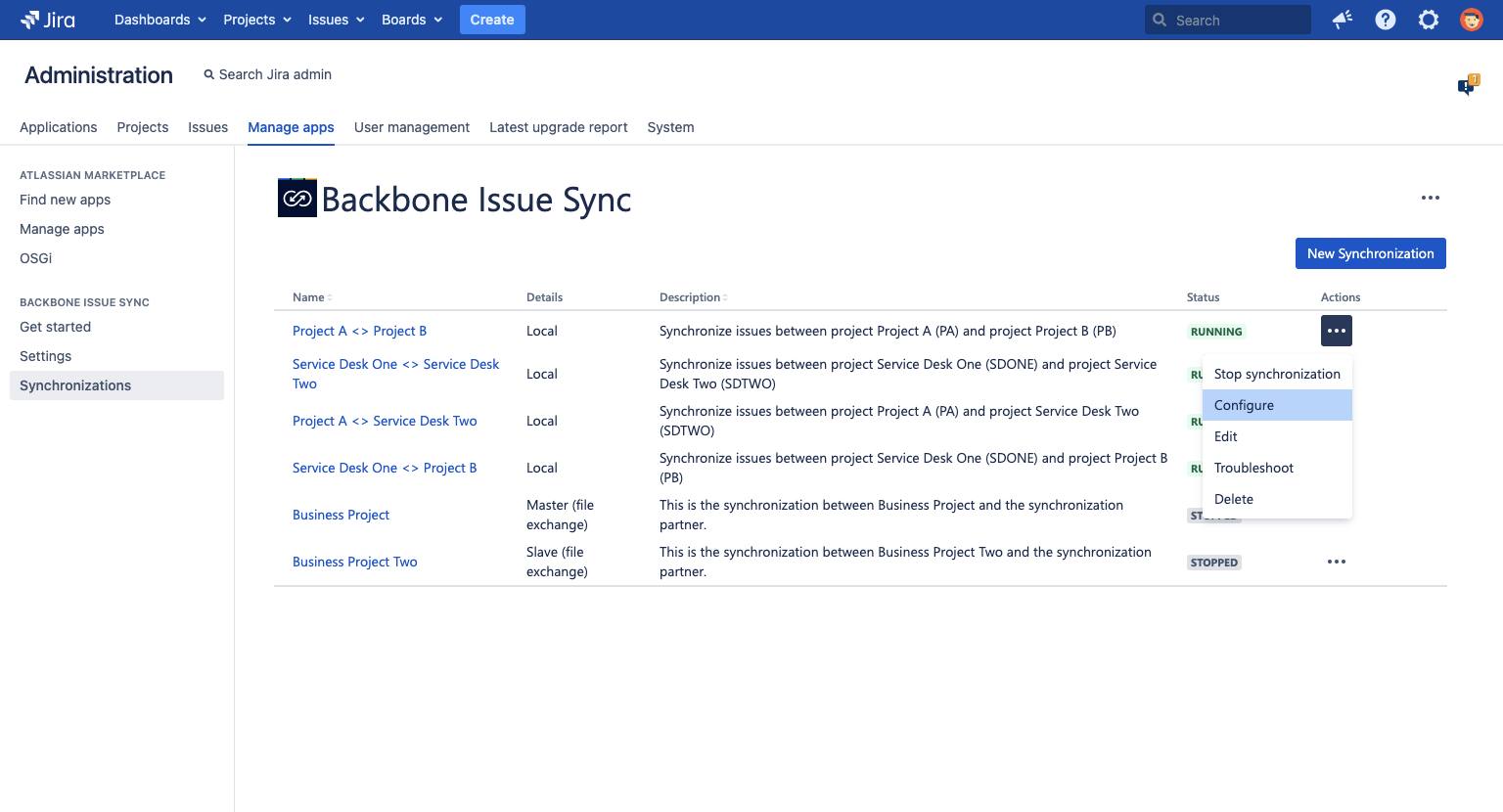
Status
Synchronizations in Backbone can have the following status:
RUNNING | The synchronization is up and running. Backbone synchronizes issue updates according to the configuration. |
|---|---|
STOPPED | The synchronization is stopped. No issue updates are synchronized. |
RESTART REQUIRED | Happens in rare cases, a stop and start of the synchronization should help. |
HANDSHAKE | A synchronization (with a configuration using mail/file exchange) is not yet fully created. Either the slave synchronization still needs to be created or Backbone performs its initial connection test at the moment. More details in creating a synchronization. |
WAITING FOR SLAVE | A synchronization (with a master configuration using mail/file exchange) is waiting for the slave configuration to adapt to the latest configuration of the master synchronization. |
UPDATE REQUIRED | A synchronization (with a slave configuration using mail/file exchange) needs to be updated to the latest configuration changes of the master synchronization. |
Actions
Backbone has a range of functionality for managing synchronizations:
- Start/stop: enable or disable Backbone from syncing issues and issue data
- Edit: allows you to edit the name and description of a synchronization
- Configure: allows you to define what issue data gets synchronized between instances
- Troubleshoot: allows you to Analyze & Fix Errors
- Delete: allows you to permanently delete your synchronization. If the synchronization is not stopped, it will automatically be stopped.
If you're here for the first time, you should start with creating a new synchronization.
