Authentication with an external Jira fails
Problem
When creating a new sync or updating connection details for an existing one, you get an authentication conflict after entering the base URL and synchronization user credentials:
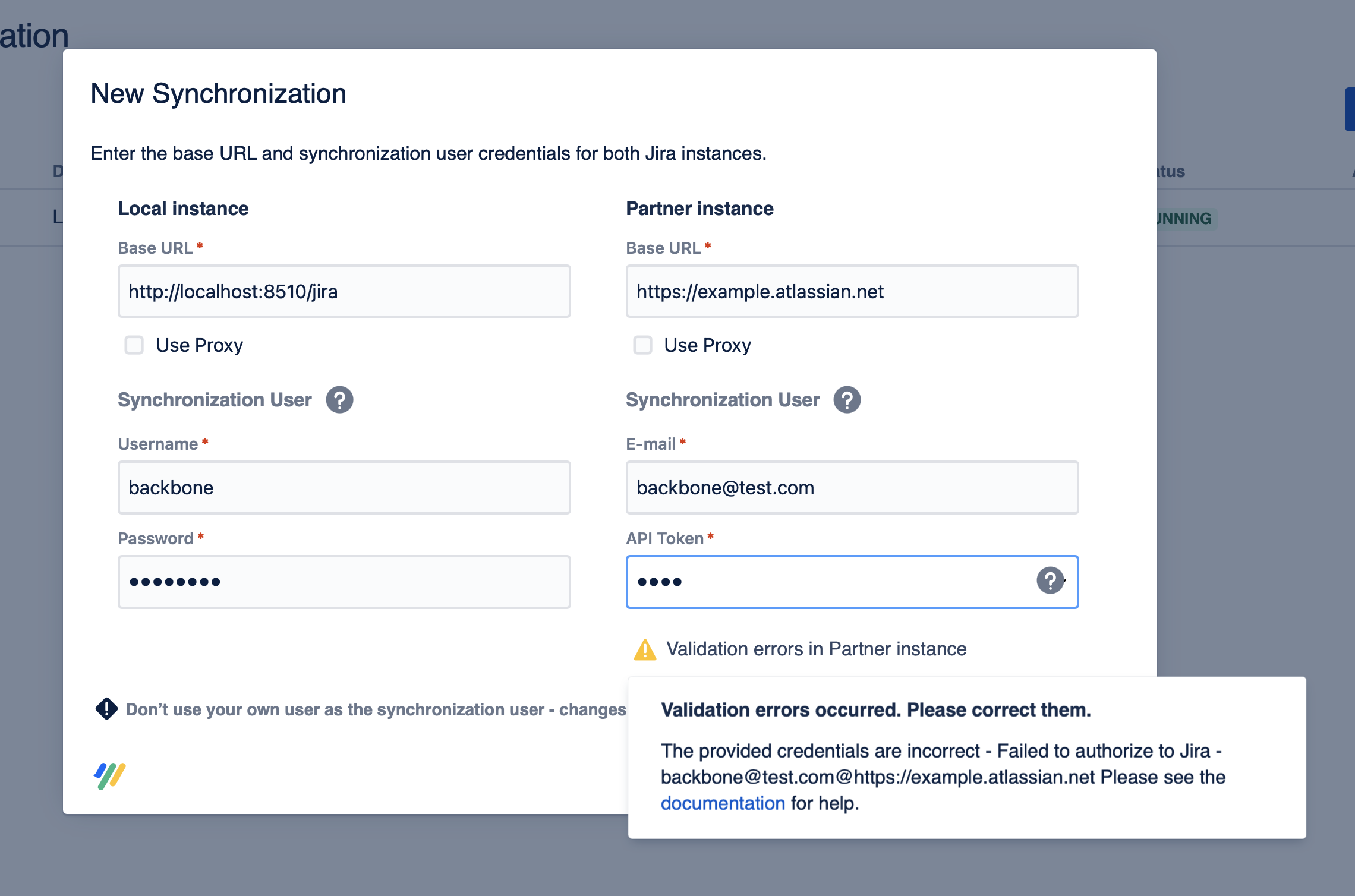
Solution
This problem can have multiple root causes – they are listed here in order of likeliness.
Troubleshoot your synchronization by checking them in order.
Sync user password/base URL is incorrect
Make sure that:
- The base URL is written fully, including the http:// prefix (see above screenshot for an example)
- The Sync User field contains the sync user's Jira username (for a Jira Server) or the user's email address (for Jira Cloud)
- If you are syncing a Jira Server with a Jira Cloud instance, generate an API token for the cloud instance's sync user and enter this in the password field rather than the password
Sync user requires two-factor authentication
Backbone is not able to use a synchronization user that requires two-factor authentication to log in.
Deactivate two-factor authentication for your sync user
Captcha required for synchronization user
It's possible that the synchronization user cannot log in because a Captcha is required – this is probably because the credentials had been entered wrong before or have changed in the meantime, causing multiple failed logins.
- Log in as your sync user, enter the Captcha, and then log out again
- If the problem reoccurs, login as an administrator and reset the failed login count for the sync user. Furthermore make sure the password is set correctly for your sync user in all synchronizations which are using this user
For the sync user, we suggest setting the 'Maximum Authentication Attempts Allowed' setting to 5, to reduce the likelihood of this happening.
Active directory or Atlassian Crowd is set up incorrectly
Another possible cause is that in your Active Directory/Atlassian Crowd config, your sync user has a different username and password to what you think.
- Check that in your Active Directory/Atlassian Crowd configuration, the sync user has the expected credentials
Wrong network or firewall configuration
If you are synchronizing two Jira instances (either Jira Server ↔ Jira Server or Jira Server ↔ Jira Cloud), you might have to adjust your network and firewall configurations. Backbone needs to communicate to the other Jira and the other Backbone using HTTP(S) over the ports that Jira instances are reachable (usually port 80 for HTTP or 443 for HTTPS). A first investigation to determine the root cause can be made by performing a HTTP request using curl on the command line.
Enter the following command on the command line of the Jira Server where you are initiating the synchronization with Backbone. If the result shows an error, there is a big change your network or firewall settings are not properly setup.
curl command
# -v enables verbose logging
# <username> and <password> must be replaced with your sync user's credentials
# <Jira_base_url> must be replaced with the Jira instance you're trying to connect to
$ curl -v -u <username>:<password> <Jira_base_url>/rest/api/2/myselfFurther settings to check:
- Only for Jira Server ↔ Jira Cloud synchronizations: Allow your Jira Server to access the Jira Cloud instance like https://example.atlassian.net and also our Backbone app https://backbone-issue-sync.addons.k15t.com - this is necessary for us to check the license of the cloud app, no data will be shared.
- Your DNS settings might be wrong so that the domain of a Jira Server instance can not be correctly resolved. Follow the steps in this article to fix your DNS issues
Proxy is configured incorrectly
An incorrectly configured proxy can cause problems with the connection. Please check your proxy configuration in the connection settings of the synchronization.
- Make sure that you specified your full proxy url, including 'http://' or 'https://'.
- If your proxy server requires authentication, you have to enter a user and password.
SSL/HTTPS connection errors
Using SSL/HTTPS for your connections is supported by Backbone, as long as everything is configured correctly. Please read System requirements for further information.
Received fatal alert: handshake_failure: This error message usually appears when syncing a Jira server instance with a Jira cloud instance. It means the SSL settings in Java are not correctly setup on your server where Jira is running. Hence, Backbone can not connect to either your Jira cloud instance or Backbone's API under https://backbone-issue-sync.addons.k15t.com. There can be multiple reasons for this problem. Here is an answer how to check Java's cipher settings: https://stackoverflow.com/a/47566602/4831297 We also suggest to checkout the SSL test results from ssllabs.com for Backbone's API, so you can setup your cipher settings accordingly.
javax.net.ssl.SSLHandshakeException: sun.security.validator.ValidatorException: PKIX path building failed: This error message usually appears if Backbone can not find an appropriate path using the Java trust store to verify the certificate of your Jira instance. The error message contains the URL to the Jira instance which is affected. Please make sure to add the certificate information to Jira's trust store / 'cacert' tool.
Still not working? Please open a support request
If none of the above steps worked, send an email to support@k15t.com and our support team will be glad to help you further.
