Fields (Default values) (email/file exchange)
On the Fields (Default values) tab, you can assign values to be applied to certain fields by default. When you configure a default field value in a project, it will be applied in all new issues synchronized to that instance.
Are you on the right help page?
If you connect Jiras...
... via HTTP(S) (server/data center, cloud, local), check out this page instead.
... via email or file exchange (server/data center behind a firewall), you're in the right place.
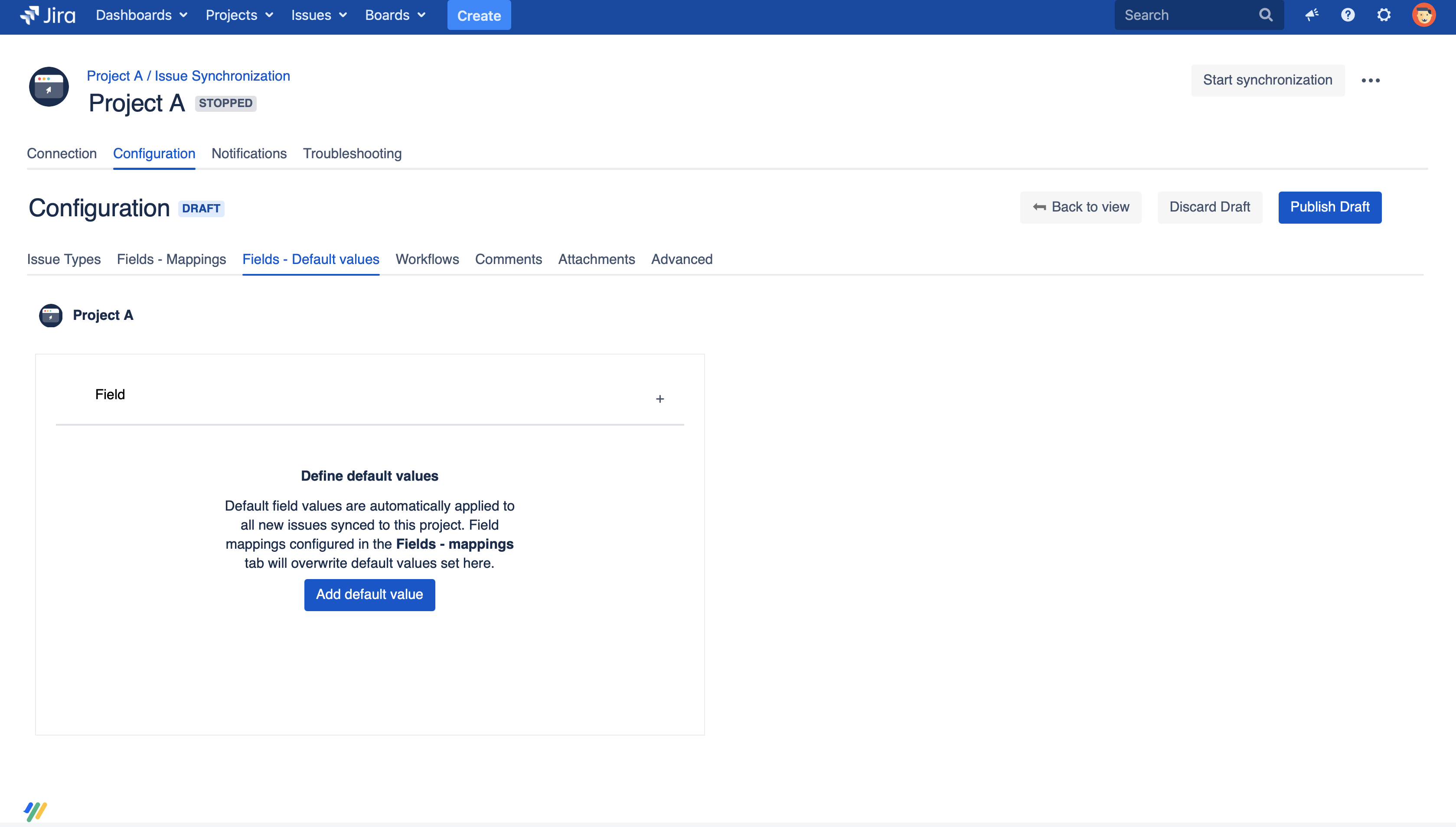
In synchronizations over email or file exchange, you can only apply default values to your own Jira project.
You can assign default values by clicking Edit Configuration > + for the project where you'd like to add a default value. This brings up the Create Default Value menu:
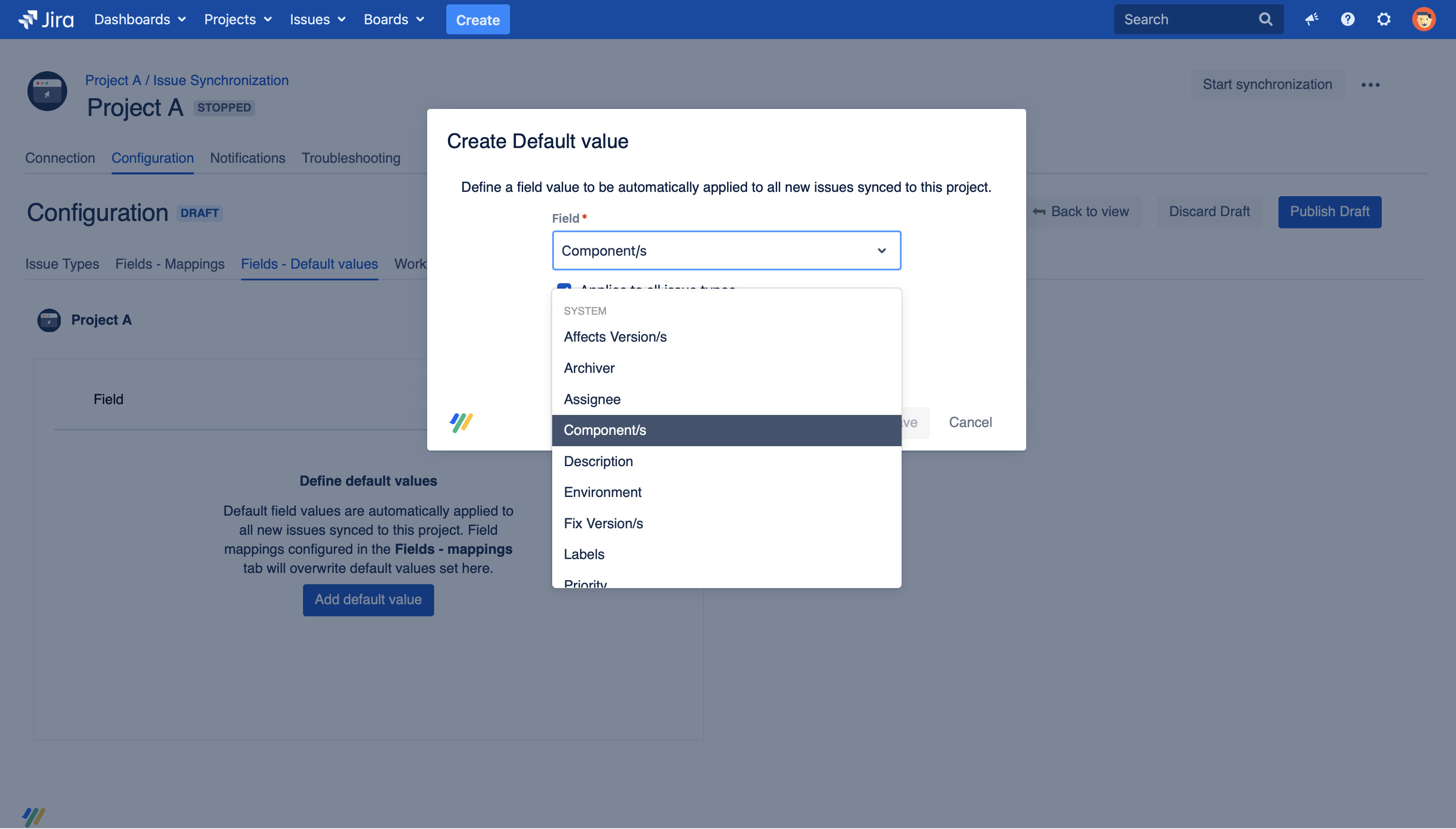
Here, you can select which fields you want to have default field values, if it should be set for every issue type or only for specific ones and the default value you want to set. Default values created in this tab will always be overwritten by field mappings created in the Fields (Mappings) tab, if you have configured them.
You can apply default values to the following field types:
- Single-line text, e.g. summary
- Multi-line text, e.g. description
- Multi-select version, e.g. Affects Version/s
- Multi-select components, e.g. Components
- Priority
- Labels
- Select list (cascading) fields
- Custom Multi-select fields
- Custom Single-select fields
- Customer Request Type (only available in Jira Service Management)
The default field values you add here will now automatically be applied to synchronized issues in this project.
